| Previous | Contents | Index |
This section provides an introduction to using the OpenVMS debugger with Compaq COBOL programs. It includes the following:
For complete reference information on the OpenVMS debugger,
refer to the OpenVMS Debugger Manual in the OpenVMS documentation set.
Online help is immediately available to you during a
debugging session when you type the HELP command at the debugger prompt
(DBG>).
C.3.1 Notes on Compaq COBOL Support
In general, the OpenVMS debugger supports the data types and operators of Compaq COBOL and other debugger-supported languages. However, there are important language-specific limitations. (To get information about the supported data types and operators for a language, type the HELP LANGUAGE command at the DBG> prompt.)
The debugger shows source text included in a program with the COBOL COPY file statement or the COPY module of library statement. However, the debugger does not show text which was created with the COPY REPLACING or REPLACE statement, or included by the COPY text FROM DICTIONARY statement.
The debugger cannot show the original source lines associated with the
code for a REPORT section. You can see the DATA SECTION source lines
associated with a report, but no source lines are associated with the
compiled code that generates the report.
C.3.2 Notes on Debugging Optimized Programs (Alpha)
The Compaq COBOL compiler is a highly optimizing compiler. Several of the optimizations it performs, such as instruction scheduling and label deletion, can cause unexpected behavior in the OpenVMS Debugger.
Instruction scheduling can make the debugger appear to execute statements out of order. A single COBOL source statement can often result in several machine instructions. A RISC architecture machine, like the Alpha processor, can start working on a new instruction every machine cycle, but not all instructions can complete within one machine cycle. If the output from one machine instruction is used as the input to a subsequent machine instruction, the machine cannot begin processing the second instruction until it has finished processing the first. In many cases an entirely separate instruction can execute in parallel with the first instruction to perform a related computation.
During instruction scheduling, instructions are reordered to minimize waiting time. As a result an instruction resulting from a subsequent COBOL statement can be scheduled in the middle of (or even before) a sequence of instructions from a preceding statement. This reordering NEVER changes the meaning of your program, but it can make your program's execution in the debugger seem incorrect. The most common symptom of instruction scheduling is that the pointer in the debugger source window jumps back and forth between lines when you use the debugger STEP command.
When the compiler performs label deletion, it deletes paragraph and section labels that you do not explicitly reference in your source program. This prevents you from setting breakpoints on the affected labels which can make the analysis and optimization of your program more difficult.
Because of these and other Compaq COBOL compiler optimizations,
Compaq recommends that you use the /NOOPTIMIZE qualifier in conjunction
with the /DEBUG qualifier when you are debugging your COBOL programs.
Using /NOOPTIMIZE qualifier disables most of the Compaq COBOL
optimizations. In particular it suppresses most instruction scheduling
and all label deletion optimizations.
C.3.3 Sample Debugging Session (Alpha)
The following OpenVMS Alpha debugging session does not show the location of program errors; it is designed to show only the use of debugger features.
$ COBOL/DEBUG/NOOPTIMIZE TESTA $ LINK/DEBUG TESTA |
$ RUN TESTA
OpenVMS Alpha DEBUG Version V7.1-000
%DEBUG-I-INITIAL, Language: COBOL, Module: TESTA
%DEBUG-I-NOTATMAIN, type GO to get reach MAIN program
DBG>
|
DBG> GO
break at routine TESTA
11: DISPLAY "ENTER WORD"
|
DBG> SET BREAK %LINE 43 |
DBG> GO ENTER WORD: |
abc
break at TESTA\TESTB\%LINE 43
43: PERFORM LOOK-BACK VARYING SUB-1 FROM 20 BY -1
|
DBG> SET BREAK %LINE 47 DBG> SET BREAK %LINE 50 DO (EXAMINE HOLD-CHARS;EXAMINE SUB-1;GO) |
DBG> SHOW BREAK breakpoint at TESTA\TESTB\%LINE 43 breakpoint at TESTA\TESTB\%LINE 47 breakpoint at TESTA\TESTB\%LINE 50 do (EXAMINE HOLD-CHARS;EXAMINE SUB-1;GO) |
DBG> TYPE 43:50
module TESTA
43: PERFORM LOOK-BACK VARYING SUB-1 FROM 20 BY -1
44: UNTIL TEMP_CHAR (SUB-1) NOT = SPACE.
45: MOVE SUB-1 TO CHARCT.
46: PERFORM MOVE-IT VARYING SUB-2 FROM 1 BY 1 UNTIL SUB-1 = 0.
47: MOVE HOLD-WORD TO TEMP-WORD.
48: MOVE-IT.
49: MOVE TEMP-CHAR (SUB-1) TO HOLD-CHAR (SUB-2).
50: SUBTRACT 1 FROM SUB-1.
|
DBG> SET TRACE %LINE 15 |
DBG> SET WATCH DISP-COUNT DEBUG-I-WPTTRACE, non-static watchpoint, tracing every instruction |
DBG> GO
break at TESTA\TESTB\%LINE 50
50: SUBTRACT 1 FROM SUB-1.
TESTA\TESTB\HOLD-CHARS:
CHARS: "c "
TESTA\TESTB\SUB-1: 3
break at TESTA\TESTB\%LINE 50
50: SUBTRACT 1 FROM SUB-1.
TESTA\TESTB\HOLD-CHARS
CHARS: "cb "
TESTA\TESTB\SUB-1: 2
break at TESTA\TESTB\%LINE 50
50: SUBTRACT 1 FROM SUB-1.
TESTA\TESTB\HOLD-CHARS
CHARS: "cba "
TESTA\TESTB\SUB-1: 1
break at TESTA\TESTB\%LINE 47
47: MOVE HOLD-WORD TO TEMP-WORD.
DBG>
|
DBG> EXAMINE SUB-1 TESTA\TESTB\SUB-1: 0 |
DBG> DEPOSIT SUB-2 = -42 |
DBG> EXAMINE SUB-2 TESTA\TESTB\SUB-2: -42 |
DBG> EXAMINE CHARCT TESTA\TESTB\CHARCT: 3.00 |
DBG> DEPOSIT CHARCT=15.95 |
DBG> EXAMINE CHARCT TESTA\TESTB\CHARCT: 15.95 |
DBG> DEPOSIT CHARCT=2890 %DEBUG-E-DECOVF, decimal overflow at or near DEPOSIT |
DBG> EXAMINE CHARCT TESTA\TESTB\CHARCT: 15.95 |
DBG> EXAMINE TEMP-CHAR(2) TEMP-CHAR of TESTA\TESTB\TEMP-WORD(2): "b" |
DBG> DEPOSIT TEMP-CHAR(2)="x" DBG> EXAMINE TEMP-CHAR(2) TEMP-CHAR of TESTA\TESTB\TEMP-WORD(2): "x" |
DBG> EXAMINE IN-WORD of TESTA-DATA IN-WORD OF TESTA\TESTA-DATA: "axc" |
DBG> DEPOSIT CHARCT=8.00 |
DBG> GO
cba
trace at TESTA\%LINE 15
15: PERFORM SHOW-IT.
watch of DISP-COUNT of TESTA\TESTA-DATA at TESTA\%LINE 19+52
19: MOVE LET-CNT TO DISP-COUNT.
old value = 0
new value = 3
break at TEST-A\%LINE 20
20: DISPLAY DISP-COUNT " CHARACTERS".
|
DBG> SHOW CALLS
module name routine name line rel PC abs PC
*TESTA TESTA 22 00000120 00030120
00000080 000306C0
LIB$INITIALIZE 85739D00 8576A530
00000080 7FE61F30
|
DBG> GO 03 CHARACTERS %DEBUG-I-EXITSTATUS, is '%SYSTEM-S-NORMAL, normal successful completion' |
DBG> EXIT $ <> |
When you debug a Compaq COBOL program, the default module (which will be brought into the debugger) is the main module name. If your program consists of multiple separately compiled programs (SCPs), and was compiled with the /SEPARATE_COMPILATION qualifier (see Section 1.2.2.4 and Section B.4.2.8), each module that you wish to debug other than the main module must be identified to the debugger.
For example:
DBG> SET BREAK %LINE 43 |
In the previous example, the default module is the main module name. You can specify a different module in those cases where you use multiple separately compiled programs as follows:
DBG> SET BREAK modulename \ %LINE 43 |
In the preceding example, the default debug module becomes modulename. The same result can be obtained by using SET MODULE, as follows:
DBG> SET MODULE modulename DBG> SET BREAK %LINE 43 |
If modulename is a valid module, the default will be set to that module name and the debugger prompt will be returned. You can then set a breakpoint (or any other valid debugger action) in the new module source. If it is not a valid module, the system will advise you as follows:
DBG> SET MODULE invalidmodulename %DEBUG-E-NOSUCHMODU, module INVALIDMODULENAME is not in module chain |
The Language-Sensitive Editor (LSE) is a powerful and flexible text editor designed specifically for software development. The Source Code Analyzer (SCA) is an interactive tool for program analysis.
These products are closely integrated; generally, you can invoke SCA through LSE. LSE provides additional editing features that make SCA program analysis more efficient. In conjunction with the Compaq COBOL compiler, the two tools provide a set of new enhancements supporting source code design and review.
LSE also provides the following software development features:
SCA performs the following types of program analysis:
LSE and SCA together, in conjunction with compilers for supported languages, provide the following software design features:
Compaq COBOL supports the LSE and SCA program creation, analysis, and compilation features described in the preceding sections. Compaq COBOL on OpenVMS Alpha does not support the LSE Program Design Facility (PDF) design comments, pseudocode placeholders, or the /DESIGN qualifier.
The following sections provide entry, exit, and language-specific information on the combined use of LSE and SCA.
SCA stores data generated by the Compaq COBOL compiler in an SCA library. The data in an SCA library contains information about all symbols, modules, and files encountered during a specific compilation of the source. You must prepare this library before you enter LSE to invoke SCA by following these steps:
$ CREATE/DIRECTORY PROJ:[USER.LIB1] |
$ SCA CREATE LIBRARY [.LIB1] |
$ SCA SET LIBRARY [.EXISTING_SCA_LIBARAY] |
$ COBOL/ANALYSIS_DATA PG1,PG2,PG3 |
$ SCA LOAD PG1,PG2,PG3 |
To invoke LSE, issue the following command at the DCL prompt:
$ LSEDIT USER.COB |
To end an LSE session, press CTRL/Z to get the LSE> prompt. If you wish to save modifications to your file, issue the EXIT command. If you do not wish to save the file or any modification to the file, issue the QUIT command.
To invoke SCA from LSE, type the SCA command that you wish to execute at the LSE> prompt, as in the following syntax:
LSE> command [parameter] [/qualifier...] |
To invoke SCA from the DCL command line for the execution of a single command, you can use the following syntax:
$ SCA command [parameter] [/qualifier...] |
If you have several SCA commands to invoke, you might wish to use the SCA subsystem to enter commands, as in the following syntax:
$ SCA SCA> command [parameter] [/qualifier...] |
Typing EXIT (or pressing CTRL/Z) ends an SCA subsystem session and
returns you to the DCL level.
C.4.4 Compiling from Within LSE
To compile a completed COBOL program, issue the following command at the LSE prompt:
LSE> COMPILE |
To compile a COBOL program that contains placeholders and design comments, include the following qualifiers with the previous command:
LSE> COMPILE $/ANALYSIS_DATA |
The /ANALYSIS_DATA qualifier causes the compiler to generate a data analysis file containing source code analysis information and to provide this information to the SCA library.
LSE provides several commands to help you review errors and examine your source code:
| Command | Key Binding | Function |
|---|---|---|
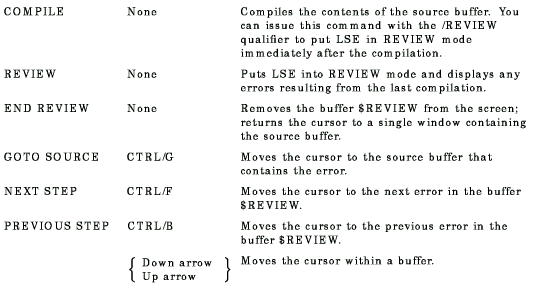
| Previous | Next | Contents | Index |