|

|
Introduction
The challenges of system administrator positions require
that they be on-site and physically present to do their job. However, remote
management can help reduce the need for the physical presence of system
administrators by providing virtual support, saving time and human resources.
Certain remote management features, such as vKVM, also provide virtual devices
eliminating the need for procurement of physical devices.
vKVM is an Integrated Lights Out (iLO) integrated console
feature that is provided by Lights Out Advanced, and the vKVM acronym is short
for virtual keyboard, video, and mouse. The vKVM, also known as the IRC
(Integrated Remote Console) feature on the Lights-Out Advanced (LOA) card,
enables system administrators to view video output from the managed host where
the LOA card is installed, providing a seamless view from the server boot to OS
desktop. It also provides keyboard and mouse input to the console from the
remote system to the host.
This paper describes the configuration and usage of vKVM on
OpenVMS.
What is vKVM?
vKVM is a USB keyboard and mouse implemented in firmware by
the management processor, which is designed to allow a remote user to control
the system as if they were using VGA monitor and keyboard directly attached to
the local system.
vKVM allows a remote PC to display the contents of a
built-in graphics card on both the X11 and VGA consoles. Integrated console
functionality allows pre-boot (EFI), OpenVMS boot, and runtime (both text
console and DECwindows) to be displayed and interacted with from the iLO browser
window.
DECwindows and the graphics console can be accessed and
controlled from a remote Windows PC, which has a browser and can connect to the
iLO webpage of the server. The output of the DECwindows screen will appear on a
Windows server as shown:
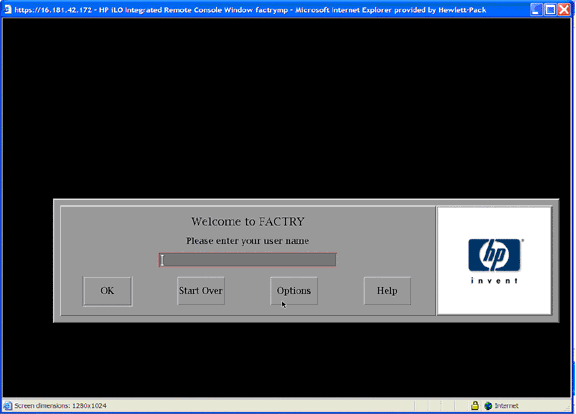
The keyboard and mouse attached to the Windows server can
be used to control the DECwindows screen and perform operations as and when
required.
Why is vKVM required?
Physical access to the server has always been an issue due
to security reasons. When performing GUI-based testing, an administrator’s
physical presence is required in front of the monitor to see the output and
control the tests. As everything else can be controlled remotely, why not
include graphics as well?
If there are multiple blades in an enclosure, there will be
no reduction in the number of monitors, keyboards, and mice required to control
and visualize the graphics. Even though the space required by the servers has
been reduced, the space needed for accessories is not decreased.
vKVM helps to solve these issues.Advantages of vKVM
-
The server graphics console can be viewed and
controlled just as if you were standing in front of the remote server. It is not
necessary to be physically present in front of the monitor connected to the
server to control the mouse or the keyboard. The mouse and keyboard connected to
the remote Windows server can be used to control the input.
- The server can be accessed from any location on the same network.
-
A controlled reset of the server, regardless of the state
of the host operating system, should remain connected to monitor the reboot
process. The EFI shell, VGA console and DECwindows screen can be controlled from
the remote server.
-
Multiple keyboards and mice connected to the server work on
DECwindows and can be used to control the inputs to the server.
-
vKVM works with a standard browser and no additional
software is required on the remote server or client system.
-
Multiple browsers can be opened to monitor multiple
servers, which eliminates the need for multiple monitors.
-
The data stream is encrypted, enabling secure monitoring
and management of the server.
Prerequisites for vKVM
For Integrity entry-class servers, the advanced features
are enabled with a license key. For Integrity cell-based servers, the advanced
features are enabled with a PCI-X accessory card instead of a key.
The Integrity Lights-Out Advanced (LOA) or KVM card is an optional accessory
which combines a physical graphics or USB card with additional logic to enable
the Lights-Out Advanced features of Virtual Media and Integrated Remote Console.
vKVM is supported on Windows clients running Internet Explorer 6.0 SP1 (minimum
configuration).
Download and usage of signed ActiveX controls must be enabled. The IRC runs as
an ActiveX control that is downloaded to Windows clients. The ActiveX control
automatically downloads from iLO 2 on the initial client connection.
Steps to use vKVM
-
Open the Internet browser and enter the console IP address
in the address bar.
-
Enter the login credentials for the console.
-
Click Remote Console.
-
Click on the Integrated Remote Console link on the left side of the web page.
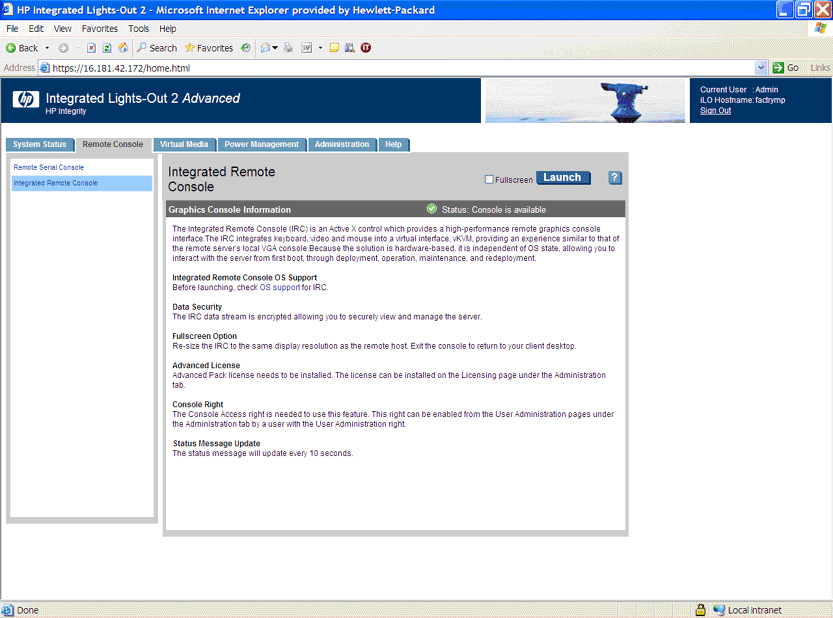
-
Click Launch.
-
To view the display in full-screen mode, select Full Screen.
A new pop up window appears with the DECwindows login screen.
Support in OpenVMS for vKVM
If vKVM is supported on the server, DECwindows will start
without any keyboard and mouse attached to the system. (Earlier versions of
OpenVMS had to wait for the keyboard and mouse to be connected to the server
before DECwindows was started.) From OpenVMS Version 8.4 onwards, DECwindows
starts automatically without any keyboard or mouse needing to be attached to the
server.
As a result of changes for vKVM, additional devices will be
displayed (for example, KBX0, MOX0, KBD0, MOU0) on OpenVMS.
-
The KBX0 and MOX0 are dummy devices that are used by
OpenVMS.
-
KBD0 and MOU0 are virtual keyboard and mouse,
respectively, provided by the firmware used for vKVM.
The input from the Windows server will be routed through
these devices and the appropriate changes will be reflected on the screen.
This will also change the way QIO’s are performed on keyboards and mouse
devices.
For example, the following command will switch the middle and right buttons of
all the mouse devices attached to the server:
DECW$CONFIG>SET BUTTON_MAP MOX0 0 1 4 5 2 3 6 7
This can be done because MOX and KBX devices are dummy devices that are used to
direct the output to all the input devices attached to the server. If there are
multiple mouse devices attached to the server, any operation done on MOX device
will be fanned out to all the related devices (MOU1, MOU2, and so on), as shown
below.
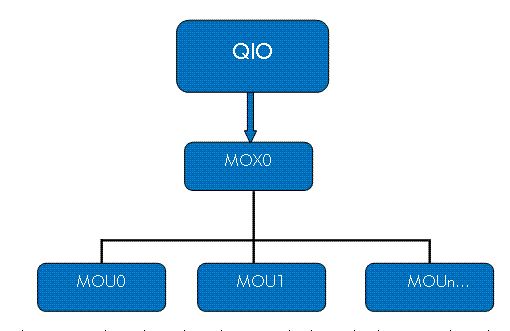
If an operation has to be performed on a specific device,
the device name has to be mentioned in the command as shown in the command
below:
DECW$CONFIG>SET BUTTON_MAP MOU2 0 1 4 5 2 3 6 7
Troubleshooting
Before starting vKVM, verify the following:
-
Verify whether vKVM is available. Only one user can control
the IRC at a time. If a remote console session already exists on the system, you
are notified that IRC is unavailable. To determine if the vKVM or IRC is
available, click the Integrated Remote Console link. If Launch is grayed out and
the maximum console number has been reached, the following status message
appears: “The remote console/IRC is in use by another client.”

-
Verify that you have console access permission on the User
Administration page, or if that right must be granted.
-
Verify that the system is licensed for IRC use. To view
this information, go to Administration Licensing tab.
-
Disable any pop-up-blocking applications, which prevent IRC
from running.
-
Verify that the resolution of DECwindows is set to 1024 X
768 or below.
-
Some key combinations might not work as expected. For
example, the auto-repeat key functionality cannot be disabled or enabled on the
remote keyboard. All the limitations with the key combinations are limited to
the remote mouse and keyboard and not to locally attached devices.
-
Multihead display will not be transported over the network.
The display from the onboard graphics card will be transported over the network
and will be available at the remote Windows server.
-
The list of supported browsers are available at
http://www.hp.com/go/integrityilo.
Conclusion
The vKVM solution assists DECwindow customers by enabling
remote access to OpenVMS desktop from any location, thereby eliminating the
requirement to be physically present at the servers.
|

