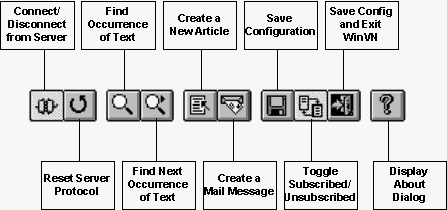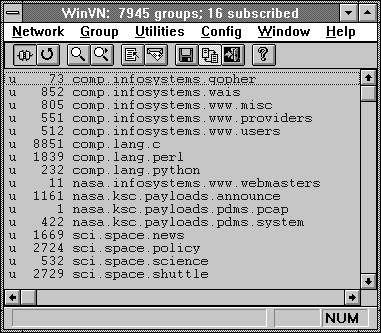



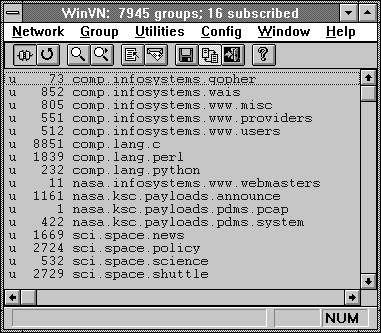
Clicking on a newsgroup name "selects" that newsgroup and displays it in reverse video (light on dark). Selecting a newsgroup is useful only for subscribing to it; see Subscribing to Newsgroups. You can also hold the left mouse button down and drag it across the groups to either Subscribe or Unsubscribe groups. Subscribed groups appear in black; unsubscribed groups appear in blue but these colors can be customized via the Configure Color menu. In this display, there were 7945 total newsgroups, of which 16 were subscribed. If you only wish to view subscribed newsgroups, you can deselect the option Show Unsubscribed Groups from the Config Group-list menu. or by using the toolbar.
The first column of each line in the main window gives information about that newsgroup:
Space No new articles have appeared in this group since your last WinVN session. > This newsgroup has been selected as the result of the previous Find operation. u There are unread articles in the group but no new articles since last session n New articles have appeared in this newsgroup since your last WinVN session.The number between the first character and the newsgroup name is an estimated number of articles in the newsgroup. This is calculated by subtracting the oldest article number from the latest article number. This number is only an estimate since a newsgroup manager may have deleted some articles in the group or the original poster may have revoked a message after it was recorded on the server. If you select a newsgroup, this number will be updated to reflect the actual number of articles available.
The final item in the Main window is the actual name of the newsgroup. Newsgroups that are unsubscribed are sorted and displayed in alphabetical order. Newsgroup names of registered or subscribed groups are not automatically sorted in alphabetical order. Users are free to place them in whatever order they find useful. WinVN currently doesn't have a command that easily sorts selected groups but this option will be added in a future release. To manually sort subscribed groups, an external text editor can be used if it can edit files greater than 64K bytes (this leaves out using the MS Windows 3.x Notepad) or you can use a series of Move Selected Groups to the Top commands.

See Network Menu Commands, Group Menu Commands, Utilities Menu Commands ,Config Menu Commands, Window Menu Commands and Help Menu commands for actions that can be done via the Menu bar on the Main Window. To Exit WinVN, you can use the windows standard and double-click on the corner box to the extreme left of the Main Window Title or you can use the Exit command from the Network menu. This will close WinVN and save any open files. If you have selected the option Always Confirm Save upon Exit from the Configure Miscellaneous menu you will be asked whether you wish to save your WinVN Configuration File (WINVN.INI) or your News Resources file (NEWSRC).
The Newsrc file stores the names and status of all newsgroups available on your news server and the WinVN configuration file stores all the configuration information that can be modified via the Config Menu. If you plan on using WinVN to communicate with more than one News Server, it is better to use seperate Newsrc files for each server. This is because each server may have a different selection of News groups and most likely has different article numbers associated with the articles in a newsgroup. If you keep the same Newsrc file, you may find that WinVN's notion of which articles have been read/unread will be incorrect.

Located directly below the Menu bar on the main window is the WinVN Main Window Tool Bar. From this area of the screen it is possible to access the most frequently used menu items of the Menu bar via a single mouse click.