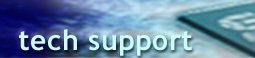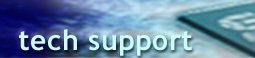|
ESS Technology, Inc. FAQ
Identify ESS Audio Device
Q: How to find out what the ESS chip ID is for the sound card:
A: Do following:
1. Find out retail brand, model name/number of your sound card and your
PC/Notebook.
2. Write down version number of Windows you are running. Click on Start
Menu, Settings, Control Panel, System, and read from the General tab
3. Click Device Manager tab from the same System Properties page (Windows
2000 & XP users: click on Device Manager button from Hardware tab)
4. Double-click on Sound, video and game controller - write down the model
of the sound card
5. Write down driver version information from Driver tab, Driver File
Details (for filename ESxxx.SYS, ESxxx.VXD, MAESTRO.SYS or ALLEM3.SYS)
Driver version is very important if you want effective help
6. In the case that your audio driver has never been installed properly,
you may not be able to find any information from Sound, video and game
controller. If your ESS device is an add-on card, write down the ESxxx
or ES1xxx chip number and any visible information on the card
7. If your ESS device is a PCI device and embedded on the PC motherboard
or notebook computer, use the following procedure to identify your device:
a) Download the ESS PCI device
identifier utility
b) Unzip the utility to your desktop
c) Execute the ESPCI_ID.BAT file
d) Use windows explorer to find this file: C:\RESULT.TXT
e) Double click the file to open
f) Look for the &DEV_1xxx in the RESULT.TXT
g) If you see &DEV_1969, please download the correct ES1938/ES1946
driver for your operating system
h) If you see &DEV_1998 or &DEV_199A, and you
DO NOT have a Dell notebook, you may download the correct ES1980
Maestro-3 drivers for your operating system.
Generic ES1980 Maestro-3 drivers on our web site are not for Maestro-3i
ES1983, which is a Dell version of Maestro Audio device. Dell users
have to visit Dell website (http://www.dell.com)
for driver update.
8. Once you have identified which ESS chip ID is in the sound card in
your system, you may download our latest drivers from drivers
page. Or you may provide
us the C:\RESULT.TXT file for further help
Back to Top
Back to FAQ
Identify ESS Modem Device
Q: How to find out what the ESS chips ID is for the modem card?
A: Do following:
1. Find out retail brand & model name/number of your modem card
and your PC/Notebook
2. Write down version number of Windows you are running. Click on Start
Menu, Settings, Control Panel, System, and read from the General tab
3. Click Device Manager tab from the same System Properties page (Windows
2000 & XP users: click on Device Manager button from Hardware tab)
4. Double-click on ESS WDM Modem Enumerator (Windows 98SE/Me) or Modem
(Windows 95/98, Windows 2000/XP) - write down the model of ESS Modem card
5. Write down driver version information from its Driver tab, Driver File
Details (for filename ESxxx.SYS or ESxxx.VXD)
Driver version is very important if you want effective help
6. In Control Panel, double-click the Modem icon, click the Diagnostics
tab (Windows 2000 & XP users: double-click Phone and Modem Options
icon in Control Panel, click the Modem tab)
7. Select the COM Port that ESS modem device is installed for
8. Click on “More Info...” button (Windows 2000 & XP users:
click Properties, Diagnostics, Query Modem)
9. Write down information about ATI1, ATI2, ATI3, ATI4, and ATI5
10. In the case that your modem driver has never been installed properly,
you may not be able to find any Modem information from the Device Manager.
If your ESS device is an add-on card, write down the ES28xx or ESxxxx
chip number and any visible information on the card
11. If your ESS device is a PCI device and embedded on the PC motherboard
or notebook computer, download the
ESS PCI device identifier utility, unzip it and execute the ESPCI_ID.BAT
file, and check the result from the C:\RESULT.TXT file
12. Once you have identified which ESS chip ID is in your modem card,
you may download our latest drivers from drivers
page. Or you may provide
us the C:\RESULT.TXT file for further help.
Back to Top
Back to FAQ
Identify ESS PCI Audio/Modem Combo Device
Q: How to find out what the ESS chip IDs are for the audio/modem combo
device:
A: Do following:
1. Find out retail brand, model name/number of your Notebook
2. Write down version number of Windows you are running. Click on Start
Menu, Settings, Control Panel, System, and read from the General tab
3. Click Device Manager tab from the same System Properties page (Windows
2000 & XP users: click on Device Manager button from Hardware tab)
4. Double-click on ESS WDM Modem Enumerator (Windows 98SE/Me) or Modem
(Windows 95/98, Windows 2000/XP) - write down the model of ESS Modem card
5. Write down driver version information from its Driver tab, Driver File
Details (for filename ES56xxxx.SYS or ES56xxxx.VXD)
Driver version is very important if you want effective help
6. When you find the modem device name is ES56CVM-PI or ES56CVH-PI,
you will need to follow procedures above in “Identify
ESS Audio Device” to properly decide which ESS audio device
and its driver version are part of your ESS combo device
7. In Control Panel, double-click the Modem icon, click the Diagnostics
tab (Windows 2000 & XP users: double-click Phone and Modem Options
icon in Control Panel, click the Modem tab)
8. Select the COM Port that ESS modem device is installed for
9. Click on “More Info...” button (Windows 2000 & XP users:
click Properties, Diagnostics, Query Modem)
10. Write down information about ATI1, ATI2, ATI3, ATI4, and ATI5
11. In the case that your modem driver has never been installed properly,
you may not be able to find any Modem information from the Device Manager.
You can use the following procedure to identify your device:
a) Download the ESS PCI device
identifier utility
b) Unzip the utility to your desktop
c) Execute the ESPCI_ID.BAT file
d) Use windows explorer to find this file: C:\RESULT.TXT
e) Double click the file to open
f) You should see 2 active ESS devices. Look for the &DEV_1xxx
in the RESULT.TXT
g) If you see &DEV_1988, please download the correct Allegro.comm
driver for your operating system
h) If you see &DEV_1998, and you DO NOT have a Dell notebook,
you may download the correct Maestro3.comm
drivers for your operating system.
Generic Maestro3.comm drivers on our web site are not for Maestro3i.comm,
which is a Dell version of Maestro Audio/Modem device. Dell users have
to visit Dell website (http://www.dell.com)
for driver update.
i) If you see &DEV_1978 for both devices, please download
the correct Maestro-2EM
drivers for your operating system
12. Once you have identified which ESS chip ID is in your modem card,
you may download our latest drivers from drivers
page. Or you may provide
us the C:\RESULT.TXT file for further help
Back to Top
Back to FAQ
|