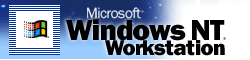FEATURES ADDRESS BROAD ARRAY OF DISABILITIES
For years the accessibility features in Windows operating
systems have helped individuals with disabilities find
rewarding employment.
FEATURE LIST
Accessibility features available in Windows NT Workstation 4.0 fall into the categories below.
For Users With Low Vision
- Scaleable user interface elements. Users with limited vision or eyestrain can
adjust the sizes of window titles, scroll bars, borders, menu text, icons, and other
elements. These features are completely customizable through the Display property sheet
in the Control Panel.
- Customizable mouse pointer. Users who have difficulty seeing or following the
mouse pointer can now choose from normal, large, or extra-large sizes. From the Mouse
property sheet in the Control Panel they can adjust the mouse color and add animation to
increase the pointer's visibility.
Features for Easier Keyboard and Mouse Input
- StickyKeys. For people who type with a single finger or mouth stick, commands
that require the simultaneous pressing of two or more keys (e.g., ALT+TAB) are a problem.
With StickyKeys, users can press one key at a time and instruct Windows to respond as if
the keys had been pressed simultaneously.
- FilterKeys. Users who brush against unintended keys will benefit from
FilterKeys, which instructs Windows to disregard keystrokes that are not held down for a
minimum period of time. Most keyboards allow users to repeat keys by holding them down. This
motion can be a problem for users with impaired dexterity. FilterKeys lets users adjust
or turn off the repeat feature. And it allows users who accidentally bounce or double-strike
keys to instruct Windows to ignore the extra taps.
- MouseKeys. Users can control the mouse pointer using the keyboard, including
clicking, double-clicking, and dragging and dropping with both mouse buttons.
Features for Users Who Are Deaf or Hard of Hearing
- SoundSentry. This feature tells Windows to send a visual cue, such as a
blinking title bar or screen flash, whenever the system makes a sound. Turning on this
feature allows users to see messages that they might not have heard.
- ShowSounds. Some applications present information audibly using digitized
speech or other audible cues that might be unusable by a person who is deaf or hard of
hearing. In Windows NT 4.0, users can choose to let applications know they
want visible feedback, in effect asking the applications to display closed-captions for
their sounds, if the application has closed-captions built in.
- Chat. The Windows Chat utility allows up to eight people to hold a
"conversation" by typing on their networked computers, a handy alternative to
telephones in work environments that include people who are deaf or hard of hearing.
- Customizable sound schemes. Users who are hard of hearing or working in a noisy
environment can adjust the sounds as well as volume associated with various onscreen
events to make them easier to distinguish. The sounds are completely customizable
through the Control Panel.
Features in Support of Alternative Input Devices
- SerialKeys. SerialKeys allows the user to control the personal computer using
adaptive equipment such as alternative keyboards or augmentative communication devices
that connect to the personal computer's serial port.
Other Accessibility Features
- Online Help. Accessibility information is easy to find: looking up
Accessibility in the online Help index provides a quick reference and pointers to further
information.
- Automatic reset. Machines used by the public or by multiple users will benefit
from the automatic reset feature that returns a system to its default configuration after
a specified idle time.
- Emergency hot-key activation. Some users may not be able to control the
accessibility features through the Control Panel. For them, emergency hot keys make it
easy to turn on any major accessibility feature. The hot keys won't get in the way of
users who don't need them, and they can be turned off temporarily when users with
different levels of ability share a computer.
- Cursor blink rate. Many people with epilepsy can have seizures triggered by
flashing events on their computer screens. The cursor blink rate can be set by the user
in Windows. As a system metric, this blink rate can be used by software developers who can
link it to their flashing events (for instance, in games). Thus the user could set such
events to a rate that wouldn't affect them.
- User profiles. Several users of the same machine can now use their log-in and
password information to set preferences and desktop settings, including accessibility
features needed by any of them. Found on the Password property sheet in the Control
Panel.
OTHER RESOURCES
Many software and hardware developers have created additional
accessibility products for users of Windows NT Workstation. Check out the catalog of
products.
The Microsoft Training Group provides numerous titles for Windows NT 4.0 Server and Workstation. Below are two examples that you can download now:
 Customizing Windows NT 4.0
Customizing Windows NT 4.0
 The Microsoft Windows Keyboard Guide
The Microsoft Windows Keyboard Guide
For more information (including the above downloads), visit our accessibility site.
Last Updated: Friday, May 11, 2001
© 2005 Microsoft Corporation. All rights reserved. Terms of use.