Adjust cursor settings

You can adjust the blink rate of your cursor and its width on the screen. These options can help make the cursor easier to see on your screen or less distracting if you want. Follow these steps to adjust cursor settings.
Steps using the keyboard:
- Display the Start menu by pressing CTRL+ESC (or the Windows logo key).
- Move to Settings by pressing S.
- Select Control Panel by pressing C.
- In Control Panel:
- Select the Accessibility Options icon by using the arrow keys.
- Press ENTER.
Note If all of the Control Panel icons are not displayed, press the TAB key until view all Control Panel options is selected, and then press ENTER.
- In the Accessibility Properties dialog box:
- Move to the Display tab by pressing CTRL + TAB.
- In the Cursor Settings area:
- Move to Cursor Blink Rate by pressing ALT + R, then adjust the setting from slow to fast by using the LEFT ARROW or RIGHT ARROW keys.
- Move to Cursor Width by pressing ALT + W, then adjust the setting from narrow to wide by using the LEFT ARROW or RIGHT ARROW keys.
- Press ENTER twice to save your settings and close the dialog boxes.
- To close Control Panel:
Steps using the mouse:
- On the Start menu:
- Point to Settings.
- Click Control Panel.
- In Control Panel:
- Click Accessibility Options.
- In the Accessibility Properties dialog box:
- In the Cursor Settings area:
- Adjust the Cursor Blink Rate by moving the slider left for slower, right for faster.
- Adjust the Cursor Width by moving the slider left for narrower, right for wider.
- Click OK twice to save your settings and close the dialog boxes.
- To close Control Panel:
- On the File menu, click Close.
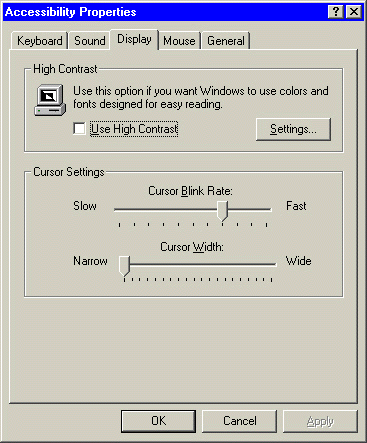
|
