Adjust folder options

Select the Folder Options icon in Control Panel to change settings for Web and folder views, the number of clicks required to open items, and advanced files and folders settings.
Steps using the keyboard:
- Display the Start menu by pressing CTRL+ESC (or the Windows logo key).
- Move to Settings by pressing S.
- Select Control Panel by pressing C.
- In Control Panel:
- Select the Folder icon by using the arrow keys.
- Press ENTER.
Note If all of the Control Panel icons are not displayed, press the TAB key until view all Control Panel options is selected, and then press ENTER.
- In the Folder Properties dialog box, move to the appropriate tab by pressing CTRL+TAB:
- To make changes to the Active Desktop, Web and folder views, the number of clicks to open items, and more, select the General tab.
- To change folder views and select advanced files and folders settings, select the View tab.
- To view, select, add, and delete registered file types, select the File Types tab.
Steps using the mouse:
- On the Start menu:
- Point to Settings.
- Click Control Panel.
- In Control Panel:
Note If all of the Control Panel icons are not displayed, click view all Control Panel options.
- In the Folder Properties dialog box, select the appropriate tab:
- To make changes to the Active Desktop, Web and folder views, the number of clicks to open items, and more, select the General tab.
- To change folder views and select advanced files and folders settings, select the View tab.
- To view, select, add, and delete registered file types, select the File Types tab.
Folder Properties: General tab
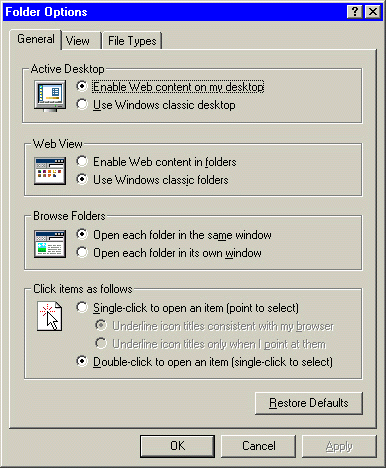
|
