Adjust Internet options

Select the Internet Options icon in Control Panel to configure your Internet display and connections settings, including adjusting settings for Web pages and style sheets, expanding ALT text for images, and moving the system caret with focus/selection changes.
Steps using the keyboard:
- Display the Start menu by pressing CTRL+ESC (or the Windows logo key).
- Move to Settings by pressing S.
- Select Control Panel by pressing C.
- In Control Panel:
- Select the Internet Options icon by using the arrow keys.
- Press ENTER.
Note If all of the Control Panel icons are not displayed, press the TAB key until view all Control Panel options is selected, and then press ENTER.
- In the Internet Properties dialog box, move to the appropriate tab by pressing CTRL+TAB (continue pressing TAB until you reach the desired tab):
- To adjust settings for Web pages and style sheets, select the Accessibility button on the General tab.
- To expand ALT text for images and move the system caret with focus/selection changes, select the Advanced tab.
Steps using the mouse:
- On the Start menu:
- Point to Settings.
- Click Control Panel.
- In Control Panel:
Note If all of the Control Panel icons are not displayed, click view all Control Panel options.
- In the Internet Properties dialog box, select the appropriate tab:
- To adjust settings for Web pages and style sheets, click the Accessibility button on the General tab.
- To expand ALT text for images and move the system caret with focus/selection changes, select the Advanced tab.
Internet Properties: General tab
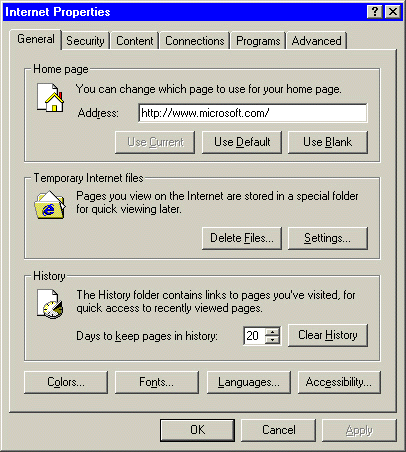
|
