Adjust keyboard options

Select the Keyboard icon in Control Panel to customize keyboard settings, such as adjusting the character repeat rate, repeat-delay speed, and the cursor blink rate.
Steps using the keyboard:
- Display the Start menu by pressing CTRL+ESC (or the Windows logo key).
- Move to Settings by pressing S.
- Select Control Panel by pressing C.
- In Control Panel:
- Select the Keyboard icon by using the arrow keys.
- Press ENTER.
Note If all of the Control Panel icons are not displayed, press the TAB key until view all Control Panel options is selected, and then press ENTER.
- In the Keyboard Properties dialog box, move to the appropriate tab by pressing CTRL+TAB (continue pressing TAB until you reach the desired tab):
- To adjust the character repeat rate, repeat-delay speed, and the cursor blink rate, select the Speed tab.
- To specify the installed keyboard languages and layouts, select the Language tab.
Steps using the mouse:
- On the Start menu:
- Point to Settings.
- Click Control Panel.
- In Control Panel:
Note If all of the Control Panel icons are not displayed, click view all Control Panel options.
- In the Keyboard Properties dialog box, select the appropriate tab:
- To adjust the character repeat rate, repeat-delay speed, and the cursor blink rate, select the Speed tab.
- To specify the installed keyboard languages and layouts, select the Language tab.
Keyboard Properties: Speed tab
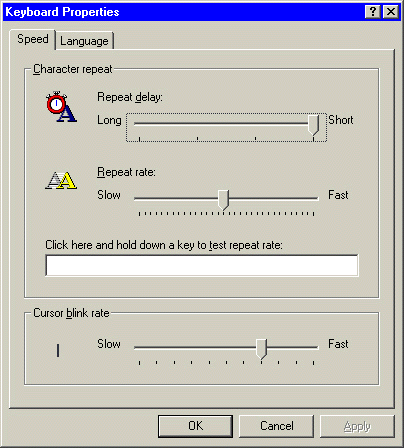
|
