Enable a warning sound to play when turning a feature on and off

When this option is selected, a warning sound is given when a feature is turned on or off. This can benefit all users, and in particular those with visual impairments.
Steps using the keyboard:
- Display the Start menu by pressing CTRL+ESC (or the Windows logo key).
- Move to Settings by pressing S.
- Select Control Panel by pressing C.
- In Control Panel:
- Select the Accessibility Options icon by using the arrow keys.
- Press ENTER.
Note If all of the Control Panel icons are not displayed, press the TAB key until view all Control Panel options is selected, and then press ENTER.
- In the Accessibility Options dialog box:
- Select the General tab by pressing CTRL+TAB.
- On the General tab:
- Select the Make a sound when turning a feature on or off check box by pressing CTRL+S.
- Press ENTER.
- To close Control Panel:
Steps using the mouse:
- On the Start menu:
- Point to Settings.
- Click Control Panel.
- In Control Panel:
- Click Accessibility Options.
- In the Accessibility Options dialog box:
- On the General tab:
- Select the Make a sound when turning a feature on or off check box.
- Click OK.
- To close Control Panel:
- On the File menu, click Close.
Accessibility Properties: General tab
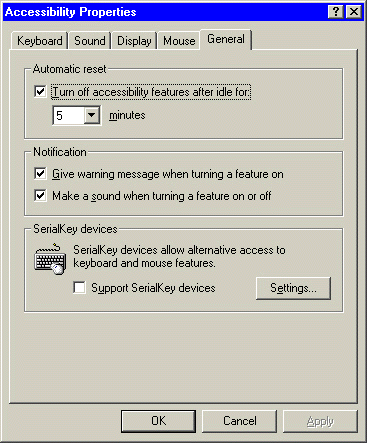
|
