Turn ShowSounds on and off

When ShowSounds is on, you can see captions for speech or other sounds generated by your computer programs.
Steps using the keyboard:
- Display the Start menu by pressing CTRL+ESC (or the Windows logo key).
- Move to Settings by pressing S.
- Select Control Panel by pressing C.
- In Control Panel:
- Select the Accessibility Options icon by using the arrow keys.
- Press ENTER.
Note If all of the Control Panel icons are not displayed, press the TAB key until view all Control Panel options is selected, and then press ENTER.
- In the Accessibility Properties dialog box:
- Select the Sound tab by pressing CTRL+TAB.
- On the Sound tab:
- To turn on ShowSounds, select the Use ShowSounds check box by pressing ALT+H.
OR
- To turn off ShowSounds, clear the Use ShowSounds check box by pressing ALT+H.
- Press ENTER.
- To close Control Panel:
Steps using the mouse:
- On the Start menu:
- Point to Settings.
- Click Control Panel.
- In Control Panel:
- Click Accessibility Options.
- In the Accessibility Properties dialog box:
- On the Sound tab:
- To turn on ShowSounds, select the Use ShowSounds check box.
OR
- To turn off ShowSounds, clear the Use ShowSounds check box.
- Click OK.
- To close Control Panel:
- On the File menu, click Close.
Accessibility Properties: Sound tab
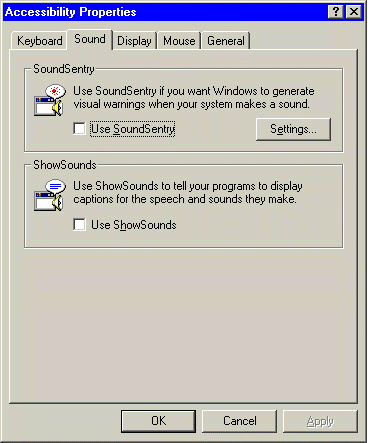
|
