Adjust sounds and multimedia options

Select the Sounds and Multimedia icon in Control Panel to change sounds and multimedia settings, such as: assigning sounds to events, choosing sound schemes, sound volume, showing volume control in the taskbar, and selecting audio devices.
Steps using the keyboard:
- Display the Start menu by pressing CTRL+ESC (or the Windows logo key).
- Move to Settings by pressing S.
- Select Control Panel by pressing C.
- In Control Panel:
- Select the Sounds and Multimedia icon by using the arrow keys.
- Press ENTER.
Note If all of the Control Panel icons are not displayed, press the TAB key until view all Control Panel options is selected, and then press ENTER.
- In the Sounds and Multimedia Properties dialog box, select the appropriate tab by pressing CTRL+TAB (continue to press TAB until you reach the desired tab).
- To assign sounds to events, choose sound schemes, choose sound volume, and choose show volume control in the taskbar, select the Sounds tab.
- To select and configure audio devices on your computer, select the Audio tab.
- To specify the preferred voice playback and voice capture devices, select the Voice tab.
- To choose multimedia devices, select the Devices tab.
Steps using the mouse:
- On the Start menu:
- Point to Settings.
- Click Control Panel.
- In Control Panel:
- Click the Sounds and Multimedia icon.
Note If all of the Control Panel icons are not displayed, click view all Control Panel options.
- In the Sounds and Multimedia Properties dialog box, select the appropriate tab:
- To assign sounds to events, choose sound schemes, choose sound volume, and choose show volume control in the taskbar, select the Sounds tab.
- To select and configure audio devices on your computer, select the Audio tab.
- To specify the preferred voice playback and voice capture devices, select the Voice tab.
- To choose multimedia devices, select the Devices tab.
Sounds and Multimedia Properties: Sounds tab
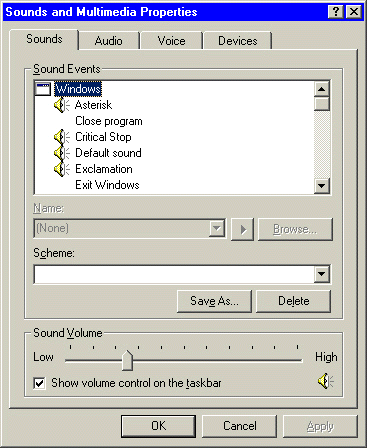
Sounds and Multimedia Properties: Audio tab
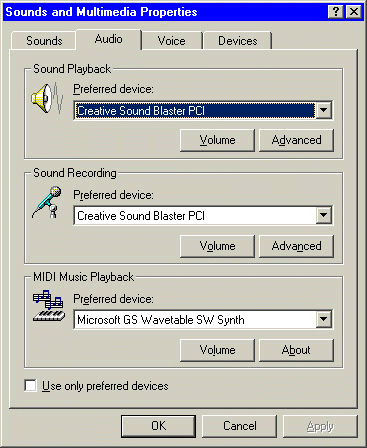
|
