Turn off accessibility features after computer is idle for specified number of minutes

When this option is selected, the accessibility features you have used while working will be turned off after a specified number of minutes. This benefits people who share a computer and want to customize it to their personal preferences.
Steps using the keyboard:
- Display the Start menu by pressing CTRL+ESC (or the Windows logo key).
- Move to Settings by pressing S.
- Select Control Panel by pressing C.
- In Control Panel:
- Select the Accessibility Options icon by using the arrow keys.
- Press ENTER.
Note If all of the Control Panel icons are not displayed, press the TAB key until view all Control Panel options is selected, and then press ENTER.
- In the Accessibility Options dialog box:
- Select the General tab by pressing CTRL+TAB.
- On the General tab:
- Select the Turn off accessibility features after idle for check box by pressing ALT+T.
- Specify the idle time by pressing the TAB key and using the arrow keys to select a value.
- Press ENTER.
- To close Control Panel:
Steps using the mouse:
- On the Start menu:
- Point to Settings.
- Click Control Panel.
- In Control Panel:
- Click Accessibility Options.
- In the Accessibility Options dialog box:
- On the General tab:
- Select the Turn off accessibility features after idle for check box.
- In the minutes box, select the idle time.
- Click OK.
- To close Control Panel:
- On the File menu, click Close.
Accessibility Properties: General tab
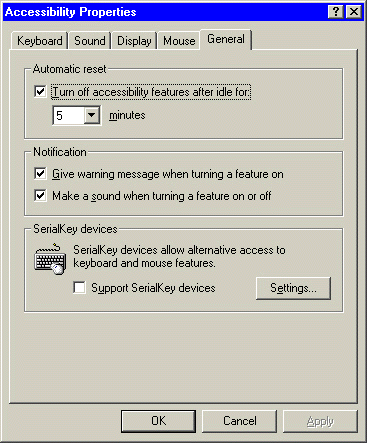
|
