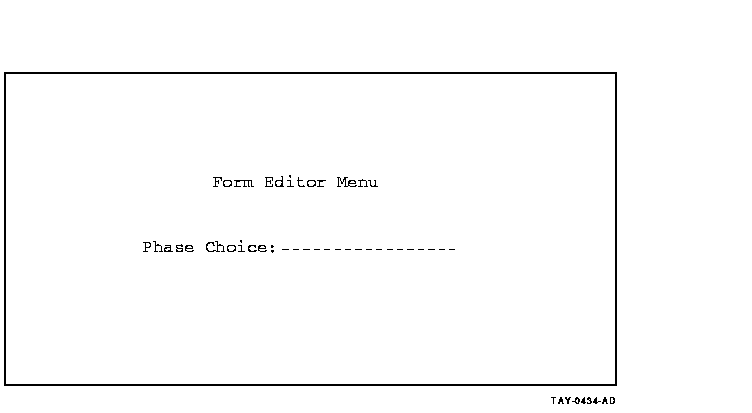Compaq ACMS for OpenVMS
Writing Applications
E.3 FMS Sample Application
This section describes the components of the FMS sample application. In
general, the FMS sample application uses FMS user request procedures
written in FORTRAN to replace the TDMS requests included in the request
libraries that are defined in the task group definition. This requires
the use of the ACMS$RI_LIB_libraryname logical. All the components
listed are in the ACMS$RI_EXAMPLES directory.
E.3.1 FMS Sample Application Source Modules
This section lists the source modules for the FMS sample application.
- Record definitions
- FMS_EMPLOYEE_RECORD.DDL
This is the CDD record definition for
the ACMS Request Interface (RI) FMS sample application. The record
contains employee information.
- FMS_WORKSPACE_RECORD.CDO
This is the CDD record definition for
the ACMS RI FMS sample application. The record contains two fields: the
program request key field and the error status field.
- FMS_SCROLL_RECORD.CDO
This is the CDD record definition for
the ACMS RI FMS sample application. The record contains scroll area
information.
- FMS_SALARY_RECORD.CDO
This is the CDD record definition for
the ACMS RI FMS sample application. The record contains the salary
range information used by the FMS user action routines to demonstrate
cross-field validation.
- FMS_FORM.BAK---CDD backup of TDMS form definitions
This is the
CDD backup of the TDMS forms used in the FMS sample application. It
contains the following forms:
- FMS_ADD_FORM
TDMS form used in the add request that is used in
the add task example.
- FMS_INQ_FORM
TDMS form used in the inquiry request and the
inquiry display request that is used in the inquiry task.
- FMS_UPD_FORM
TDMS form used in the inquiry update request and
the display/modify request that is used in the update task.
- FMS_SCROLL_FORM
TDMS form used in the inquiry scroll request
that is used in the scroll task.
- FMS_SCROLL_DISP_FORM
TDMS form used in the display scroll
request that is used in the scroll task.
- TDMS request definitions
- FMS_ADD_REQUEST.RDF
This is the TDMS request definition used
in the FMS_ADD_TASK task in the FMS_SAMPLE application. It prompts the
user to enter all employee information.
- FMS_INQ_REQUEST.RDF
This is the TDMS request definition used
in the FMS_INQ_TASK task in the FMS_SAMPLE application. It prompts the
user to enter the employee badge number.
- FMS_INQ_DISP_REQUEST.RDF
This is the TDMS request definition
used in the FMS_INQ_TASK task in the FMS_SAMPLE application. It
displays employee information that was requested in the inquire request.
- FMS_UPD_REQUEST.RDF
This is the TDMS request definition used
in the FMS_UPD_TASK task in the FMS_SAMPLE application. It prompts the
user to enter the employee badge number. This is the same as the
FMS_INQ_REQUEST.
- FMS_UPD_DISP_REQUEST.RDF
This is the TDMS request definition
used in the FMS_UPD_TASK task in the FMS_SAMPLE application. It
displays the employee information requested in the update request; it
then allows users to modify the employee information.
- FMS_SCROLL_REQUEST.RDF
This is the TDMS request definition
used in the FMS_SCROLL_TASK task in the FMS_SAMPLE application. It
prompts the user to enter an employee last name.
- FMS_SCROLL_DISP_REQUEST.RDF
This is the TDMS request
definition used in the FMS_SCROLL_TASK task in the FMS_SAMPLE
application. It displays employee last name, employee first name, and
employee badge number for all employees with the specified last name
from the FMS_SCROLL_REQUEST.
- TDMS request library definition (includes BUILD command),
FMS_REQUEST_LIBRARY.LDF
This is the request library definition for
the TDMS request libraries. This also includes the BUILD command to
build the request library FMS_REQUEST_LIBRARY.RLB.
- Task definitions
- FMS_ADD_TASK.TDF
This is the ACMS task definition for the add
task in the FMS_SAMPLE application. The task has one exchange step and
one processing step. The exchange step prompts the user to enter the
employee information, and then the processing step writes the data out
to an RMS datafile using employee ID as the key. The task contains
control action for duplicate records and a program request key for
[PF1/E].
- FMS_INQ_TASK.TDF
This is the ACMS task definition for the
inquire task in the FMS_SAMPLE application. The task has two exchange
steps and one processing step. The first exchange step prompts the user
to enter employee ID. The processing step retrieves the employee
information from an RMS datafile using employee ID as the key; then the
second exchange step displays the employee information retrieved from
the previous processing step. The task contains control action for
record not found and a program request key for [PF1/E].
- FMS_UPD_TASK.TDF
This is the ACMS Task Definition for the
update task in the FMS_SAMPLE application. The task has two exchange
steps and two processing step. The first exchange step prompts the user
to enter employee ID. The processing step retrieves the employee
information from an RMS data file using employee ID as the key. The
second exchange step displays the employee information retrieved from
the previous processing step and lets user modify the employee data.
Then the second processing step rewrites the data record to the file.
The task contains control action for record not found and a program
request key for [PF1/E].
- FMS_SCROLL_TASK.TDF
This is the ACMS task definition for the
scroll task in the FMS_SAMPLE application. The task has two exchange
steps and one processing steps. The first exchange step prompts the
user to enter the last name. The processing step retrieves employee
information on all employees with that last name from an RMS datafile,
using employee last name as the key. Then the second exchange step
displays the employee information retrieved from the previous
processing step in a scroll region. The task contains control action
for record not found and a program request key for [PF1/E].
- Task group definition (includes BUILD command), FMS_GROUP.GDF
This is the ACMS task group definition for the RI FMS sample
application. This group does not define a shared image (.EXE) file in
the REQUEST LIBRARY IS clause. You must define a logical name to use
the RI for this group. This also includes the BUILD command to build
the task group database FMS_GROUP.TDB.
- Procedure server source modules
- FMS_INIT_PROCEDURE.COB
This is the COBOL source code for the
initialization routine for the FMS sample application server procedure.
The routine opens an RMS datafile called FMS_APPL.DAT.
- FMS_ADD_PROCEDURE.COB
This is the COBOL source code for the
add routine for the FMS sample application server procedure. This
procedure is used in the FMS_ADD_TASK to store a record containing the
employee information.
- FMS_GET_PROCEDURE.COB
This is the COBOL source code for the
get routine for the FMS sample application server procedure. This
procedure is used in the FMS_INQ_TASK and FMS_UPD_TASK to retrieve a
record containing all employee information using the EMPLOYEE_ID as the
key.
- FMS_UPDATE_PROCEDURE.COB
This is the COBOL source code for the
update routine for the FMS sample application server procedure. This
procedure is used in the FMS_UPD_TASK to rewrite the record after the
user modifies it.
- FMS_SCROLL_PROCEDURE.COB
This is the COBOL source code for the
get scroll data routine for the FMS sample application server
procedure. This procedure is used in the FMS_SCROLL_TASK to retrieve
employee information for all employees with a specified last name.
- FMS_TERM_PROCEDURE.COB
This is the COBOL source code for the
termination routine for the FMS sample application server procedure.
The routine closes the RMS datafile called FMS_APPL.DAT.
- Message source file, FMS_MESSAGES.MSG
This is the message file
source that contains the error messages for the FMS sample application.
These messages are displayed using the ACMS GET MESSAGE clause.
- Command Procedure to build message file, FMS_MESSAGES.COM
This
is a command file to build the FMS messages file.
- Command Procedures to COMPILE and LINK the procedure server
- FMS_SERVER_COMPILE.COM
This is a command procedure to
recompile all the procedure server modules. It also creates a new
object library (FMS_SERVER.OLB) and inserts all server modules.
- FMS_SERVER_LINK.COM
This is a command procedure to relink the
procedure server modules into FMS sample application server image. It
uses the server object library created in the recompile command
procedure.
- Application Definition (includes BUILD command),
FMS_APPLICATION.ADF
This is the ACMS application definition for the
RI FMS sample application. It uses the FMS_GROUP.TDB task group and
includes the BUILD command to build the application database (.ADB).
- Menu Definition (includes BUILD command), FMS_APPLICATION_MENU.MDB
This is the ACMS menu definition for the RI FMS sample application.
It includes the BUILD command to build the menu database (.MDB).
- FMS form definitions
- FMS_ADD_FORM.FRM
This is the FMS form used in the add request
URP that the add task example uses.
- FMS_INQ_FORM.FRM
This is the FMS form used in the inquiry
request URP that is used in the inquiry task.
- FMS_DISP_FORM.FRM
This is the FMS form used in the inquiry
display request URP that is used in the inquiry task.
- FMS_DEP_FORM.FRM
This is the FMS form used in the inquiry
display request URP and the update display request URP that is used in
the inquiry task/update task.
- FMS_UPD_FORM.FRM
This is the FMS form used in the update
inquiry request URP that is used in the update task.
- FMS_SCROLL_FORM.FRM
This is the FMS form used in the inquiry
scroll request that is used in the scroll task.
- FMS_SCROLL_DISP_FORM.FRM
This is the FMS form used in the
display scroll request that is used in the scroll task.
- FMS_HELP_FORM.FRM
This is the FMS form used as a help form to
the FMS_ADD_FORM.FRM.
- Command Procedure to build the FMS form library,
FMS_BUILD_FORM_LIB.COM
This is a command procedure that builds the
FMS form library for the FMS sample application.
- Request Interface URP source modules
- FMS_INIT_LIBRARY.COB
This is COBOL PROCEDURE source code for
the initialization procedure for the FMS RI request library. This
procedure creates the FMS workspaces, attaches the terminal, and opens
the FMS forms library defined by the logical ACMS$RI_FMS_MENU_LIB.
- FMS_ADD_REQUEST.COB
This is COBOL PROCEDURE source code to
duplicate the TDMS add request by using FMS service calls to prompt the
user employee information. The employee record and workspace record are
passed to it as parameters.
- FMS_INQ_REQUEST.COB
This is COBOL PROCEDURE source code to
duplicate the TDMS inquiry request by using the FMS service calls to
prompt the user for badge number. The employee record, the ACMS
processing status record, and the workspace record are passed to it as
parameters.
- FMS_INQ_DISP_REQUEST.COB
This is COBOL PROCEDURE source code
to duplicate the TDMS inquiry display request by using the FMS service
calls to display the employee information. The employee record is
passed to it as a parameter.
- FMS_UPD_REQUEST.COB
This is COBOL PROCEDURE source code to
duplicate the TDMS update request by using the FMS service calls to
prompt the user for badge number. The employee record, the ACMS
processing status record, and the workspace record are passed to it as
parameters.
- FMS_UPD_DISP_REQUEST.COB
This is COBOL PROCEDURE source code
to duplicate the TDMS inquiry display/modify request by using the FMS
service calls to display the employee information and request user
updates. The employee record and workspace record are passed to it as
parameters.
- FMS_SCROLL_REQUEST.COB
This is COBOL PROCEDURE source code to
duplicate the TDMS inquiry scroll request by using the FMS service
calls to prompt the user for an employee last name. The scroll record,
the ACMS processing status record, and the workspace record are passed
to it as parameters.
- FMS_SCROLL_DISP_REQUEST.COB
This is COBOL PROCEDURE source
code to duplicate the TDMS scroll display request by using the FMS
service calls to display all employees with the requested last name.
The scroll record is passed to it as a parameter.
- FMS user action routines (UAR) source modules
- FMS_TITLE_CHECK_UAR.COB
This is COBOL PROCEDURE source code to
execute as a UAR in the FMS add task. It checks the title field entered
on the form with a data file named TITLE_SALARY.DAT.
- FMS_SALARY_CHECK_UAR.COB
This is COBOL PROCEDURE source code
to execute as a UAR in the FMS add task. It checks the salary field
entered on the form with a salary range for the entered title field.
- Command Procedures to COMPILE and LINK Request Library shared
image file
- FMS_REQ_LIB_COMPILE.COM
This is a command procedure used to
recompile the FMS RI request library modules. It also creates a new
object library and inserts all the modules.
- FMS_REQ_LIB_LINK.COM
This is command procedure used to relink
the FMS RI request library shared image. It uses the object library.
E.3.2 FMS Sample Application Run-Time Files
This section contains the run-time files for the FMS sample application.
- TDMS request library file (RLB), FMS_REQUEST_LIBRARY.RLB
This
is the TDMS request library for the RI FMS sample application. It
contains all the TDMS requests for the FMS sample application.
- Task group database (TDB), FMS_GROUP.TDB
This is the ACMS task
group database for the RI FMS sample application. This group does not
define a request library shared image (.EXE) file in the REQUEST
LIBRARY IS clause (only TDMS request library files (RLB)). Because the
FMS sample application is built using this task group database, you
must define a logical name (ACMS$RI_LIB_libraryname) to use the FMS
user request procedures for this group.
- Procedure server object module library, FMS_SERVER.OLB
This is
the object library containing the six object modules that make up the
ACMS server used in the FMS sample application. It includes the
following modules:
- FMS_INIT_PROCEDURE
Object module for the initialization
procedure
- FMS_TERM_PROCEDURE
Object module for the termination procedure
- FMS_ADD_PROCEDURE
Object module for the add record procedure
- FMS_GET_PROCEDURE
Object module for the get record procedure
- FMS_UPDATE_PROCEDURE
Object module for the update record
procedure
- FMS_SCROLL_PROCEDURE
Object module for the get scroll data
procedure
- Procedure server image file, FMS_SERVER.EXE
This is the
procedure server image for the RI FMS sample application.
- Application database (ADB), FMS_APPLICATION.ADB
This is the
ACMS application database for the RI FMS sample application. It uses
the FMS_GROUP.TDB task group.
- Menu database (MDB), FMS_APPLICATION_MENU.MDB
This is the ACMS
menu database for the RI FMS sample application.
- Application message file, FMS_MESSAGES.EXE
This is the message
file that contains the error messages for the FMS sample application.
These messages are displayed using the ACMS GET MESSAGE clause.
- Request Interface FMS form library, FMS_FORM_LIBRARY.FLB
This
is the FMS form library that contains all the FMS forms used in the FMS
sample application.
- Request Interface request library shared image file,
FMS_REQUEST_LIBRARY.EXE
This is the FMS RI request library shared
image file that includes all FMS URP modules.
- Request Interface URP object module library, FMS_REQ_LIB.OLB
This is the object library that contains the object modules for the
FMS RI request library shared image file.
- ACMSRI$INIT_LIBRARY
Object module for the FMS RI request
library initialization procedure
- FMS_ADD_REQUEST
Object module for the FMS RI request library
add request procedure
- FMS_INQ_REQUEST
Object module for the FMS RI request library
inquiry request procedure
- FMS_INQ_DISP_REQUEST
Object module for the FMS RI request
library inquiry display request procedure
- FMS_UPD_REQUEST
Object module for the FMS RI request library
inquiry update request procedure
- FMS_UPD_DISP_REQUEST
Object module for the FMS RI request
library update display/modify request procedure
- FMS_SCROLL_REQUEST
Object module for the FMS RI request
library inquiry scroll request procedure
- FMS_SCROLL_DISP_REQUEST
Object module for the FMS RI request
library display scroll request procedure
- FMS_TITLE_CHECK_UAR
Object module for the FMS UAR
- FMS_SALARY_CHECK_UAR
Object module for the FMS UAR
- FMS User Action Routine RMS data file, TITLE_SALARY.DAT
This
is the data file that contains title and salary range information. This
matches the FMS_HELP_FORM information.
Appendix F
Modifying the FMS Menu Interface
ACMS software includes an FMS-based menu interface to use with the
ACMS-supplied RI agent, ACMS$RI_AGENT. The sample FMS form library for
the menu interface is in the ACMS$RI_EXAMPLES directory.
This appendix describes how to modify this menu interface to suit the
needs of a particular application. To incorporate the modified menu
interface into the ACMS$RI_AGENT, see Chapter 14.
There are two FMS menu form definitions:
- MENU_MAIN_FORM.FRM
This is the FMS form used as the top-level
(main) menu form. It is similar to the layout of the ACMS default menu
format, which includes a number, a keyword, a task or menu indicator (T
or M), and descriptive text. At the bottom of the menu is the
SELECTION: prompt.
The menu layout is static text in the FMS form.
The only field on the menu form is the selection field. The numbers and
keywords are used as named-data indexes and named-data keywords. To
change the form for a specific application, modify the static text on
the main menu and change the named-data field information. The default
main menu is set up for the FMS sample application.
- MENU_HELP_FORM.FRM
This is the FMS form used when the user
types $HELP or presses [PF2] twice at the SELECTION: prompt.
It displays a form explaining the functionality available under the FMS
menu interface, such as *, -, $EXIT, number, keyword, and so on.
Include this form in all FMS menu interface form libraries.
To modify the supplied FMS menu form, MENU_MAIN_FORM.FRM:
- Make a copy of the form. Do not modify the original copy of
MENU_MAIN_FORM.FRM; you must modify a copy of the form. The form
MENU_MAIN_FORM must stay the same because the menu interface routine
uses that name. For example:
$ COPY MENU_MAIN_FORM.FRM newmenu.frm
|
- Edit the form to make the necessary changes.
FMS responds by clearing the screen and displaying the Form Editor
Menu, shown in Figure F-1. You use this menu to select an action to
perform. Type the name of the phase you wish to enter.
Figure F-1 Form Editor Menu
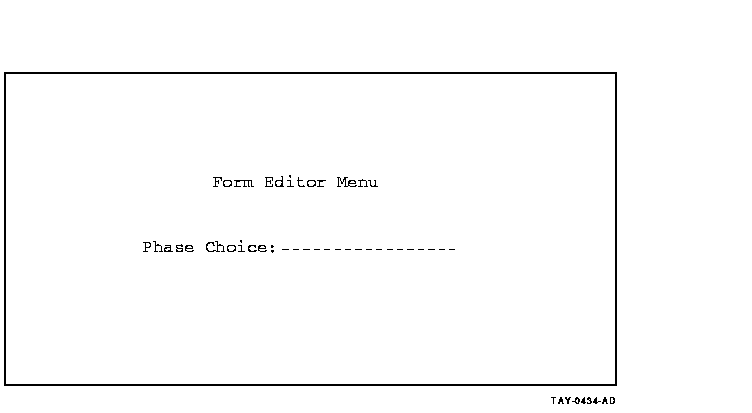
First change the layout of the form. To enter the layout phase,
type LAYOUT and press [Return].
The layout of the
ACMS-supplied menu form is similar to the ACMS menu format. The FMS
menu form contains a menu header, a selection list, a prompt line, and
a message line. The menu header is the name of the menu. The selection
list shows the tasks you can run and the menus available.
- The first column in the list is the number of the entry on the
menu.
- The second column is a keyword for the item.
- The third column is a label identifying the item as a task (T) or
a menu (M).
- The fourth column is text describing the item.
- The prompt line includes both the SELECTION: prompt and blank
spaces after the prompt.
Type the number or keyword for the task or menu in the blank space
after the prompt. Press [Return] after making your
selection.
The FMS menu form contains only one field, the selection
field. The remaining data on the screen is background text. In the
layout phase, you can change, delete, or add any background text that
is needed for a given application; the selection field name and size,
however, must remain the same.
The selection list is also used by
the menu interface routines. The FMS menu interface routine uses the
selection list numbers as indexes or the selection list keywords as
keywords for FMS-named data calls to retrieve the task and application
names.
- After modifying the FMS menu form layout, change the Named Data
Area of the form. Named Data provides a convenient way for the FMS menu
routine to store program parameters with the form instead of coding
them into the menu routines. Use Named Data to add additional menu
forms and change the existing menu form without changing the menu
interface routine.
Named Data is data that is associated with a
form but does not appear on the operator's screen. Named Data exists in
the FMS workspace with the form. Define the Named Data to the menu form
during the data phase. Enter the data phase by typing PHASE at the form
editor menu.
The data can be any string up to 80 characters and is
referenced by either name or index. The FMS menu routine subdivides the
80-character data area into ACMS task name and application name. The
task name must be first; the application name follows, with at least
one space in between them.
Table F-1 shows how to define the
named data associated with a form.
The FMS menu interface routine uses the Named Data area to
determine the ACMS task name and the ACMS application name by providing
the user with two ways to select a task or menu: by number or by
keyword. The user can type either the number from the menu (that is
used as a index into the Named Data area) or the keyword from the menu
(that is used as a keyword into the Named Data area). You can use the
short form of a keyword. Use enough letters to make the selection
unique.
The select list numbers and keywords must exactly match the
indexes and names in the Named Data area of the menu form. If a user
enters a selection that is not contained in the Named Data area, an
error message is displayed indicating that it was an invalid selection
and to enter another one.
In addition, the FMS menu interface
routines define three keywords that implement some of the ACMS menu
functionality. The interface routines keywords must be placed in the
task-name field of the Named Data area. The keywords are as follows:
- MENU
If the menu interface routine finds the keyword MENU in
the task-name field, FMS assumes that the application-name field
contains the name of another menu form in the same FMS menu form
library. This keyword enables you to develop menu trees.
The FMS
menu interface routine provides two special characters for moving
through the menu tree. This is similar to the ACMS menu facility. The
special characters are the asterisk (*) for moving up to the main level
menu and the hyphen (-) for moving up to the previous level. The FMS
menu interface supports five levels of menus.
- $EXIT
If the menu interface routine finds the keyword $EXIT in
the task-name field, it exits from the RI agent code.
- $HELP
If the menu interface routine finds the keyword $HELP in
the task-name field, it displays the help form (MENU_HELP_FORM) that is
provided in the ACMS$RI_EXAMPLES directory. The help form simply
describes the user's options at the selection prompt.
- Create a new FMS menu library.
After modifying the supplied
menu form, create a new FMS form library. Use the FMS Form Librarian
Utility. Putting forms in form libraries makes the forms available to
the Form Driver and the FMS menu interface routine. The create
operation makes a new library file and puts one or more binary forms in
it, as follows:
$ FMS/LIBRARY/CREATE
LIBRARY: newmenulibrary.flb
FORMS: newmenu.frm,menuhelpform.frm
|
- Link the FMS menu interface routine.
You can link the FMS menu
interface routine directly into the ACMS$RI_AGENT or into a shared
image that is activated at run time. See Section 14.5.1 for more
information on linking and running the menu interface.