This document contains instructions for installing COM Version 1.4 for OpenVMS Alpha.
Revision/Update Information: This document supersedes the COM for OpenVMS Installation Guide, Version 1.3.
Software Version: COM Version 1.4 for HP OpenVMS
Operating System:
OpenVMS Alpha Version 7.3-1 or higher
Microsoft Windows NT 4.0 SP5 or higher OR Microsoft Windows 2000 SP4 or
higher
Hewlett-Packard Company
Palo Alto, California
© Copyright 2004 Hewlett-Packard Development Company, L.P.
Confidential computer software. Valid license from HP required for possession, use or copying. Consistent with FAR 12.211 and 12.212, Commercial Computer Software, Computer Software Documentation, and Technical Data for Commercial Items are licensed to the U.S. Government under vendor's standard commercial license.
The information contained herein is subject to change without notice. The only warranties for HP products and services are set forth in the express warranty statements accompanying such products and services. Nothing herein should be construed as constituting an additional warranty. HP shall not be liable for technical or editorial errors or omissions contained herein.
Microsoft, MS-DOS, Visual C++, Windows, and Windows NT are trademarks of Microsoft Corporation in the U.S. and/or other countries.
Intel and Itanium are trademarks or registered trademarks of Intel Corporation or its subsidiaries in the United States and other countries.
Motif, OSF/1, and UNIX are trademarks of The Open Group in the U.S. and/or other countries.
Sample COM code that appears in this document is from Dale Rogerson's book, Inside COM (Microsoft Press, 1997), and is used with the publisher's permission.
This product includes software licensed from Microsoft Corporation.
Copyright © Microsoft Corporation, 1991-1998. All rights reserved.
Printed in the U.S.
ZK6539
| Contents | Index |
This document contains instructions on installing COM Version 1.4 for OpenVMS Alpha.
See the COM, Registry, and Events for HP OpenVMS Developer's Guide for information about using COM after you have installed the kit.
The COM, Registry, and Events for HP OpenVMS Developer's Guide is included in HTML, PDF, and PostScript format in the COM for OpenVMS kit in the [SYSHLP] directory, and is also available from the COM for OpenVMS website at the following location:
http://h71000.www7.hp.com/openvms/products/dcom/ |
For additional information about HP OpenVMS products and services, visit the following World Wide Web address:
http://www.hp.com/go/openvms |
HP welcomes your comments on this manual. Please send comments to either of the following addresses:
| Internet | openvmsdoc@hp.com |
| Postal Mail |
Hewlett-Packard Company
OSSG Documentation Group, ZKO3-4/U08 110 Spit Brook Rd. Nashua, NH 03062-2698 |
For information about how to order additional documentation, visit the following World Wide Web address:
http://www.hp.com/go/openvms/doc/order |
This chapter provides a list of the contents of the COM for OpenVMS
kit, a list of prerequisite software, and preinstallation requirements.
It also describes how to install COM for OpenVMS and includes
postinstallation instructions.
1.1 Contents of the COM Version 1.4 for OpenVMS Kit
COM Version 1.4 for OpenVMS contains the following:
The following software is required:
| Software | Global pages | Global sections | Disk blocks |
|---|---|---|---|
| COM for OpenVMS | 11,000 | 27 | 34000 |
| RPC Runtime | 3,300 | 14 | N/A |
For Advanced Server requirements: See the HP Advanced Server for OpenVMS Server Installation and Configuration Guide.
For TCP/IP requirements: See the HP TCP/IP Services for OpenVMS Installation and Configuration document.
The following sections describe COM Version 1.4 for OpenVMS installation and upgrade options.
If you want to run COM Version 1.4 for OpenVMS in unauthenticated mode, see Appendix E in the COM, Registry, and Events for HP OpenVMS Developer's Guide. |
| If you want to do this | Read this section |
|---|---|
| Install COM for OpenVMS on an OpenVMS standalone system for the first time. | Section 1.4 |
| Install COM for OpenVMS on an OpenVMS Cluster system for the first time. | Section 1.6 |
| Upgrade from earlier versions of COM for OpenVMS on an OpenVMS standalone system. | Section 1.5 |
| Upgrade from earlier versions of COM for OpenVMS on an OpenVMS Cluster system. | Section 1.7 |
Use the following procedure:
$ DEFINE/SYSTEM SYS$REGISTRY directory-specification |
You do not need DCE to run COM for OpenVMS, but if your environment uses DCE, HP recommends that you start DCE now. |
$ @SYS$STARTUP:NTA$STARTUP_NT_ACME |
$ @SYS$STARTUP:DCE$RPC_STARTUP.COM |
$ DEFINE DCOM$TO_BE_STARTED TRUE |
Before you start, HP recommends that you disable any HP Advanced Server for OpenVMS, OpenVMS Registry, and layered product automatic startups so that these products do not start until you have upgraded COM for OpenVMS and its associated components. Use the following procedure:
If COM for OpenVMS is currently running, shut down COM for OpenVMS first, HP Advanced Server for OpenVMS (if running), and then the OpenVMS Registry. |
Use the following procedure:
You do not need DCE to run COM for OpenVMS, but if your environment uses DCE, HP recommends that you start DCE now. |
$ @SYS$STARTUP:NTA$STARTUP_NT_ACME |
$ @SYS$STARTUP:DCE$RPC_STARTUP.COM |
$ DEFINE DCOM$TO_BE_STARTED TRUE |
This cluster installation procedure assumes you are installing COM for OpenVMS on a single system disk. |
Use the following procedure:
You must install HP Advanced Server for OpenVMS on at least one Alpha node in the cluster. On the other nodes, you can either install HP Advanced Server for OpenVMS or select External Authentication images (only) . |
$ DEFINE/SYSTEM REG$TO_BE_STARTED FALSE |
You do not need DCE to run COM for OpenVMS, but if your environment uses DCE, HP recommends that you start DCE now. |
$ @SYS$STARTUP:NTA$STARTUP_NT_ACME |
$ @SYS$STARTUP:DCE$RPC_STARTUP.COM |
$ DEFINE DCOM$TO_BE_STARTED TRUE |
This cluster upgrade procedure assumes you are installing COM for OpenVMS on a single system disk. |
Before you start, HP recommends that you disable any HP Advanced Server for OpenVMS and layered products automatic startups so these products do not start until you have upgraded COM for OpenVMS and its associated components. Use the following procedure:
If COM for OpenVMS is currently running, shut down COM for OpenVMS first, HP Advanced Server for OpenVMS (if running), and then the OpenVMS Registry on all nodes in the cluster. |
Use the following procedure:
You must install HP Advanced Server for OpenVMS on at least one Alpha node in the cluster. On the other nodes, you can either install HP Advanced Server for OpenVMS or select External Authentication images (only) . |
$ DEFINE/SYSTEM SYS$REGISTRY cluster-visible-directory-specification |
$ DEFINE/SYSTEM REG$TO_BE_STARTED FALSE |
$ @SYS$STARTUP:NTA$STARTUP_NT_ACME |
$ @SYS$STARTUP:DCE$RPC_STARTUP.COM |
$ DEFINE DCOM$TO_BE_STARTED TRUE |
COM for OpenVMS provides a command procedure that defines shortcut commands for many regular COM commands.
Add the following command to your login command procedure, or execute the command line after logging in:
$ @SYS$STARTUP:DCOM$DEFINE_COMMANDS.COM |
SYS$STARTUP:DCOM$DEFINE_COMMANDS.COM defines the following commands:
$ DCOMSTA*RT :== @SYS$STARTUP:DCOM$STARTUP.COM $ DCOMSTO*P :== @SYS$STARTUP:DCOM$SHUTDOWN.COM $ DCOMSTOPN*O :== @SYS$STARTUP:DCOM$SHUTDOWN.COM NOCONFIRM $ DCOMSE*TUP :== @SYS$STARTUP:DCOM$SETUP.COM $ DCOMC*NFG :== $SYS$SYSTEM:DCOM$CNFG.EXE $ DCOMT*OOL :== $SYS$SYSTEM:DCOM$TOOL.EXE $ NTLOG*ON :== $SYS$SYSTEM:NTA$LOGON.EXE $ DCOMOUT :== TYPE/PAGE SYS$MANAGER:DCOM$RPCSS.OUT $ DCOMEV*ENTS :== TYPE/PAGE SYS$MANAGER:DCOM$EVENTLOG.RPT $ DCOMVER :== $SYS$SYSTEM:DCOM$TOOL.EXE SHOW VERSION $ DCOMER*ROR :== $SYS$SYSTEM:DCOM$TOOL.EXE SHOW ERROR |
With COM Version 1.3 or higher for OpenVMS, you can view the currently installed version of COM. To do so, invoke the following command:
$ DCOM$TOOL == "$DCOM$TOOL" $ DCOM$TOOL SHOW VERSION |
For more ways to use to the DCOM$TOOL Utility, see Section 7.6.2 in the COM, Registry, and Events for HP OpenVMS Developer's Guide.
1.10 Understanding the COM for OpenVMS Environment
COM for OpenVMS relies on a number of interrelated servers (processes) and operating system images. In most cases, the servers start automatically when you restart the system. (Automatic startup requires that you have installed and configured each component and have made appropriate changes to the SYLOGICALS.COM file.) For more information about starting and configuring the servers, see Section 1.3.
Figure 1-1 shows the relationships and dependencies of the processes and operating system layers.
Figure 1-1 Interrelationships Among Processes and Layers
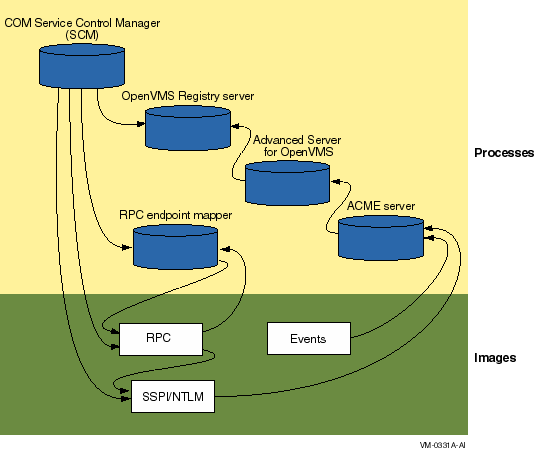
Table 1-1 lists the process names and maps each name to its corresponding server.
| Process name | Server name | For more information |
|---|---|---|
| DCOM$RPCSS | COM for OpenVMS Service Control Manager (SCM) | Section 1.10.1 |
| REGISTRY_SERVER | OpenVMS Registry server | Section 1.10.2 |
| PWRK xxx | HP Advanced Server for OpenVMS server (multiple processes) | Section 1.10.3 |
| ACME_SERVER | ACME server | Section 1.10.4 |
| DCE$DCED | RPC endpoint mapper | Section 1.10.5 |
The following sections list and describe the servers and the layers.
1.10.1 COM for OpenVMS Service Control Manager (SCM)
The COM for OpenVMS Service Control Manager enables COM for OpenVMS.
Process name: DCOM$RPCSS
Requires: OpenVMS Registry, OpenVMS (RPC and SSPI/NTLM layers)
Required by: COM applications
Configured by: DCOM$SETUP. See Section 6.2 in the COM, Registry, and Events for HP OpenVMS Developer's Guide.
Started by: DCOM$SETUP, option 4. See Section 6.2 in the COM, Registry, and Events for HP OpenVMS Developer's Guide.
Shutdown procedure: DCOM$SETUP, option 5. See
Section 6.2 in the COM, Registry, and Events for HP OpenVMS Developer's Guide.
1.10.2 OpenVMS Registry Server
The OpenVMS Registry server manages the OpenVMS Registry database.
Process name: REGISTRY_SERVER
Requires: None.
Required by: COM for OpenVMS, HP Advanced Server for OpenVMS
Configured by: REG$CONFIG.
Started by: REG$STARTUP. See Section 13.3.1 in the COM, Registry, and Events for HP OpenVMS Developer's Guide.
Shutdown procedure: SET SERVER REGISTRY_SERVER/EXIT.
For more information, see Section 13.4 in the COM, Registry, and Events for HP OpenVMS Developer's Guide.
1.10.3 HP Advanced Server for OpenVMS Server
The HP Advanced Server for OpenVMS server enables OpenVMS to act as a Windows NTLM domain controller.
The ACME server requires the PWRK$MSV1_0_ACMESHR ACME agent image to talk with the local or remote PWRK$LMSRV process.
Requires: OpenVMS Registry
Required by: ACME server
Configured by: PWRK$CONFIG
Started by: PWRK$STARTUP
Shutdown procedure: PWRK$SHUTDOWN
For more information, see the HP PATHWORKS for OpenVMS (Advanced
Server) Server Migration Guide.
1.10.4 ACME Server
The ACME server controls the granting of credentials.
Process name: ACME_SERVER
Requires: HP Advanced Server for OpenVMS
Required by: OpenVMS (RPC and SSPI/NTLM layers) and OpenVMS Events
Started:
$ @SYS$STARTUP:NTA$STARTUP_NT_ACME |
Shutdown procedures (both are valid):
$ SET SERVER ACME /CANCEL /EXIT |
$ SET SERVER ACME /DISABLE /CANCEL $ SET SERVER ACME /ENABLE=(NAME=VMS) |
For more information, see Section 8.3.2 in the COM, Registry, and Events for HP OpenVMS Developer's Guide.
1.10.5 RPC Endpoint Mapper
The RPC endpoint mapper controls authentication and security.
Process name: DCE$DCED
Requires: RPC image
Required by: COM for OpenVMS Service Control Manager, RPC image
Started by: OpenVMS
Shutdown procedure: Use the following command procedure:
$ @SYS$STARTUP:DCE$RPC_SHUTDOWN.COM |
For more information, see the Compaq DCE Installation and
Configuration Guide.
1.10.6 RPC and SSPI/NTLM Layers
The RPC and SSPI/NTLM layers provides remote procedure call and Windows-style authentication on OpenVMS.
Process name: n/a (part of OpenVMS operating system)
Requires: OpenVMS, ACME server
Required by: COM for OpenVMS
Started by: OpenVMS
Shutdown procedure: n/a
1.10.7 OpenVMS Events
The Events layer provides Windows-style event logging on OpenVMS.
Process name: n/a (part of OpenVMS operating system)
Requires: ACME server
Required by: COM for OpenVMS
Started by: OpenVMS
Shutdown procedure: n/a
For more information, see Chapter 15 in the COM, Registry, and Events for HP OpenVMS Developer's Guide.
1.11 Installing COM for OpenVMS
The COM for OpenVMS installation kit contains a single POLYCENTER Software Installation utility file. The name of the kit is DEC-AXPVMS-DCOM-V0104--1.PCSI . You must install the COM for OpenVMS files on an OpenVMS Alpha system. Please check the prerequisites before installing the kit. See Section 1.2.
To install COM for OpenVMS, invoke the POLYCENTER Software Installation utility using the following command:
$ PRODUCT INSTALL DCOM /SOURCE=device:[directory] |
For device:[directory], specify the device name and directory location of the kit, respectively.
The COM for OpenVMS MIDL compiler no longer requires the DCOM-MIDL license. |
Example 1-1 shows a sample installation.
| Example 1-1 Sample COM for OpenVMS Installation |
|---|
$ product install dcom/source=disk:[directory]
The following product has been selected:
DEC AXPVMS DCOM V1.4 Layered Product
Do you want to continue? [YES]
Configuration phase starting ...
You will be asked to choose options, if any, for each selected product and for
any products that may be installed to satisfy software dependency requirements.
DEC AXPVMS DCOM V1.4
Copyright © 2004 Hewlett-Packard Development Company, L.P. All rights reserved.
Do you want the defaults for all options? [YES]
The following software is required to run COM for HP OpenVMS
- HP OpenVMS Alpha V7.3-1 or later
* Includes DCE RPC and OpenVMS Registry
(The most recent DCE$LIB_SHR.EXE available is
required for interoperating with Windows 2000.)
- HP TCP/IP Services V5.0 or later for HP OpenVMS (or equivalent product)
- HP Advanced Server V7.3 or later for HP OpenVMS
Do you want to continue? [YES]
Do you want to review the options? [NO]
Execution phase starting ...
The following product will be installed to destination:
DEC AXPVMS DCOM V1.4 DISK$FINALKES:[VMS$COMMON.]
Portion done:
0%...10%...20%...30%...40%...50%...60%...70%...80%...90%...100%
The following product has been installed:
|
After you install the COM for OpenVMS kit, do the following:
Use the following command to start COM for OpenVMS:
$ @SYS$STARTUP:DCOM$STARTUP |
Alternately, you can run DCOM$SETUP and choose option 4. (See Section 6.2 in the COM, Registry, and Events for HP OpenVMS Developer's Guide.)
The COM for OpenVMS Service Control Manager can be in one of the following states: initializing/running or not started. Depending on the COM for OpenVMS Service Control Manager state, you will see one of the following messages:
DCOM Service Control Manager daemon (DCOM$RPCSS) is active [pid=xxxxxxxx] |
DCOM Service Control Manager daemon (DCOM$STARTUP-**) is active [pid=xxxxxxxx] |
The OpenVMS Registry server is already started on this node.
*** DCOM system startup procedure ***
Starting DCOM Service Control Manager daemon ( "DCOM$STARTUP-**" ) . . .
After initialization, the daemon will use process name "DCOM$RPCSS" . . .
%RUN-S-PROC_ID, identification of created process is xxxxxxxx
*** DCOM startup successful ***
*** DCOM Startup Procedure Complete ***
|
HP recommends that you modify the SYS$MANAGER:SYLOGICALS.COM command file to control COM for OpenVMS startup.
OpenVMS includes a revised SYLOGICALS.TEMPLATE file that includes new startup commands for COM for OpenVMS and related components. Review the "Coordinated Startup" section of this template file and add the appropriate information to your existing startup files.
To have COM for OpenVMS start automatically when the system boots, copy the following line to your SYLOGICALS.COM file, uncomment the line, and make sure it is set to TRUE :
$ DEFINE DCOM$TO_BE_STARTED TRUE |
If you do not set COM for OpenVMS to start automatically when the
system boots, you can start COM for OpenVMS using the DCOM$SETUP
OpenVMS COM Tools menu, option 4 (see Section 6.2 in the COM, Registry, and Events for HP OpenVMS Developer's Guide).
1.14 Shutting Down COM for OpenVMS (COM for OpenVMS Service Control Manager)
Use the following command to shut down COM for OpenVMS:
$ @SYS$STARTUP:DCOM$SHUTDOWN |
Alternately, you can run DCOM$SETUP and choose option 5. (See Section 6.2 in the COM, Registry, and Events for HP OpenVMS Developer's Guide.)
The COM for OpenVMS Service Control Manager can be in one of the following states: stopped, running, or initializing. Depending on the COM for OpenVMS Service Control Manager state, you will see one of the following messages:
*** DCOM system shutdown procedure ***
There is no active DCOM$RPCSS daemon on this system.
*** DCOM Shutdown Procedure Complete ***
|
*** DCOM system shutdown procedure ***
*************************** Warning ********************************
*** Stopping the DCOM Service Control Manager daemon (DCOM$RPCSS)
*** Active DCOM applications will no longer be operational.
Do you want to proceed with this operation (YES/NO/?) [N]?
|
For information about suppressing this confirmation step, see Section 1.14.1. |
Terminating DCOM Service Control Manager daemon (DCOM$RPCSS) . . .
*** DCOM shutdown successful ***
*** DCOM Shutdown Procedure Complete ***
|
*** DCOM system shutdown procedure ***
*************************** Warning ********************************
*** Stopping the DCOM Service Control Manager daemon (DCOM$RPCSS)
*** Active DCOM applications will no longer be operational.
Do you want to proceed with this operation (YES/NO/?) [N]?
|
Terminating DCOM Service Control Manager daemon (DCOM$STARTUP-**) . . .
*** DCOM shutdown successful ***
*** DCOM Shutdown Procedure Complete ***
|
You can suppress the DCOM$SHUTDOWN command confirmation request by specifying the NOCONFIRM parameter. Use the following command:
$ @SYS$STARTUP:DCOM$SHUTDOWN NOCONFIRM |
The system displays the following shutdown messages without prompting you to confirm the shutdown:
*** DCOM system shutdown procedure ***
Terminating DCOM Service Control Manager daemon (DCOM$RPCSS) . . .
*** DCOM shutdown successful ***
*** DCOM Shutdown Procedure Complete ***
|
| Index | Contents |