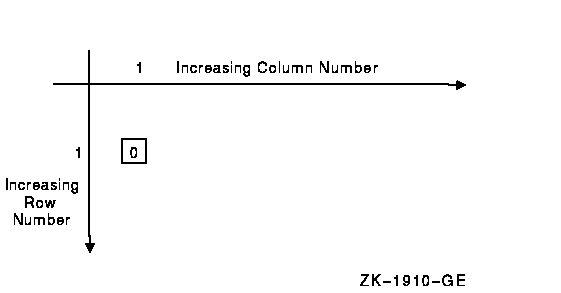OpenVMS/Hanyu RTL Chinese Screen Management (SMG$) Manual
OpenVMS/Hanyu RTL Chinese Screen Management (SMG$)
Manual
Order Number:
AA-PXHDB-TE
August 2005
This manual documents the Chinese screen management routines
contained in the SMG$ facility of the OpenVMS Run-Time Library.
Revision/Update Information:
This document supersedes the VMS RTL Chinese SMG$ Manual Version
5.5.
Software Version:
OpenVMS/Hanyu Alpha Version 8.2
Hewlett-Packard Company Palo Alto, California
© Copyright 2005 Hewlett-Packard Development Company, L.P.
Confidential computer software. Valid license from HP required for
possession, use or copying. Consistent with FAR 12.211 and 12.212,
Commercial Computer Software, Computer Software Documentation, and
Technical Data for Commercial Items are licensed to the U.S. Government
under vendor's standard commercial license.
The information contained herein is subject to change without notice.
The only warranties for HP products and services are set forth in the
express warranty statements accompanying such products and services.
Nothing herein should be construed as constituting an additional
warranty. HP shall not be liable for technical or editorial errors or
omissions contained herein.
Intel and Itanium are trademarks or registered trademarks of Intel
Corporation or its subsidiaries in the United States and other
countries.
Printed in Singapore.
ZK5935
Preface
This manual provides users of the HP OpenVMS operating system with
detailed usage and reference information on the Chinese screen
management routines supplied in the SMG$ facility of the Run-Time
Library (RTL).
Intended Audience
This manual is intended for system and application programmers who want
to call the Run-Time Library routines.
Document Structure
This manual is organized into two parts as follows:
- The introductory chapters provide guidelines and reference
material on specific types of Chinese screen management routines.
The material is covered as follows:
Chapter 1 lists the SMG$
routines and provides a brief overview of the major SMG$ components.
Chapter 2 discusses output operations provided by the Chinese
Screen Management Facility.
Chapter 3 describes Chinese
screen management routines used to perform input from a virtual
keyboard.
Chapter 4 discusses the Chinese Screen Management
Facility's advanced features.
Chapter 5 discusses a method of
supporting foreign terminals.
Chapter 6 discusses some
recommended methods for using the Chinese Screen Management
Facility for developing new programs.
Chapter 7 contains
examples demonstrating how to call some SMG$ routines from major
OpenVMS languages.
- Part 2 provides detailed reference information on each
routine contained in the SMG$ facility of the Run-Time Library. This
information is presented using the documentation format described in
OpenVMS Programming Interfaces: Calling a System Routine. Routine descriptions appear in alphabetical order by
routine name.
Associated Documents
The Run-Time Library routines are documented in a series of reference
manuals. A description of how the Run-Time Library routines are
accessed is presented in OpenVMS Programming Interfaces: Calling a System Routine. A description of OpenVMS
features and functionality available through calls to the SMG$ Run-Time
Library appears in OpenVMS Programming Concepts Manual. Descriptions of the other RTL
facilities and their corresponding routines and usages are discussed in
the following books:
- DPML, Digital Portable Mathematics Library
- OpenVMS RTL DECtalk (DTK$) Manual
- OpenVMS RTL Library (LIB$) Manual
- OpenVMS RTL Mathematics (MTH$) Manual
- OpenVMS RTL General Purpose (OTS$) Manual
- OpenVMS RTL Parallel Processing (PPL$) Manual
- OpenVMS RTL Screen Management (SMG$) Manual
- OpenVMS RTL String Manipulation (STR$) Manual
Guide to DECthreads contains guidelines and reference
information for DECthreads, Digital's Multithreading Run-Time Library.
Application programmers using any programming language can refer to
Guide to Creating OpenVMS Modular Procedures for writing modular and reentrant code.
High-level language programmers will find additional information on
calling Run-Time Library routines in their language reference manual.
Additional information may also be found in the language user's guide
provided with your OpenVMS language software.
For a complete list and description of the manuals in the OpenVMS
documentation set, see Overview of OpenVMS Documentation.
Conventions
In this manual, "OpenVMS I64" means the HP OpenVMS I64 operating
system, "OpenVMS Alpha" means the HP OpenVMS Alpha operating system,
"OpenVMS VAX" means the HP OpenVMS VAX operating system, and "OpenVMS"
means the HP OpenVMS I64 operating system, the HP OpenVMS Alpha
operating system and the HP OpenVMS VAX operating system.
The following conventions are used to identify information specific to
OpenVMS Alpha or to OpenVMS VAX:
 The Alpha icon denotes the beginning of information specific to OpenVMS
Alpha.
The Alpha icon denotes the beginning of information specific to OpenVMS
Alpha.
 The VAX icon denotes the beginning of information specific to OpenVMS
VAX.
The VAX icon denotes the beginning of information specific to OpenVMS
VAX.
 The diamond symbol denotes the end of a section of information specific
to OpenVMS Alpha or to OpenVMS VAX.
The diamond symbol denotes the end of a section of information specific
to OpenVMS Alpha or to OpenVMS VAX.
The following conventions are used in this manual:
|
Ctrl/x
|
A sequence such as Ctrl/x indicates that you must hold down the key
labeled Ctrl while you press another key or a pointing device button.
|
|
PF1 x
|
A sequence such as PF1 x indicates that you must first press and
release the key labeled PF1, then press and release another key or a
pointing device button.
|
|
GOLD
x
|
A sequence such as GOLD
x indicates that you must first press and release the key
defined GOLD, then press and release another key. GOLD key sequences
can also have a slash (/), dash (-), or underscore (_) as a delimiter
in EVE commands.
|
|
[Return]
|
In examples, a key name enclosed in a box indicates that you press a
key on the keyboard. (In text, a key name is not enclosed in a box.)
|
|
...
|
A horizontal ellipsis in examples indicates one of the following
possibilities:
- Additional optional arguments in a statement have been omitted.
- The preceding item or items can be repeated one or more times.
- Additional parameters, values, or other information can be entered.
|
.
.
.
|
A vertical ellipsis indicates the omission of items from a code example
or command format; the items are omitted because they are not important
to the topic being discussed.
|
|
()
|
In format descriptions, parentheses indicate that, if you choose more
than one option, you must enclose the choices in parentheses.
|
|
[]
|
In format descriptions, brackets indicate optional elements. You can
choose one, none, or all of the options. (Brackets are not optional,
however, in the syntax of a directory name in an OpenVMS file
specification, or in the syntax of a substring specification in an
assignment statement.)
|
|
{}
|
In format descriptions, braces surround a required choice of options;
you must choose one of the options listed.
|
|
boldface text
|
Boldface text represents the introduction of a new term or the name of
an argument, an attribute, or a reason.
Boldface text is also used to show user input in Bookreader
versions of the manual.
|
|
italic text
|
Italic text emphasizes important information, indicates variables, and
indicates complete titles of manuals. Italic text also represents
information that can vary in system messages (for example, Internal
error
number), command lines (for example, /PRODUCER=
name), and command parameters in text.
|
|
UPPERCASE TEXT
|
Uppercase text indicates a command, the name of a routine, the name of
a file, the name of a file protection code, or the abbreviation for a
system privilege.
|
|
-
|
A hyphen in code examples indicates that additional arguments to the
request are provided on the line that follows.
|
|
numbers
|
All numbers in the text are assumed to be decimal, unless otherwise
noted. Nondecimal radixes---binary, octal, or hexadecimal---are
explicitly indicated.
|
Other conventions used in the documentation of Run-Time Library
routines are described in the OpenVMS Programming Interfaces: Calling a System Routine.
Hardware
Chinese Screen Management Facility supports the following
terminals:
Table 1 shows the character set which each terminal supports.
Chapter 1
Overview of the Chinese Screen Management Facility (SMG$)
This manual discusses the Run-Time Library routines that perform
terminal-independent functions. The most important aspect of the
Chinese Screen Management Facility is that user programs are
entirely separated from the physical devices that actually perform
input and output. Instead of writing directly to a physical screen, the
user program writes to a virtual display. Similarly,
instead of performing input directly from a physical keyboard, user
programs perform input from a virtual keyboard.
(Virtual displays and virtual keyboards are logical entities whose
usage is described more fully in the following sections.) This
separation of virtual operations from physical operations is what
allows input/output to be terminal independent.
The SMG$ routines listed below assist you in designing, composing, and
keeping track of complex images on a video screen. These routines are
meant for the types of operations you would normally perform on a
VT100-class terminal; they also provide software emulation of screen
management functions on terminals that do not have these functions
implemented in their hardware. The following lists contain all the
Chinese screen management routines grouped according to their
functions.
Table 1-1 lists routines that support third party terminals;
Chapter 5 discusses the routines.
Table 1-2 lists the SMG$ input routines; Chapter 3 discusses the
routines.
Table 1-3 lists the SMG$ output routines; Chapter 2 discusses the
routines.
Table 1-2 Input Routines
| Input Routines |
|
SMG$ADD_KEY_DEF
|
SMG$CANCEL_INPUT
|
|
SMG$CREATE_KEY_TABLE
|
SMG$CREATE_VIRTUAL_KEYBOARD
|
|
SMG$DEFINE_KEY
|
SMG$DELETE_KEY_DEF
|
|
SMG$DELETE_VIRTUAL_KEYBOARD
|
SMG$GET_KEY_DEF
|
|
SMG$GET_KEYBOARD_ATTRIBUTES
|
SMG$KEYCODE_TO_NAME
|
|
SMG$LIST_KEY_DEFS
|
SMG$LOAD_KEY_DEFS
|
|
SMG$NAME_TO_KEYCODE
|
SMG$READ_COMPOSED_LINE
|
|
SMG$READ_KEYSTROKE
|
SMG$READ_STRING
|
|
SMG$REPLACE_INPUT_LINE
|
SMG$RETURN_INPUT_LINE
|
|
SMG$SET_DEFAULT_STATE
|
SMG$SET_KEYPAD_MODE
|
Table 1-3 Output Routines
| Output Routines |
|
SMG$BEGIN_DISPLAY_UPDATE
|
SMG$BEGIN_PASTEBOARD_UPDATE
|
|
SMG$CHANGE_PBD_CHARACTERISTICS
|
SMG$CHANGE_RENDITION
|
|
SMG$CHANGE_VIEWPORT
|
SMG$CHANGE_VIRTUAL_DISPLAY
|
|
SMG$CHECK_FOR_OCCLUSION
|
SMG$CONTROL_MODE
|
|
SMG$COPY_VIRTUAL_DISPLAY
|
SMG$CREATE_MENU
|
|
SMG$CREATE_PASTEBOARD
|
SMG$CREATE_SUBPROCESS
|
|
SMG$CREATE_VIEWPORT
|
SMG$CREATE_VIRTUAL_DISPLAY
|
|
SMG$CURSOR_COLUMN
|
SMG$CURSOR_ROW
|
|
SMG$DELETE_CHARS
|
SMG$DELETE_LINE
|
|
SMG$DELETE_MENU
|
SMG$DELETE_PASTEBOARD
|
|
SMG$DELETE_SUBPROCESS
|
SMG$DELETE_VIEWPORT
|
|
SMG$DELETE_VIRTUAL_DISPLAY
|
SMG$DISABLE_BROADCAST_TRAPPING
|
|
SMG$DISABLE_UNSOLICITED_INPUT
|
SMG$DRAW_CHAR
|
|
SMG$DRAW_LINE
|
SMG$DRAW_RECTANGLE
|
|
SMG$ENABLE_UNSOLICITED_INPUT
|
SMG$END_DISPLAY_UPDATE
|
|
SMG$END_PASTEBOARD_UPDATE
|
SMG$ERASE_CHARS
|
|
SMG$ERASE_COLUMN
|
SMG$ERASE_DISPLAY
|
|
SMG$ERASE_LINE
|
SMG$ERASE_PASTEBOARD
|
|
SMG$EXECUTE_COMMAND
|
SMG$FIND_CURSOR_DISPLAY
|
|
SMG$FLUSH_BUFFER
|
SMG$GET_BROADCAST_MESSAGE
|
|
SMG$GET_DISPLAY_ATTR
|
SMG$GET_PASTEBOARD_ATTRIBUTES
|
|
SMG$GET_PASTING_INFO
|
SMG$GET_VIEWPORT_CHAR
|
|
SMG$HOME_CURSOR
|
SMG$INSERT_CHARS
|
|
SMG$INSERT_LINE
|
SMG$INVALIDATE_DISPLAY
|
|
SMG$LABEL_BORDER
|
SMG$LIST_PASTEBOARD_ORDER
|
|
SMG$LIST_PASTING_ORDER
|
SMG$LOAD_VIRTUAL_DISPLAY
|
|
SMG$MOVE_TEXT
|
SMG$MOVE_VIRTUAL_DISPLAY
|
|
SMG$PASTE_VIRTUAL_DISPLAY
|
SMG$POP_VIRTUAL_DISPLAY
|
|
SMG$PUT_CHARS
|
SMG$PUT_CHARS_HIGHWIDE
|
|
SMG$PUT_CHARS_MULTI
|
SMG$PUT_CHARS_WIDE
|
|
SMG$PUT_HELP_TEXT
|
SMG$PUT_LINE
|
|
SMG$PUT_LINE_HIGHWIDE
|
SMG$PUT_LINE_MULTI
|
|
SMG$PUT_LINE_WIDE
|
SMG$PUT_STATUS_LINE
|
|
SMG$READ_FROM_DISPLAY
|
SMG$REMOVE_LINE
|
|
SMG$REPAINT_SCREEN
|
SMG$REPASTE_VIRTUAL_DISPLAY
|
|
SMG$RESTORE_PHYSICAL_SCREEN
|
SMG$RETURN_CURSOR_POS
|
|
SMG$RING_BELL
|
SMG$SAVE_PHYSICAL_SCREEN
|
|
SMG$SAVE_VIRTUAL_DISPLAY
|
SMG$SCROLL_DISPLAY_AREA
|
|
SMG$SCROLL_VIEWPORT
|
SMG$SELECT_FROM_MENU
|
|
SMG$SET_BROADCAST_TRAPPING
|
SMG$SET_CURSOR_ABS
|
|
SMG$SET_CURSOR_MODE
|
SMG$SET_CURSOR_REL
|
|
SMG$SET_DISPLAY_SCROLL_REGION
|
SMG$SET_OUT_OF_BAND_ASTS
|
|
SMG$SET_PHYSICAL_CURSOR
|
SMG$SET_TERM_CHARACTERISTICS
|
|
SMG$UNPASTE_VIRTUAL_DISPLAY
|
|
Note
The Chinese Screen Management Facility supports 4-byte input and
output in the suppress leading code mode only. The display terminal
must be set in the suppress leading code mode to display Chinese
characters correctly. Chinese SMG does not automatically set up
the display terminal to the suppress leading code mode. Users need to
set up the display terminal in the suppress leading code mode by
themselves beforehand.
As a result of the 4-byte suppress leading code support, the suppress
leading code length of a text may be shorter or equal to its physical
length.
|
The Chinese Screen Management Facility provides two important
services.
- Terminal Independence
The Chinese screen management
routines provide terminal independence by allowing you to perform
commonly needed screen functions without concern for the type of
terminal being used. All operations, including input and output, are
performed by calling a routine that converts the caller's
terminal-independent request (for example, to scroll a part of the
screen) into the sequence of codes needed to perform that action. If
the terminal being used does not support the requested operation in
hardware, in most cases the Chinese screen management routines
accomplish the action by emulating it in software. Similarly, the
Chinese screen management routines provide a terminal-independent
means for performing input from a keyboard without concern for the type
of keyboard being used.
Note
The Chinese Screen Management Facility assumes that it has
complete control of the terminal. Applications should not mix calls to
SMG$ with calls to other screen products such as DEC GKS or VAX FMS.
|
- Ease of Composition
The Chinese screen management routines
assist you in composing complex images on a screen. For example, you
may want to solicit user input from one part of the screen, display
results on a second part of the screen, and maintain a status display
in a third part of the screen. Normally, each routine that reads from
or writes to one of these regions must be aware that other regions
exist and know where on the screen they are positioned, in order to
properly bias its row and column references to locate the display on
the desired part of the screen. Using the Chinese screen
management routines, a routine can independently write to its dedicated
region of the screen without regard to the position of the region.
References to row and column pertain only to the region of the screen
the routine is addressing.
The following sections discuss the fundamental elements of screen
management. These elements are the pasteboard, the virtual display, the
viewport, and the virtual keyboard.
1.1 Pasteboards
A pasteboard is a logical structure for performing output operations to
a terminal screen. You can think of a pasteboard as a two-dimensional
area on which you place and manipulate screen displays. A pasteboard is
always associated with a physical device, but a pasteboard may be
larger or smaller than the physical screen. There can be only one
pasteboard for each output device.
Note
The Chinese Screen Management Facility does not support an RMS
file and a printer for the output device.
|
You create a pasteboard by calling the SMG$CREATE_PASTEBOARD routine
and specifying as an argument the physical device to be associated with
the pasteboard. SMG$CREATE_PASTEBOARD returns a unique pasteboard
identifier (pasteboard-id), which is used in
subsequent routine calls where a pasteboard identifier is needed. For
example, you use the pasteboard-id to specify the
physical terminal screen on which to paste a virtual display.
SMG$CREATE_PASTEBOARD also returns as output arguments the numbers of
rows and columns available on the associated device. You can use this
information to create a virtual display of the size of the physical
screen. (Virtual displays are discussed in the next section.)
It is useful to think of a pasteboard as a logical coordinate system in
which the relative orientation of one or more virtual displays is
specified. (The pasteboard itself has no physical boundaries, but the
physical screen does.) Figure 1-1 depicts the pasteboard coordinate
system.
Figure 1-1 Pasteboard Coordinate System
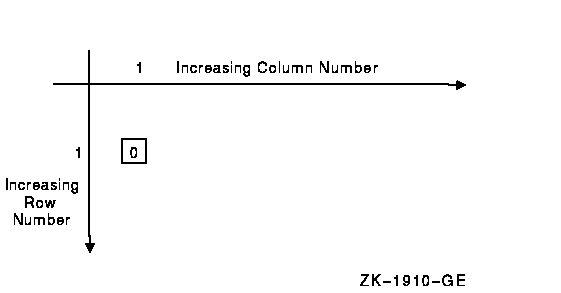
The origin (cellular position 1,1) corresponds to the upper left-hand
corner of the physical screen. The numbering of rows and columns starts
from this origin. For example, on a VT200 series terminal, with 24 rows
and 80 columns, the first 24 rows and first 80 columns of the
pasteboard coordinate system map to the physical screen. Note that you
can place a virtual display anywhere in this coordinate system, not
only in the quadrant that corresponds to the physical screen. Thus a
virtual display, when pasted (that is, positioned on the pasteboard),
may be invisible or only partly visible on the physical screen.
Pasteboards are deleted, or disassociated, from a particular device by
the SMG$DELETE_PASTEBOARD routine. When a pasteboard is deleted, all
virtual displays pasted to it are unpasted.
Once a pasteboard has been created, you can learn about its attributes
(particularly its dimensions) by calling SMG$GET_PASTEBOARD_ATTRIBUTES.
You can change the characteristics of a pasteboard by calling
SMG$CHANGE_PBD_CHARACTERISTICS if the associated physical device allows
the change. For example, if the device is a VT100, you can change the
width of the pasteboard from 80 columns to 132 columns.
When the pasteboard is created, the Chinese Screen Management
Facility clears the screen by default; however, you can request that
the screen be left as it is. In addition, you can call
SMG$ERASE_PASTEBOARD to erase the screen explicitly.
 The Alpha icon denotes the beginning of information specific to OpenVMS
Alpha.
The Alpha icon denotes the beginning of information specific to OpenVMS
Alpha.
 The VAX icon denotes the beginning of information specific to OpenVMS
VAX.
The VAX icon denotes the beginning of information specific to OpenVMS
VAX.
 The diamond symbol denotes the end of a section of information specific
to OpenVMS Alpha or to OpenVMS VAX.
The diamond symbol denotes the end of a section of information specific
to OpenVMS Alpha or to OpenVMS VAX.