![[Compaq]](../../images/compaq.gif)
![[Go to the documentation home page]](../../images/buttons/bn_site_home.gif)
![[How to order documentation]](../../images/buttons/bn_order_docs.gif)
![[Help on this site]](../../images/buttons/bn_site_help.gif)
![[How to contact us]](../../images/buttons/bn_comments.gif)
![[OpenVMS documentation]](../../images/ovmsdoc_sec_head.gif)
| Document revision date: 28 June 1999 | |
![[Compaq]](../../images/compaq.gif) |
![[Go to the documentation home page]](../../images/buttons/bn_site_home.gif)
![[How to order documentation]](../../images/buttons/bn_order_docs.gif)
![[Help on this site]](../../images/buttons/bn_site_help.gif)
![[How to contact us]](../../images/buttons/bn_comments.gif)
|
![[OpenVMS documentation]](../../images/ovmsdoc_sec_head.gif)
|
|
| Previous | Contents | Index |
This appendix suggests ways to recover from difficulties encountered while operating DECdfs for OpenVMS. The following topics are covered in this appendix:
If you encounter a problem using DECdfs, first try the following suggestions to correct the problem:
You can set the DECdfs server and Communication Entity to report various event and error messages to OPCOM and to an error log, or you can disable reporting of event and error messages altogether.
The DECdfs SET SERVER and SET COMMUNICATION commands have a /REPORTING qualifier that allows you to enable and disable reporting for server, communication, and network event and error messages. The /REPORTING qualifier also controls whether the DECdfs server sends messages to OPCOM. Figure B-1 shows the event and error message paths for the server and Communication Entity.
Some messages, including normal startup and shutdown messages, startup failure messages, and checksum error messages appear even if reporting is disabled. |
The DFS$CONFIG.COM file defines logical names DFS$ERROR_DEVICE and DFS$OUTPUT_DEVICE that allow you to specify a destination device or file for server and communication error messages. The default device for both the DFS$ERROR_DEVICE and DFS$OUTPUT_DEVICE is SYS$MANAGER:DFS$ERROR.LOG.
The server, Communication Entity, and client pass non-DECdfs error messages and the DECdfs Control Program (DFSCP) error messages to the interactive user's terminal. |
When you first install DECdfs software, the DECdfs server and Communication Entity report messages to OPCOM. OPCOM is enabled by default with output to the system console. All DECdfs messages (except some that are always enabled) are disabled.
Figure B-1 Event and Error Message Paths
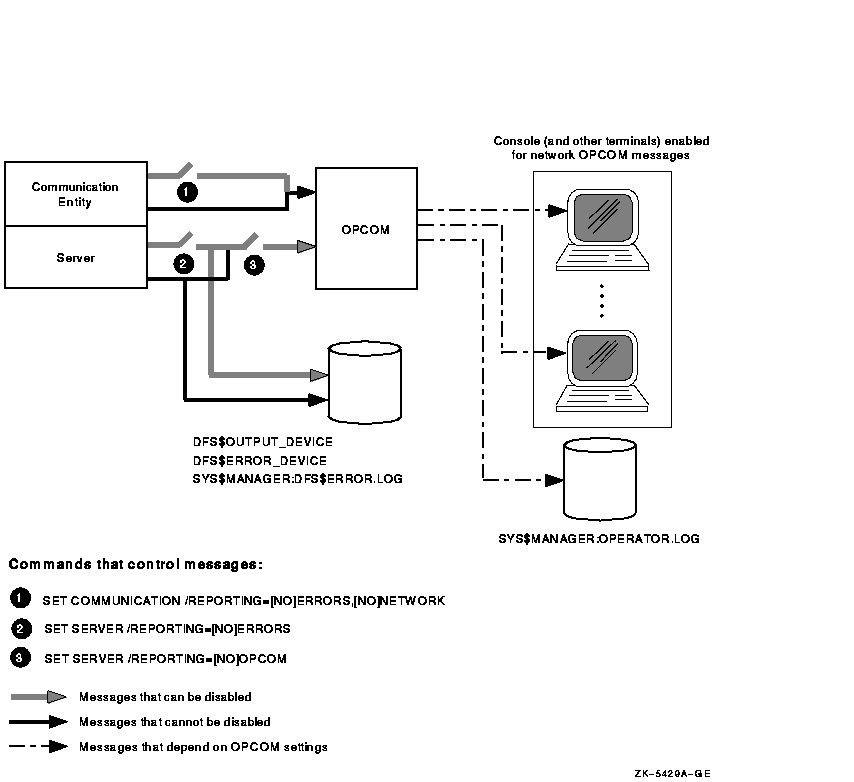
To permanently change the settings for DECdfs messages, edit the
SYS$STARTUP:DFS$CONFIG.COM file. You can change the logical name
assignments for DFS$OUTPUT_DEVICE and DFS$ERROR_DEVICE. You can also
change the settings for the /REPORTING qualifier to the SET SERVER and
SET COMMUNICATION commands.
B.3 Using Other DECdfs Servers and Clients to Isolate Problems
You can identify the source of some DECdfs problems by using other DECdfs devices. For example, if you are having trouble reading files from a server disk, try gaining DECdfs access to another disk on another DECdfs server. If that operation succeeds, suspect difficulty with the server you cannot reach.
If you cannot gain access to any other DECdfs devices, suspect problems with the DECdfs client. To confirm a client problem, try gaining access to the DECdfs server device from another DECdfs client. Successful access from a different client suggests a problem with the original client.
If you suspect that a DECdfs server disk is not available, enter
some other command directly on the server node, such as the OpenVMS DCL
command DIRECTORY, to check disk and file availability. You can also
try reading from the DECdfs server disk locally (from the
server) to determine that the server's disks are operating correctly.
B.4 Solving Common DECdfs Problems
This section suggests actions you can take to solve some common
DECdfs problems. You may also wish to consult Appendix F for
information about restrictions on DECdfs support for Extended File
Specifications.
B.4.1 DECdfs Fails After Upgrading from an Earlier Version
If DECdfs fails after upgrading from an earlier DECdfs
version, reboot the system. This causes the software to start using new
versions of DECdfs drivers and shareable images.
B.4.2 Unexpected Error While Opening a File
If you have problems opening a file, you might receive an error code. Table B-1 shows typical error codes you might encounter while opening one or more files and suggests possible causes of the errors.
| Error Code | Possible Cause |
|---|---|
| RMS-E-DNR | DECnet or the Communication Entity is unavailable at the client, or the Communication Entity is unavailable at the server. A SYSTEM-F-DEVNOTMOUNT error code may appear in place of the RMS-E-DNR error code. Restart DECnet or the Communication Entity or both at the client or server. |
| SYSTEM-F-UNREACHABLE | DECnet is unavailable at the server. Restart DECnet and DECdfs at the server. |
| SYSTEM-F-NOLISTENER | The server is not running. Restart the server. |
| SS$_INCVOLLABEL | The server is running but the access point is not in the server database. Add the access point at the server. |
If you receive an error code or other unexpected response while reading from or writing to an open file, the link might have disconnected or the server node might have failed.
The system returns an SS$_ABORT error code when such problems occur. The application or utility being used might return its own error code with the SS$_ABORT error code.
When DECdfs detects the loss of the server, DECdfs enters
the mount verification state (see Section 3.4.5) and tries to
reestablish the link. Reestablishing the link allows the next file-open
operation to succeed.
B.4.4 Unexpected DECdns Errors when Performing Access Point Operations
When using DECdfs, you might encounter DECdns errors when adding, removing, mounting, or showing access points. You can avoid the most common problems with DECdns by making sure you have met the following DECdns needs:
If you have all the required privileges and have entered the access point name correctly, you might still receive a DECdns error message. Use the Help Message utility to get more information about the error and perform the suggested recovery action. (For online help about Help Message, enter HELP HELP/MESSAGE at the DCL prompt ($).)
In some instances, you might receive an error message saying "Requested entry does not exist," even though you are certain that the access point does exist. DECdns returns this message when you lack the necessary privileges to perform a requested operation. Check with the DECdns manager to ensure that you have the necessary privileges. |
This section suggests ways to recover from problems in accessing server
files.
B.4.5.1 New Client User Cannot Access Server Files
A new client user might not be able to access server files after proxy access is added at the server. Access attempts receive the "Insufficient privilege or file protection violation" error message.
Enter the SET SERVER /INVALIDATE_PERSONA_CACHE command on the server.
This forces the persona cache to read fresh data from the NETPROXY.DAT,
SYSUAF.DAT and RIGHTSLIST.DAT files without waiting for the persona
cache update interval to expire.
B.4.5.2 Existing Client User Cannot Access Server Files
User attempts to access server files might result in an "Insufficient privilege or file protection violation" error message from the server.
Try the following actions to diagnose and correct the problem:
To get useful information, you must enter the SHOW SERVER /USERS command within the persona cache update interval that follows the unsuccessful client access. |
$ RUN SYS$SYSTEM:AUTHORIZE UAF> ADD /PROXY remote_node::remote_user local_user /DEFAULT |
UAF> ADD /PROXY cluster_alias::remote_user local_user /DEFAULT |
UAF> ADD /PROXY cluster_member::remote_user local_user /DEFAULT |
If a DECdfs client cannot find the target proxy account and the server does not have a DFS$DEFAULT account, the SHOW SERVER /USERS command will not produce information about the failed access. In this case, you can create a DFS$DEFAULT account on the server to aid in diagnosing the problem. Then retry step 1. |
$ MCR NCP SET OBJECT DFS$COM_ACP ALIAS OUTGOING ENABLED |
$ MCR NCL CREATE [NODE node-id] SESSION CONTROL APPLICATION DFS$COM_ACP
$ SET [NODE node-id] SESSION CONTROL DFS$COM_ACP OUTGOING ALIAS TRUE
|
If you add or modify any proxies, remember to enter the SET SERVER /INVALIDATE_PERSONA_CACHE command before using the new proxy information. |
You must use the /SYSTEM qualifier with the MOUNT command when you mount an access point. Otherwise, just as with non--DECdfs disks, the print symbiont cannot access the device. See Section 3.6 for information about using the /SYSTEM qualifier.
On clients that are clusters, you also must ensure that DECdfs device names are consistent on all cluster members. Use the /DEVICE qualifier to the MOUNT command to force the same device name onto each cluster member. See Section 3.6 for information about using the /DEVICE qualifier.
The print symbiont runs under the system account. One of the following conditions must apply to enable users to print files:
If the client is a cluster and the cluster alias is enabled, the proxy must be from CLUSTER-ALIAS-NAME::SYSTEM. If the cluster alias is not enabled, add proxies on the server from each CLUSTER-MEMBER-NAME::SYSTEM. See Section 2.2.4 for information on adding proxies.
When you add or modify a proxy, DECdfs might not recognize it until the persona cache updates. You can force the persona cache to read the new proxy immediately by entering the SET SERVER/INVALIDATE_PERSONA_CACHE command. |
If you experience difficulty in using DECdfs to back up files, make certain you are not using the /IMAGE, /PHYSICAL, or /FAST qualifiers with the BACKUP command.
| Previous | Next | Contents | Index |
![[Go to the documentation home page]](../../images/buttons/bn_site_home.gif)
![[How to order documentation]](../../images/buttons/bn_order_docs.gif)
![[Help on this site]](../../images/buttons/bn_site_help.gif)
![[How to contact us]](../../images/buttons/bn_comments.gif)
|
| privacy and legal statement | ||
| 6548_CPRO_006.HTML | ||