This guide describes how to use the DECprint Supervisor software to print files and select DCPS and printer features.
Revision/Update Information: This manual supersedes the User's Guide V2.5.
Software Version: HP DECprint Supervisor (DCPS) for OpenVMS, Version 2.7
Operating System:
OpenVMS I64 Version 8.2-1, 8.3 or 8.3-1H1
OpenVMS Alpha Version 6.2, 7.3-2, 8.2 or 8.3
OpenVMS VAX Version 5.5-2, 6.2 or 7.3
Hewlett-Packard Company Palo Alto, California
© Copyright 2009 Hewlett-Packard Development Company, L.P.
Confidential computer software. Valid license from HP required for possession, use or copying. Consistent with FAR 12.211 and 12.212, Commercial Computer Software, Computer Software Documentation and Technical Data for Commercial Items are licensed to the U.S. Government under vendor's standard commercial license.
The information contained herein is subject to change without notice. The only warranties for HP products and services are set forth in the express warranty statements accompanying such products and services. Nothing herein should be construed as constituting an additional warranty. HP shall not be liable for technical or editorial errors or omissions contained herein.
Adobe, Adobe PostScript 3 and PostScript are trademarks of Adobe Systems Incorporated.
Intel and Itanium are trademarks or registered trademarks of Intel Corporation or its subsidiaries in the United States and other countries.
Microsoft and Windows are U.S. registered trademarks of Microsoft Corporation.
UNIX is a registered trademark of The Open Group.
| Contents | Index |
The information in this guide is intended for users at all levels of experience. It contains step-by-step procedures for most printing tasks.
This manual contains the following chapters and appendices:
The primary source of information about DCPS is the following set of software manuals:
| Software Installation Guide | Describes how to install DCPS. |
| System Manager's Guide | Describes how system managers, data center operators and application programmers can create and manage DCPS print queues and solve printing problems. |
| User's Guide | Describes how to use DCPS to print to PostScript® printers. |
| Software Product Description (SPD 44.15.xx) | Contains the full list of printers supported by DCPS and additional information about the features and requirements of DCPS V2.7. |
For additional information about HP OpenVMS products and services, see the HP OpenVMS Systems website:
http://www.hp.com/go/openvms |
HP welcomes your comments on this manual. Please send comments to:
openvmsdoc@hp.com |
For information about how to order additional documentation, see the HP OpenVMS Systems Documentation Ordering page:
http://www.hp.com/go/openvms/doc/order |
The following conventions may be used in this manual:
| Ctrl/ x | A sequence such as Ctrl/ x indicates that you must hold down the key labeled Ctrl while you press another key or a pointing device button. |
| PF1 x | A sequence such as PF1 x indicates that you must first press and release the key labeled PF1 and then press and release another key or a pointing device button. |
| [Return] |
In examples, a key name enclosed in a box indicates that you press a
key on the keyboard. (In text, a key name is not enclosed in a box.)
In the HTML version of this document, this convention appears as brackets, rather than a box. |
| ... |
A horizontal ellipsis in examples indicates one of the following
possibilities:
|
|
.
. . |
A vertical ellipsis indicates the omission of items from a code example or command format; the items are omitted because they are not important to the topic being discussed. |
| ( ) | In command format descriptions, parentheses indicate that you must enclose choices in parentheses if you specify more than one. |
| [ ] | In command format descriptions, brackets indicate optional choices. You can choose one or more items or no items. Do not type the brackets on the command line. However, you must include the brackets in the syntax for OpenVMS directory specifications and for a substring specification in an assignment statement. |
| | | In command format descriptions, vertical bars separate choices within brackets or braces. Within brackets, the choices are optional; within braces, at least one choice is required. Do not type the vertical bars on the command line. |
| { } | In command format descriptions, braces indicate required choices; you must choose at least one of the items listed. Do not type the braces on the command line. |
| bold type | Bold type represents the introduction of a new term. It also represents the name of an argument, an attribute, or a reason. |
| italic type | Italic type indicates important information, complete titles of manuals, or variables. Variables include information that varies in system output (Internal error number), in command lines (/PRODUCER= name), and in command parameters in text (where dd represents the predefined code for the device type). |
| Example | This typeface indicates code examples, command examples, and interactive screen displays. In text, this type also identifies URLs, UNIX commands and pathnames, PC-based commands and folders and certain elements of the C programming language. |
| UPPERCASE TYPE | Uppercase type indicates a command, the name of a routine, the name of a file, or the abbreviation for a system privilege. |
| - | A hyphen at the end of a command format description, command line, or code line indicates that the command or statement continues on the following line. |
| numbers | All numbers in text are assumed to be decimal unless otherwise noted. Nondecimal radixes---binary, octal, or hexadecimal---are explicitly indicated. |
To print files, you need to do the following:
For example:
$ PRINT /QUEUE=MYPRINTER /PARAMETER=DATA_TYPE=POSTSCRIPT SUMMER.PS
|
This example specifies:
The following sections show you some of the techniques you can use to print custom documents.
1.2 Selecting a Data Type
To specify the data type of your print job, use the
/DATA_TYPE=parameter qualifier. For example:
$ PRINT /QUEUE=MYPRINTER /PARAMETER=DATA_TYPE=ASCII
|
You can choose from any of the following data type parameters:
ASCII
ANSI
DDIF
List
PCL
PostScript
Proprinter
ReGIS
Tek4014
For more information about the various data types, see Chapters 4 through Chapter 9.
If you try to print to a printer model unsupported by DCPS, the printer is classified as an "unrecognized" printer and while printing is attempted, it may not be successful.
DCPS has a "generic HP" class of printer to help in printing
to new HP printer models. When printing to an HP printer not recognized
by DCPS, a set of paper sizes, tray names and commands to select those
trays, known to work with HP printers, are used. Therefore, features
not available with an "unrecognized" printer are probably
available with an "generic HP" printer. These features
include tray selection and use of the printer's native PCL interpreter.
1.3 Printing Two-Sided Documents
Some PostScript printers can print on two sides of each sheet of paper, also known as duplex printing. You can print a document on both sides of the paper if you include the SIDES=2 parameter in the PRINT command.
For example:
$ PRINT /PARAMETERS=SIDES=2 MYFILE.PS
|
If the printer does not support two-sided printing, your print job is terminated and the following message is displayed:
DCPS-E-DPLXNOSUP, printer-name does not support duplex printing
|
See Figure 1-1 for an example of a two-sided document.
Figure 1-1 Two-Sided Printing
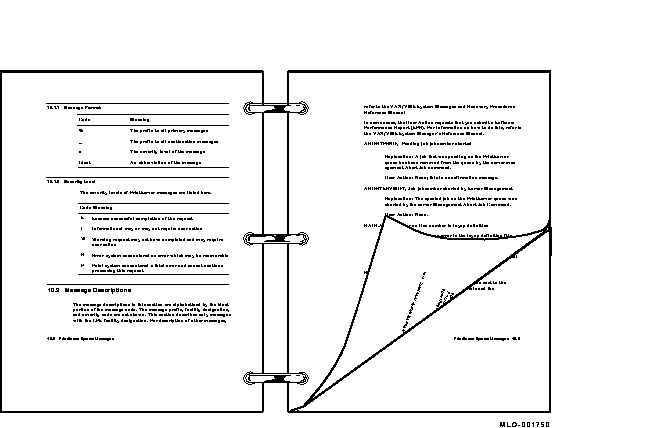
To specify the page orientation, use the PAGE_ORIENTATION parameter with either the PORTRAIT or LANDSCAPE keyword. For example:
$ PRINT /PARAMETERS=PAGE_ORIENTATION=LANDSCAPE MYFILE.TXT
|
Do not use this parameter with PostScript and DDIF files because these types of files already contain printing instructions that include orientation. If you include the PAGE_ORIENTATION parameter for these types of files, your specification is ignored and the print job is printed following the instructions in the file. |
Figure 1-1 shows pages printed in portrait orientation. For advanced methods of printing documents, see Chapter 10.
Figure 1-2 shows a page printed in landscape orientation.
Figure 1-2 Landscape Orientation
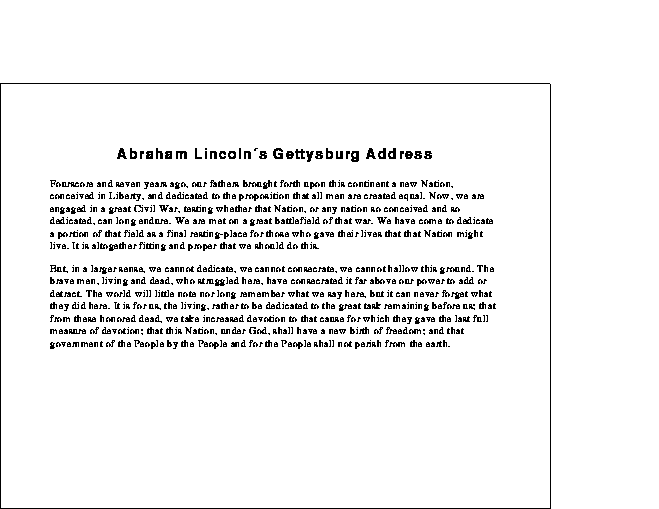
To make multiple copies of a file, use any of the following commands:
You can print more than one page on each side of a sheet of paper. This technique saves paper and can also be used to provide customized printed documents. For example, you can print four pages on each side of a sheet, as shown in Figure 1-3.
Use the NUMBER_UP parameter in the PRINT command to specify the number of pages to print on each side of a sheet of paper. For example:
$ PRINT /PARAMETERS=NUMBER_UP=4 MYFILE.PS
|
To fit multiple pages on a side, the DECprint Supervisor software changes the size of the logical pages in the document to fit in the area on the physical sheet. This change does not affect the relationship of the page height to the page width.
Figure 1-3 Printing Four Pages to a Sheet (NUMBER_UP =4)
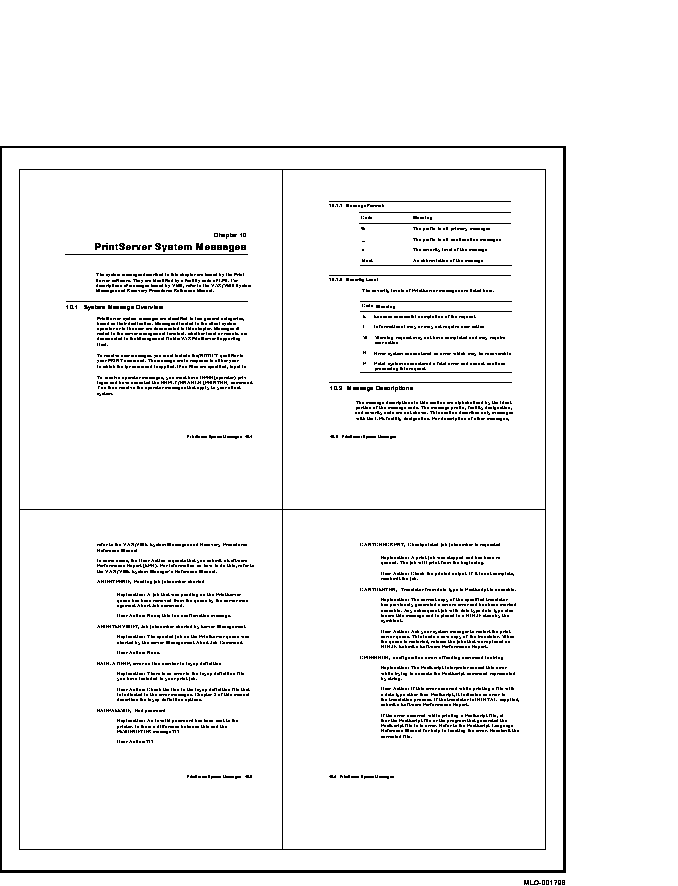
You can print a specific page or range of pages in a print job. This feature may be useful, for example, when you continue a large print job that was terminated in the middle of printing.
To print only a specific range of pages from the print job, include the PAGE_LIMIT parameter in the PRINT command. Include one or two page numbers to specify the range of pages. For example, to print only the 50th through the 100th page of a print job, enter the following command:
$ PRINT /PARAMETERS="PAGE_LIMIT=(50,100)" MYFILE.PS
|
Quotation marks are required when the parameter value contains a comma, as in this PAGE_LIMIT parameter. |
The pages you specify do not correspond to the page numbers in the document. They represent the number of pages that have been printed. You can print the last portion of this same document by using the following command:
$ PRINT /PARAMETERS="PAGE_LIMIT=(50,)" MYFILE.PS
|
This command instructs the DECprint Supervisor software to start printing at the 50th page in the document, and continue to the end of the document.
You can print the first part of a document by using the following command:
$ PRINT /PARAMETERS=PAGE_LIMIT=50 MYFILE.PS
|
This command instructs the DECprint Supervisor software to print the first 50 pages of the document.
When you use the PAGE_LIMIT parameter, your print job completes when the upper-limit value is reached. Therefore, if you specify the PAGE_LIMIT parameter and do not print to the end of the file, you do not get a file trailer page for the file that was cut off. The rest of the data for that file and for any subsequent files for that print job is ignored.
The maximum PAGE_LIMIT value, for either the starting or ending page,
is 999999.
1.8 Delays in Deleting an Entry or Stopping a Queue
If DCPS has problems communicating with a printer when processing a
STOP/QUEUE/NEXT or DELETE/ENTRY request, it may take several minutes
before DCPS considers the request completed. Eventually, however, it
will stop waiting for a response from the printer that the current job
has been cancelled.
1.9 File Formats
If you are copying your file from a system running another operating system to an OpenVMS system and then printing it, the resulting file must have one of the OpenVMS file formats listed in Table 1-1.
| OpenVMS Record Format | Record Attributes |
|---|---|
| Stream | Any |
| Variable length | None |
| Undefined | Any |
| Fixed format | None |
| Indexed | Any |
| Relative | Any |
When you copy files with binary data, such as images and fonts, make sure you copy the file in binary mode. For example, use binary mode in FTP or use COPY /B from a Windows® system. |
DCPS allows you to print files that utilize an indexed, relative or sequential file organization.
Indexed and relative files are accessed sequentially, by their primary index and relative record number respectively. This is consistent with the TYPE command.
Indexed and relative files frequently contain binary data. Attempting to print files containing such unprintable binary data can give unpredictable and probably undesirable results. |
| Next | Contents | Index |