HP OpenVMS Systems Documentation |
OpenVMS System Manager's Manual
9.1.2 Extended File Specifications on OpenVMS Alpha SystemsExtended File Specifications allows files with Windows 95 style or Windows NT style file names and attributes to reside on, and to be managed from, OpenVMS Alpha systems. Extended File Specifications support can also be selected on a per-volume basis.
Traditional and Extended File Names
In an Extended File Specifications environment, you can select either of the following naming styles for file specifications:
For detailed definitions of traditional and extended file names as well as other introductory information about Extended File Specifications, refer to the OpenVMS Guide to Extended File Specifications.
The following sections describe the current levels of disk,
mixed-version, mixed-architecture, and network support for Extended
File Specifications on OpenVMS systems.
Restrictions and suggestions for using Extended File Specifications on your system are as follows:
9.1.2.2 Mixed-Version SupportUsers on OpenVMS Version 7.2 and later systems can take advantage of Extended File Specifications capabilities. In contrast, systems running prior versions of OpenVMS cannot mount ODS-5 volumes or correctly handle extended file names. The following sections describe support on OpenVMS Version 7.2 and on prior versions of OpenVMS in a mixed-version cluster.
Users on OpenVMS Version 7.2 Systems
Users on OpenVMS Version 7.2 systems can continue to access pre-Version 7.2 files and directories. For example, they can perform all of the following actions:
Users on Systems with Versions Prior to OpenVMS 7.2
On mixed-version clusters, some restrictions exist. Users on a version of OpenVMS prior to Version 7.2 have these limitations:
9.1.2.3 Mixed-Architecture SupportAll Extended File Specifications capabilities are available on OpenVMS Alpha systems. Nearly all the current ODS-2 disk and file management functions remain the same on both VAX and Alpha Version 7.2 systems; however, extended file naming and parsing are not available on VAX systems. The following sections describe support on OpenVMS VAX and Alpha systems in a mixed-architecture cluster.
Limited Extended File Specifications Capabilities on VAX Systems
In mixed-architecture OpenVMS Version 7.2 clusters, the following limited Extended File Specifications capabilities are available on OpenVMS VAX systems:
On an OpenVMS VAX system, users cannot successfully create or restore an ODS-5 image save set. However, these users can successfully restore ODS-2-compliant file names from an ODS-5 save set. Users can also perform a disk-to-disk copy from ODS-5 to ODS-2 as long as they do not specify /IMAGE.
For more information, refer to the OpenVMS Guide to Extended File Specifications.
For OpenVMS Version 7.2 and later, the length of a file specification
that can be sent over the network using DECnet is shorter than the
maximum size of a file specification without the use of a network.
To enable Extended File Specifications On-Disk Structure features for a volume on an OpenVMS Alpha system, you must perform one of the following actions:
Creating ODS-5 volumes allows you to take advantage of extended file names for Compaq Advanced Server for OpenVMS clients; you can see and manage these names from OpenVMS Alpha systems.
9.1.3 Tape ConceptsThe file storage system for magnetic tapes is based on the standard magnetic tape structure as defined by ISO 1001--1986, which is compatible with several national standards such as ANSI X3.27--1987. For more information about tape concepts, refer to the Guide to OpenVMS File Applications. Table 9-6 defines terms that apply to magnetic tapes.
9.1.3.1 Record BlockingFigure 9-2 shows how record blocking can save space. Figure 9-2 Record Blocking 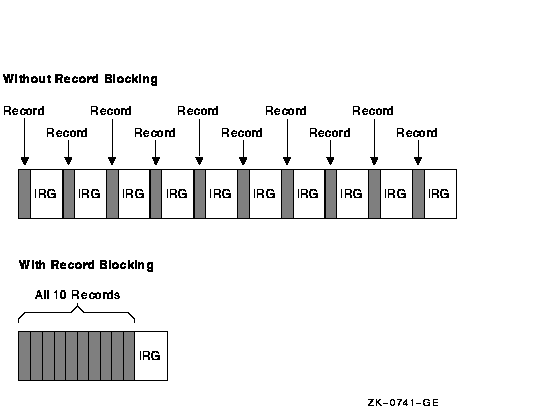
Assume that a 1600-bits-per-inch magnetic tape contains 10 records that are not grouped into a block. Each record is 160 characters long (0.1 inch at 1600 bits per inch) with a 0.6-inch IRG after each record, which uses 7 inches of tape. However, placing the same 10 records into one block uses only 1.6 inches of tape (1 inch for the data records and 0.6 inch for the IRG). Record blocking also increases the efficiency of the flow of data into the computer. For example, 10 unblocked records require 10 separate physical transfers, while 10 records placed in a single block require only one physical transfer. Moreover, a shorter length of magnetic tape is traversed for the same amount of data; thus, the operation is completed in less time.
However, record blocking requires more buffer space to be allocated for
your program. The greater the number of records in a block, the greater
the buffer size requirements. You must determine the point at which the
benefits of record blocking cease. Base this determination on the
configuration of your computer system and your environment.
In versions of OpenVMS Alpha prior to Version 7.2, the range of densities that users were able to set for magnetic tape devices was limited. On OpenVMS Version 7.2 and later Alpha systems, that range includes any density that a specific tape drive supports. Because of this enhancement, exchanging tapes among tape drives with different default settings for density is much easier. You can set densities using the following DCL commands:
Refer to the OpenVMS DCL Dictionary for details about using the /DENSITY qualifier with these DCL commands. You can also set densities using the following system management utilities:
Refer to the OpenVMS System Management Utilities Reference Manual for details about using the /DENSITY qualifier with these utilities. Also refer to Chapter 11 for details about using the /DENSITY qualifier with BACKUP. Example
The following densities are valid in the command strings for DCL commands and system management utilities: 800, 1600, 6250, DAT, 833, DDS1, DDS2, DDS3, DDS4, TK50, TK70, TK85, TK86, TK87, TK88, TK89, 8200, 8500, 3480, 3490E, AIC, AIT, and DEFAULT. You cannot use multiple tape densities on one piece of media. In other words, one density applies to one piece of media. If you do not specify a density, the default density is used; the default is the highest density a particular drive supports. Density changes can occur only at beginning-of-tape (BOT). Once media is initialized to a density, the media remains at that density until it is reinitialized to a different density. If a density is not supported on a particular device, depending on the drive, the density field either remains the same or takes the default. If a drive does not support the density you select, the system displays an invalid density error. Some drives do not report the error and simply ignore your selection, leaving the media at the previous density. When media is set to a specific density, the "density" field displayed when you enter $ SHOW DEVICE/FULL MKA300: , for example, displays the corresponding ASCII string for density.
9.1.4 Public and Private Disk VolumesA volume is one or more units of storage media that you can mount on a device. The volume is the largest logical unit of disk file structure.
This section explains the concepts of public and private volumes.
A public volume is a file-structured disk volume that can contain both private and public files. Public volumes can be either of the following ones:
As long as file protections permit it, all users have access to public volumes and to the files on them. One way to permit users to create and store files on a public volume is to create a default directory on the public volume for each authorized user. You control access to public files and volumes by the protection codes that you establish. A user is free to create, write, and manipulate files on a public volume only under the following conditions:
The following sections contain guidelines for setting up and maintaining public files and volumes. You must balance users' space needs with the system's available mass storage resources. These determinations depend, in part, on whether you have relatively small or large mass storage capability. A comparison of the two follows.
The most common arrangement is to have one public volume with system files and the directories of privileged users, and other public volumes dedicated to user directories, databases, and applications required by your site. Whichever arrangement you select, plan each public volume and monitor disk performance once the system is running:
You can often move system files off the system disk and use search lists or logical names to access them. See Section 17.8 for more information.
In large configurations, you can place secondary paging and swapping
files on other devices to balance disk load. See Section 16.16 for more
information. The OpenVMS Performance Management provides detailed information about
redistributing system files and achieving a balanced disk load.
A private volume is a file-structured volume that contains only private files. Under some circumstances, users might want to perform their work on a device that unauthorized users cannot access. By creating a private volume and mounting it on a device allocated exclusively to a user's process, you ensure that users can perform their work without fear of interference from others.
Users can often prepare and manipulate their own private volumes. They
might, however, need your assistance if the computer and its peripheral
devices are off limits to or remotely located from them. Users
requiring assistance can use the operator communication manager (OPCOM)
to communicate with an operator. See Section 9.5.3 for instructions on
answering users' requests for assistance.
This section explains how to allocate and deallocate drives. The only
situation in which the ALLOCATE command is required, however, is when
you must retain control of the same volume across dismounts. An example
of this is when you alternate between mounting a tape using the
/FOREIGN and /NOFOREIGN qualifiers.
Use the DCL command ALLOCATE to logically assign a disk drive or a tape drive to your process. You might do this if you suspect an error and want to reserve a disk while you repair the error. The ALLOCATE command allocates only one device to a process. To allocate several devices, you must use multiple commands. Enter the ALLOCATE command using the following format:
where:
For further discussion of the /GENERIC qualifier and other qualifiers
that you can use with the ALLOCATE command, refer to the OpenVMS DCL Dictionary.
The OpenVMS User's Manual contains additional examples of the ALLOCATE command.
Allocating a device reserves that device for exclusive use by your process. The device remains allocated to your process until you explicitly deallocate it or until you log out. Logging out of a process from which drives have been allocated automatically deallocates all explicitly and implicitly allocated drives; therefore, explicitly deallocating a disk or a tape drive that has been allocated to your process is not necessary. Compaq, however, recommends that you use the DEALLOCATE command (or a command procedure containing this command) explicitly to deallocate all the drives you allocated with the ALLOCATE command. Use the DCL command DEALLOCATE to explicitly deallocate a disk drive or tape drive that has been allocated to your process. A complement to the ALLOCATE command, the DEALLOCATE command logically disconnects a drive from your process and returns it to the pool of devices. Enter the DEALLOCATE command using the following format:
where:
The following example shows how to explicitly deallocate a tape drive or a disk drive:
In this example, the DEALLOCATE command logically disconnects tape drive MUA1: from your process. The system returns you to DCL level.
|