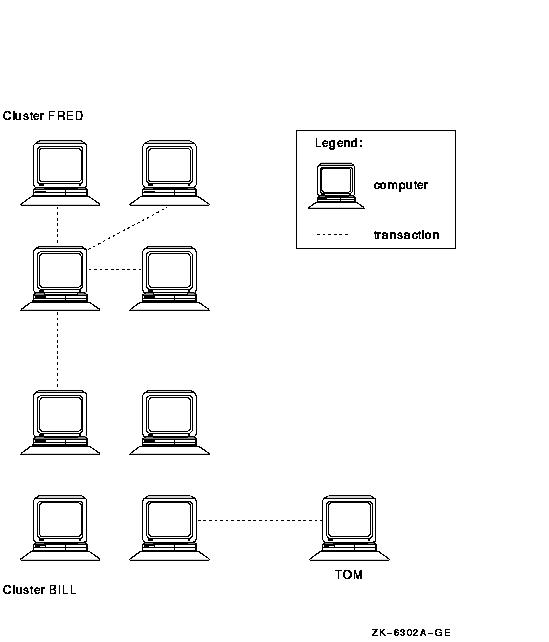OpenVMS System Manager's Manual
27.3 Planning for a DECnet-Plus Network
This section contains the following information to help you plan for
using DECdtm in a DECnet-Plus network:
- Planning your DECnet-Plus namespace
- Planning SCSNODE names in your DECnet-Plus network
27.3.1 Planning Your DECnet-Plus Namespace
DECdtm does not support multiple DECnet-Plus namespaces.
This means that if you want to use software that uses DECdtm services,
you cannot use both a local namespace and a DECdns namespace.
27.3.2 Planning SCSNODE Names in Your DECnet-Plus Network
SCSNODE is a system parameter that defines the name of the computer.
You must follow certain rules when choosing SCSNODE names if you have a
DECnet-Plus network and you want to perform DECdtm transactions that
span either different OpenVMS Clusters or different standalone
computers.
27.3.2.1 Rules for SCSNODE Names
If you have a DECnet-Plus network and want to perform DECdtm
transactions that span different OpenVMS Clusters or different
standalone computers, you must make sure that your SCSNODE names obey
the following rules:
- The SCSNODE name of each computer in a transaction group must be
different from:
- The SCSNODE names of the other computers in the transaction group;
SCSNODE names must be unique within a transaction group
- The DECnet simple names of other computers on the same local root
- The DECnet synonyms of the other computers in the entire network
For an explanation of transaction groups, see Section 27.3.2.2.
- If a computer is in an OpenVMS Cluster, its SCSNODE name must also
be different from:
- The DECnet simple names of the other computers in the same cluster
- The DECnet simple names of computers on the same local root as
other cluster members
27.3.2.2 Understanding Transaction Groups
A transaction group is a group of computers involved
in DECdtm transactions whose SCSNODE names must obey the rules
described in Section 27.3.2.1.
A transaction group conforms to the following guidelines:
- Each computer belongs to no more than one transaction group.
- All the computers in an OpenVMS Cluster belong to the same
transaction group.
- If a single transaction spans computers A and B, then computers A
and B belong to the same transaction group.
Figure 27-2 shows an example of a transaction group.
Figure 27-2 Transaction Group
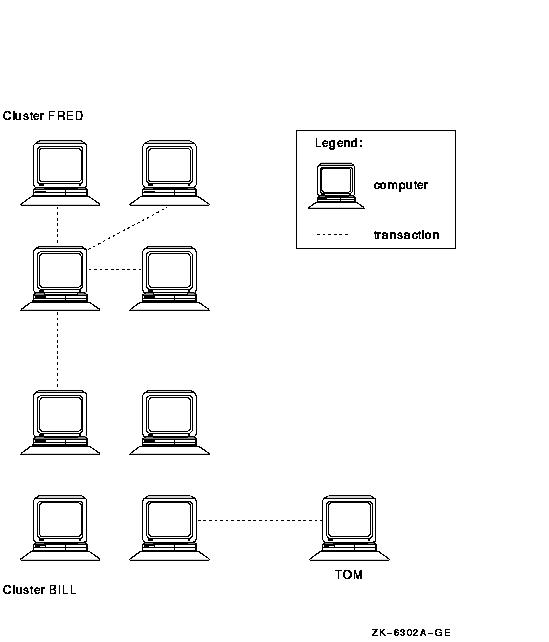
All nine computers shown in the figure are in the same transaction
group because:
- A transaction spans a computer in cluster FRED and a computer in
cluster BILL. This means that the four computers in cluster FRED and
the four computers in cluster BILL are in the same transaction group.
- A transaction spans standalone computer TOM and a computer in
cluster BILL. This means that the standalone computer TOM is in the
same transaction group as the computers in cluster BILL.
27.4 Creating Transaction Logs
Before a node can perform DECdtm transactions, you must create a
transaction log for the node. In an OpenVMS Cluster environment, create
a transaction log for each node.
Caution
Removing a node from a cluster after you have created the transaction
logs can lead to data corruption. For instructions on how to remove a
node safely, see Section 27.11.
|
How to Perform This Task
- For each node, decide the size and location of the transaction log,
using the guidelines in Section 27.2. Remember that the disks must
have enough contiguous space to hold the transaction logs.
- If you are in a cluster environment, make sure that the disks on
which you want to create the transaction logs are mounted clusterwide.
- Decide in which directories you want to create the transaction
logs. You may want to create new directories for the transaction logs.
- Define SYS$JOURNAL to point to the directories in which you want to
create the transaction logs:
DEFINE/SYSTEM/EXECUTIVE_MODE SYS$JOURNAL dirspec[,...]
|
where dirspec is the full specification of a directory in
which you want to create one or more transaction logs. List all the
directories that will contain transaction logs. You can list the
directories in any order.
In a cluster environment, use SYSMAN to
define SYS$JOURNAL clusterwide.
- Edit the SYS$MANAGER:SYLOGICALS.COM command procedure to include
the SYS$JOURNAL definition.
If you created node-specific versions
of SYLOGICALS.COM, edit all the versions.
- Create one transaction log for each node, using LMCP's CREATE LOG
command:
CREATE LOG [/SIZE=size] dirspecSYSTEM$node.LM$JOURNAL
|
where:
|
size
|
is the size of the transaction log in blocks. By default, the size of
the transaction log is 4000 blocks.
|
|
dirspec
|
is the full specification of the directory in which you want to create
the transaction log.
|
|
node
|
is the name of the node.
|
- Make sure DECdtm services are enabled as follows:
| Step |
Action |
|
a.
|
Check whether the logical SYS$DECDTM_INHIBIT is defined:
$ SHOW LOGICAL SYS$DECDTM_INHIBIT
|
|
b.
|
Is SYS$DECDTM_INHIBIT defined?
|
Yes
|
DECdtm services are disabled. Enable DECdtm services by following the
instructions in Section 27.13.
|
|
No
|
DECdtm services are enabled.
|
|
Example
This example shows how to create transaction logs in an OpenVMS Cluster
that consists of two nodes whose SCSNODE names are BLUE and RED.
Neither node has a node-specific version of SYLOGICALS.COM.
Decide the size and location of the transaction logs:
| Node |
Size of Log (in Blocks) |
Disk |
|
BLUE
|
5000
|
DUA1
|
|
RED
|
4000
|
DUA2
|
Mount the disks clusterwide:
$ MOUNT/CLUSTER/SYSTEM DUA1: LOG1
$ MOUNT/CLUSTER/SYSTEM DUA2: LOG2
|
Create directories for the transaction logs:
$ CREATE/DIRECTORY DISK$LOG1:[LOGFILES]
$ CREATE/DIRECTORY DISK$LOG2:[LOGFILES]
|
Define SYS$JOURNAL:
$ RUN SYS$SYSTEM:SYSMAN
SYSMAN> SET ENVIRONMENT/CLUSTER
SYSMAN> DO DEFINE/SYSTEM/EXECUTIVE_MODE SYS$JOURNAL -
_SYSMAN> DISK$LOG1:[LOGFILES], DISK$LOG2:[LOGFILES]
SYSMAN> EXIT
|
Edit the SYS$MANAGER:SYLOGICALS.COM command procedure to include the
following line:
$ !
$ DEFINE/SYSTEM/EXECUTIVE_MODE SYS$JOURNAL DISK$LOG1:[LOGFILES], -
DISK$LOG2:[LOGFILES]
$ !
|
Create the transaction logs:
$ RUN SYS$SYSTEM:LMCP
LMCP> CREATE LOG/SIZE=5000 DISK$LOG1:[LOGFILES]SYSTEM$BLUE.LM$JOURNAL
LMCP> CREATE LOG DISK$LOG2:[LOGFILES]SYSTEM$RED.LM$JOURNAL
LMCP> EXIT
|
Make sure DECdtm services are enabled:
$ SHOW LOGICAL SYS$DECDTM_INHIBIT
%SHOW-S-NOTRAN, no translation for logical name SYS$DECDTM_INHIBIT
|
SYS$DECDTM_INHIBIT is undefined, so DECdtm services are enabled.
27.5 Monitoring Transaction Performance
Changes to your system, such as increase in work load, can affect
transaction performance. Once a month, monitor transactions on the node
to make sure that transaction performance has not deteriorated. In an
OpenVMS Cluster environment, monitor transaction performance on all the
nodes in the cluster.
How to Perform This Task
- Monitor transactions, using the MONITOR TRANSACTION command:
MONITOR TRANSACTION/SUMMARY[=file-spec]/ENDING=time/NODE=(nodename,...)
|
where:
|
file-spec
|
is the file specification of the summary file. Information about
transactions is summarized and recorded in the summary file. If you
omit the file specification, the information is recorded in MONITOR.SUM
in your default directory.
|
|
time
|
is the time that the monitoring session ends.
|
|
nodename
|
is the name of a node. In an OpenVMS Cluster, list all the nodes in the
cluster.
|
For the best results, monitor transactions for a day at a time.
You can monitor transactions in batch mode by including the MONITOR
TRANSACTION command in a command procedure.
For a full description
of the MONITOR TRANSACTION command, refer to the OpenVMS System Management Utilities Reference Manual.
- Examine the summary file.
The summary file contains values for
a number of different data items. Note the following values for each
node:
- Average end rate. This is the average number of transactions
completed per second.
- Average completion rates. These are the average numbers of
transactions completed in the following times:
Less than 1 second
Between 1 and 2 seconds
Between 2 and 3 seconds
Between 3 and 4 seconds
Between 4 and 5 seconds
More than 5 seconds
Keep a note of these values.
- Compare the results from this monitoring session with the results
from previous sessions.
For the same work load, the rate and
duration of transactions should remain about the same. Indications of
performance deterioration are:
- The average end rate decreases
- The average duration increases
To find out whether the average
duration of transactions has increased, compare the average completion
rates. If a greater proportion of the transactions takes longer to
complete, the average duration of transactions has increased.
Note any trends over a number of monitoring sessions. Variations
from one monitoring session to the next are probably due to variations
in work load.
If you suspect that transaction performance has
deteriorated on any node, check whether its transaction log is too
small (see Section 27.6).
If the transaction log is big enough,
but transaction performance still deteriorates, tuning the system might
be necessary. Refer to the OpenVMS Performance Management for information about tuning
your system.
Example
This example shows how to monitor transaction performance on an OpenVMS
Cluster that consists of two nodes whose SCSNODE names are BLUE and RED.
Monitor transactions on nodes BLUE and RED for one day:
$ MONITOR TRANSACTION/SUMMARY=DISK$LOG1:[LOGFILES]TRANSACTIONS.SUM -
_$ /ENDING="+1-"/NODE=(BLUE,RED)
|
Examine the summary file:
DISTRIBUTED TRANSACTION STATISTICS
on node BLUE From: 16-OCT-2000 14:23:51
SUMMARY To: 17-OCT-2000 14:23:51
CUR AVE MIN MAX
Start Rate 49.02 43.21 31.30 49.02
Prepare Rate 48.70 43.23 30.67 48.70
One Phase Commit Rate 0.00 0.00 0.00 0.00
Total Commit Rate 48.70 43.19 31.30 48.70
Abort Rate 0.00 0.00 0.00 0.00
End Rate 48.70 43.19 31.30 48.70
Remote Start Rate 0.00 0.00 0.00 0.00
Remote Add Rate 0.00 0.00 0.00 0.00
Completion Rate 0-1 21.42 13.57 0.63 21.42
by Duration 1-2 25.97 29.15 24.59 33.87
in Seconds 2-3 1.29 0.47 0.00 4.47
3-4 0.00 0.00 0.00 0.00
4-5 0.00 0.00 0.00 0.00
5+ 0.00 0.00 0.00 0.00
SUMMARIZING
DISTRIBUTED TRANSACTION STATISTICS
on node RED From: 16-OCT-2000 14:23:52
SUMMARY To: 17-OCT-2000 14:23:52
.
.
.
|
Make a note of the following values:
- Average end rate.
For node BLUE, the average end rate is 43.19
transactions per second.
- Average completion rates.
For node BLUE, the average
completion rates are as follows:
13.57 transactions completed in 0 to 1 seconds
29.15 transactions completed in 1 to 2 seconds
0.47 transactions completed in 2 to 3 seconds
Compare the results from this monitoring session to those of previous
sessions:
| Session |
End Rate |
Completion Rates |
| |
|
0--1 Secs |
1--2 Secs |
2--3 Secs |
|
June
|
42.13
|
12.98
|
28.13
|
1.02
|
|
July
|
38.16
|
10.35
|
25.80
|
2.01
|
|
August
|
43.19
|
13.57
|
29.15
|
0.47
|
The results for node BLUE show no signs of deteriorating performance.
27.6 Checking Whether a Transaction Log Is Too Small
If transaction performance has deteriorated on a node, check whether
its transaction log is too small.
Section 27.5 describes how to find out whether transaction
performance has deteriorated.
How to Perform This Task
- Log in to the node that the transaction log belongs to.
- Check how many times the transaction log has stalled, using LMCP's
SHOW LOG/CURRENT command:
$ RUN SYS$SYSTEM:LMCP
LMCP> SHOW LOG/CURRENT
|
Note the number of checkpoints and stalls displayed by this
command.
- Wait for five minutes, then repeat the SHOW LOG/CURRENT command.
Note the number of checkpoints and stalls again.
- Compare the information from the SHOW LOG/CURRENT commands:
If
the number of checkpoints has not changed, wait until the system is
busier, then try this task again.
If the number of checkpoints has
increased, and the number of stalls has increased by more than one, the
transaction log is too small.
- If the transaction log is too small, increase its size. For
information about how to change the size of a transaction log, see
Section 27.7.
Example
This example shows how to check whether node BLUE's transaction log is
too small.
Log in to node BLUE. Then check how many times the transaction log has
stalled:
$ RUN SYS$SYSTEM:LMCP
LMCP> SHOW LOG/CURRENT
Checkpoint starts/ends 2464/2464
Stall starts/ends 21/21
Log status: no checkpoint in progress, no stall in progress.
|
The number of checkpoints is 2464, and the transaction log has stalled
21 times.
Wait for five minutes, then repeat the SHOW LOG/CURRENT command:
LMCP> SHOW LOG/CURRENT
Checkpoint starts/ends 2514/2514
Stall starts/ends 28/28
Log status: no checkpoint in progress, no stall in progress.
|
The number of checkpoints has increased since the previous reading, and
the transaction log has now stalled 28 times, an increase of 7. This
means that the transaction log is too small.
27.7 Changing the Size of a Transaction Log
To determine if changing the size of a transaction log is necessary,
see Section 27.6.
How to Perform This Task
Caution
Follow all the steps carefully. Taking shortcuts can lead to data
corruption.
|
- Log in to the node that the transaction log belongs to.
- Find out which directory the transaction log is in, using LMCP's
SHOW LOG command:
SHOW LOG SYSTEM$node.LM$JOURNAL
|
where node is the name of the node that the transaction
log belongs to.
- Rename the transaction log:
RENAME dirspecSYSTEM$node.LM$JOURNAL dirspecSYSTEM$node.LM$OLD
|
where:
|
dirspec
|
is the full specification of the directory containing the transaction
log.
|
|
node
|
is the name of the node that the transaction log belongs to.
|
- Can you stop all the software that uses DECdtm services without
shutting down any nodes?
|
Yes
|
Close the transaction log as follows:
| Step |
Action |
|
a.
|
Stop all the software that uses DECdtm services.
|
|
b.
|
Close the transaction log using LMCP's CLOSE LOG command:
$ RUN SYS$SYSTEM:LMCP
LMCP> CLOSE LOG
The CLOSE LOG command closes the transaction log and stops the
DECdtm TP_SERVER process. The command fails if any software is using
DECdtm services.
|
|
c.
|
Did the CLOSE LOG command succeed?
|
Yes
|
Restart the TP_SERVER process:
$ @SYS$STARTUP:DECDTM$STARTUP.COM
|
|
No
|
Wait for 30 seconds, then repeat steps 4b and 4c.
|
|
|
|
No
|
Close the transaction log by rebooting the node. Log in to the node
when it has rebooted.
|
- Change the size of the transaction log, using LMCP's CONVERT LOG
command:
CONVERT LOG/SIZE=size dirspecSYSTEM$node.LM$OLD dirspecSYSTEM$node.LM$JOURNAL
|
where:
|
size
|
is the new size of the transaction log in blocks.
|
|
dirspec
|
is the full specification of the directory containing the transaction
log.
|
|
node
|
is the name of the node that the transaction log belongs to.
|
- If you stopped the software that uses DECdtm services in step 4,
restart the software.
- Delete the old transaction log:
DELETE dirspecSYSTEM$node.LM$OLD;
|
where:
|
dirspec
|
is the full specification of the directory containing the old
transaction log.
|
|
node
|
is the name of the node that the transaction log belongs to.
|
Example
This example shows how to change the size of node RED's transaction log
to 6000 blocks. Node RED is in an OpenVMS Cluster, and its transaction
log is in DISK$LOG2:[LOGFILES].
Log in to node RED. Find out which directory RED's transaction log is
in, then rename the transaction log:
$ RUN SYS$SYSTEM:LMCP
LMCP> SHOW LOG SYSTEM$RED.LM$JOURNAL
Directory of DISK$LOG2:[LOGFILES]
SYSTEM$RED.LM$JOURNAL;1
Total of 1 file.
LMCP> EXIT
$ RENAME DISK$LOG2:[LOGFILES]SYSTEM$RED.LM$JOURNAL -
_$ DISK$LOG2:[LOGFILES]SYSTEM$RED.LM$OLD
|
Stop all software that uses DECdtm services. Then close the transaction
log:
$ RUN SYS$SYSTEM:LMCP
LMCP> CLOSE LOG
Transaction log closed, TP_SERVER process stopped
LMCP> EXIT
|
Restart the TP_SERVER process:
$ @ SYS$STARTUP:DECDTM$STARTUP.COM
|
Change the size of the transaction log:
$ RUN SYS$SYSTEM:LMCP
LMCP> CONVERT LOG/SIZE=6000 DISK$LOG2:[LOGFILES]SYSTEM$RED.LM$OLD -
_LMCP> DISK$LOG2:[LOGFILES]SYSTEM$RED.LM$JOURNAL
Log file DISK$LOG2:[LOGFILES]SYSTEM$RED.LM$JOURNAL;1 created.
Log file DISK$LOG2:[LOGFILES]SYSTEM$RED.LM$OLD converted.
LMCP> EXIT
|
Restart the software that uses DECdtm services.
Delete the old transaction log:
$ DELETE DISK$LOG2:[LOGFILES]SYSTEM$RED.LM$OLD;
|
|