HP OpenVMS Systems Documentation |
OpenVMS DCL Dictionary
SET DISPLAY
Directs the output of an OpenVMS DECwindows application. Output can be directed from any processor running a DECwindows application, including workstations, to any DECwindows workstation. FormatSET DISPLAY [display-device] Parameters
DescriptionDECwindows gives you the ability to run applications across a network. The SET DISPLAY command gives you the ability to perform the following tasks: 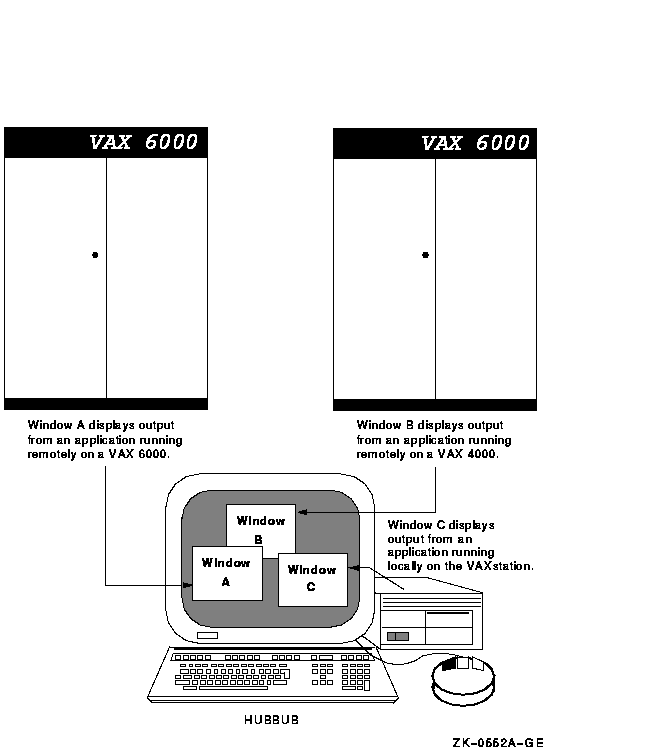
To direct application output to another DECwindows workstation, enter the SET DISPLAY command in the following form:
If you do not specify the /TRANSPORT qualifier, the value defined by the logical DECW$SETDISPLAY_DEFAULT_TRANSPORT is used. If this logical is not defined, the value of DECNET is used as the default. Subsequently, you can redirect the display to other workstation devices by entering a DCL command in the following form:
By default, you are authorized to run applications locally on your workstation. You cannot log in to another node and direct applications to display on your workstation unless you explicitly authorize yourself to do so. This prevents unauthorized users on other nodes in the network from directing output to or receiving input from your workstation without your specific permission. Make sure the node name you use in the SET DISPLAY command matches the node name from which you are authorized to display applications. For example, if you specify SET DISPLAY/CREATE/NODE=HUBBUB from your node ZEPHYR, and are not authorized to display applications on the DECwindows workstation HUBBUB, DECwindows reports that you are not authorized to use that display. For information about displaying applications on other workstation nodes and using the DECwindows Session Manager to authorize remote connections, refer to the DECwindows documentation. By using one of the following qualifiers: /EXECUTIVE_MODE, /SUPERVISOR_MODE, or /USER_MODE, you can specify the mode of the device you are creating. The default is the /SUPERVISOR_MODE qualifier. See also the description of the SHOW DISPLAY command for more information. Qualifiers
|
| #1 |
|---|
$ SHOW DISPLAY
Device: WSA1: [super]
Node: 0
Transport: LOCAL
Server: 0
Screen: 0
$ SET DISPLAY/CREATE/NODE=ZEPHYR/EXECUTIVE_MODE
$ SHOW DISPLAY
Device: WSA2: [exec]
Node: ZEPHYR
Transport: DECNET
Server: 0
Screen: 0
$ SPAWN/NOWAIT/INPUT=NL: RUN SYS$SYSTEM:DECW$CLOCK
$ SET DISPLAY/DELETE
$ SHOW DISPLAY
Device: WSA1: [super]
Node: 0
Transport: LOCAL
Server: 0
Screen: 0
|
In this example, you are logged in to your workstation (device WSA1:), here referred to as node 0. (0 is the standard shorthand notation for representing your node.) You want to run the DECwindows Clock on your workstation and display it on another workstation, ZEPHYR.
Assuming you are authorized to display applications on ZEPHYR, you redirect the application's output to ZEPHYR with the SET DISPLAY command. The device created on ZEPHYR is an executive-mode device. You enter the SHOW DISPLAY command to verify the location of the redirected display. You then run Clock. When you finish running Clock, you disable the redirected display by entering the SET DISPLAY/DELETE command. Finally, you enter the SHOW DISPLAY command to verify that any applications subsequently run on your node will also be displayed there.
Note that a new workstation display device, WSA2, is created when you enter the SET DISPLAY/CREATE command. When you cancel the redirected display with the SET DISPLAY/DELETE command, application output is once again displayed on the workstation display device referred to by WSA1.
| #2 |
|---|
$ SET DISPLAY/CREATE/NODE=FLOPSY RABBIT
$ SHOW DISPLAY RABBIT
Device: WSA2: [super]
Node: FLOPSY
Transport: DECNET
Server: 0
Screen: 0
$ RUN/DETACHED/OUTPUT=WSA2: SYS$SYSTEM:DECW$CLOCK
$ SET DISPLAY/CREATE/NODE=ZEPHYR ZNODE
$ SHOW DISPLAY ZNODE
Device: WSA3: [super]
Node: ZEPHYR
Transport: DECNET
Server: 0
Screen: 0
$ RUN/DETACHED/OUTPUT=WSA3: SYS$SYSTEM:DECW$CALENDAR
$ RUN SYS$SYSTEM:DECW$BOOKREADER
$ SHOW DISPLAY
Device: WSA1: [super]
Node: 0
Transport: LOCAL
Server: 0
Screen: 0
|
In this example, you are logged in to your node (device WSA1:), and want to direct the output from applications to several workstation displays in the same session. By specifying different logical names in the SET DISPLAY command, you can redirect the output without changing the logical name definition for DECW$DISPLAY. This allows you to display the output from most applications on your default display but occasionally display output on another workstation. You can also continue to run and display applications on your node. In this example, Clock is displayed on node FLOPSY, Calendar is displayed on node ZEPHYR, and Bookreader is displayed on your workstation.
Note that to run your applications with the DCL command RUN/DETACHED, you must use the device name that equates to the logical display device name you specified in the SET DISPLAY command. Use the SHOW DISPLAY command to obtain this device name.
Changes the current status or attributes of a job not currently executing in a queue.Requires delete (D) access to the job or manage (M) access to the queue.
SET ENTRY entry-number[,...]
entry-number[,...]
Specifies the entry number of the job you want to change. If you specify more than one entry, separate the entry numbers with commas (,).The system assigns a unique entry number to each queued print or batch job in the system. By default, the PRINT and SUBMIT commands display the entry number when they successfully queue a job for processing. These commands also create or update the local symbol $ENTRY to reflect the entry number of the most recently queued job. To find a job's entry number, enter the SHOW ENTRY or the SHOW QUEUE command.
The SET ENTRY command allows you to change the status or attributes of one or more jobs, as long as the jobs are not executing currently. You cannot affect individual files within a multifile job with the SET ENTRY command.The qualifiers enable you to specify different attributes or delete attributes. Some qualifiers apply to both batch and print jobs. Others are restricted to either batch jobs or print jobs. The defaults for all the SET ENTRY qualifiers are the attributes and status that the job has before you enter the SET ENTRY command.
This command requires delete (D) access to the job, manage (M) access to the queue, or OPER (operator) privilege.
/AFTER=time
/NOAFTER
Requests that the specified job be held until after a specific time. If the specified time has already passed, the job is scheduled for processing.You can specify either absolute time or a combination of absolute and delta times. For complete information on specifying time values, refer to the OpenVMS User's Manual or the online help topic DCL_Tips (subtopic Date_Time).
Note
Releasing or rescheduling a job before its submission time is not supported for security reasons. Therefore, if you set the system time to a future time and submit a job on a node where the queue manager is running, you cannot release or reschedule that job back to the present time if you reset the system time.For example, you can set the system time to a future time of January 1, 2020 and submit a job to run on January 9, 2020; however, if you set the system time back to the present time and try to release the job to the present time, the job will be released to January 1, 2020.
This situation impacts the following qualifiers: /AFTER, /NOHOLD, and /RELEASE.
To specify /AFTER for a job on hold, you must also specify /NOHOLD in order to cause the job to be held only until the specified time. Jobs can be released before the specified time by using the /NOAFTER or /RELEASE qualifier with the SET ENTRY command.
/BURST
/NOBURST
Controls whether two file flag pages with a burst bar between them are printed preceding each file in a job.Use the /[NO]BURST qualifier to override the /DEFAULT qualifier options that have been set for the output queue you are using. The /[NO]BURST qualifier does not override the /SEPARATE qualifier options set for the queue.
When you specify the /BURST qualifier for a file, the /[NO]FLAG qualifier does not add or subtract a flag page from the two flag pages that are printed preceding a file.
/CHARACTERISTICS=(characteristic[,...])
/NOCHARACTERISTICS
Specifies the name or number of one or more characteristics to be associated with the job. Characteristics can refer to such things as color of ink. If you specify only one characteristic, you can omit the parentheses.A characteristic's number must range from 0 to 127. To see which characteristics have been defined for your system, use the SHOW QUEUE/CHARACTERISTICS command. To see which characteristics are associated with a particular queue, use the SHOW QUEUE/FULL command.
A print job can be processed on an execution queue if none, some, or all of the characteristics associated with the queue also are associated with the job. That is, the job's characteristics must be a subset of the queue's characteristics. However, if any of the characteristics associated with the job are not associated with the queue, the job remains pending until one or more of the following occurs:
- The characteristics specified with the queue are changed to make the job's characteristics a subset of the queue's characteristics (using, for example, the SET QUEUE/CHARACTERISTICS command).
- The characteristics specified with the job are changed to make the job's characteristics a subset of the queue's characteristics (using, for example, the SET ENTRY/CHARACTERISTICS command).
- The job is moved to a queue on which all the job's characteristics have been specified (using, for example, the SET ENTRY/REQUEUE command).
- The job is deleted (using, for example, the DELETE/ENTRY command).
/CLI=filename
Specifies the name of a command language interpreter (CLI) to use in processing the batch job. The file name specifies that the CLI be SYS$SYSTEM:filename.EXE. If you do not specify the /CLI qualifier, the job is run by the CLI specified in the user authorization file (UAF), or whatever CLI was specified when the job was originally submitted to the queue./COPIES=n
Specifies the number of copies to print. The value of n can be any number from 1 to 255. When you use the /COPIES qualifier with the SET ENTRY command, the number of copies can apply only to the entire print job. You cannot use this qualifier to specify different numbers of copies for individual files within a multifile job./CPUTIME=time
Specifies a CPU time limit for the batch job. You can specify the time parameter as delta time, the value 0, INFINITE, or NONE. If the queue on which the job executes has a defined CPUMAXIMUM value, the smaller of the specified job and queue values is used. If the queue on which the job executes does not have a specified maximum CPU time limit, the smaller of the SUBMIT command and user authorization file (UAF) values is used. If the queue on which the job executes does not have a specified maximum CPU time limit and the UAF has a specified CPU time limit of NONE, either the value 0 or the keyword INFINITE allows unlimited CPU time. If you specify NONE, the specified queue or UAF value is used. CPU time values must be greater than or equal to the number specified by the system parameter PQL_MCPULM.For more information on specifying CPU time limits, see the CPU Time Limit Specifications and Actions table for the INITIALIZE/QUEUE command. For information on specifying time values, refer to the OpenVMS User's Manual or the online help topic DCL_Tips (subtopic Date_Time).
/FEED
/NOFEED
Controls whether form feeds are inserted into the print job when the printer reaches the bottom margin of the form in use. You can suppress this automatic form feed (without affecting any of the other carriage control functions that are in place) by using the /NOFEED qualifier.When you use the /FEED qualifier with the SET ENTRY command, the qualifier applies to all files in the print job. You cannot use this qualifier to specify form feeds for individual files within a multifile job.
/FLAG
/NOFLAG
Controls whether a flag page is printed preceding each file in a print job. The flag page contains the name of the user submitting the job, the job entry number, and other information about the file being printed.Use the /[NO]FLAG qualifier to override the installation-defined defaults that have been set for the output queue you are using or to override the qualifier specified in the PRINT command that queued the job.
/FORM=form
Specifies the name or number of the form to be associated with the print job. If you omit the /FORM qualifier, the default form for the execution queue is associated with the job.Forms have attributes such as print image width and length or paper stock, which the print symbiont associates with a job when the job is processed. To see which forms have been defined for your system, use the SHOW QUEUE/FORM command. To find out which form is mounted currently on a particular queue and which form is specified as that queue's default form, use the SHOW QUEUE/FULL command.
The stock of the form associated with the job must match the stock of the form mounted on the execution queue on which you want the job to be processed. If the stocks do not match, the job remains pending until one or more of the following occurs:
- A form with the same stock as the job's form is mounted on the queue (using, for example, the SET QUEUE/FORM_MOUNTED command).
- A form with the same stock as the queue's mounted form is specified with the job (using, for example, the SET ENTRY/FORM command).
- The job is moved to a queue on which the stock of the mounted form matches the stock of the job's form (using, for example, the SET ENTRY/REQUEUE command).
- The job is deleted (using, for example, the DELETE/ENTRY command).
/HEADER
/NOHEADER
Controls whether a heading line is printed at the top of each output page in a print job./HOLD
/NOHOLD
Controls whether the job is to be made available for processing or held for processing later. If you specify the /HOLD qualifier, the job is not released for processing until you enter SET ENTRY/NOHOLD or SET ENTRY/RELEASE.You can use the /NOHOLD qualifier to release jobs that have been held for the following reasons:
- A job was submitted with the /HOLD qualifier.
- A completed job is being retained in a queue.
- A user-written symbiont has refused a job.
Note
Releasing or rescheduling a job before its submission time is not supported for security reasons. Therefore, if you set the system time to a future time and submit a job on a node where the queue manager is running, you cannot release or reschedule that job back to the present time if you reset the system time.For example, you can set the system time to a future time of January 1, 2020 and submit a job to run on January 9, 2020; however, if you set the system time back to the present time and try to release the job to the present time, the job will be released to January 1, 2020.
This situation impacts the following qualifiers: /AFTER, /NOHOLD, and /RELEASE.
/JOB_COUNT=n
Requests that an entire print job be printed n times, where n is a decimal integer from 1 to 255. This qualifier overrides the /JOB_COUNT qualifier with the PRINT command./KEEP
/NOKEEP
Controls whether the batch job log file is deleted after it is printed./LOG_FILE[=filespec]
/NOLOG_FILE
Creates a log file with the specified file specification. You can specify a different device name, as long as the process executing the batch job has access to the device on which the log file will reside. Logical names in the file specification are translated in the context of the process that executes the SET ENTRY command.If you omit the /LOG_FILE qualifier and specify the /NAME qualifier, the log file is written to a file having the same file name as that specified by the /NAME qualifier; the file type is .LOG. When you omit the /LOG_FILE qualifier, the job-name value used with the /NAME qualifier must be a valid file name.
/LOWERCASE
/NOLOWERCASE
Indicates whether the print job must be printed on a printer that can print both uppercase and lowercase letters. The /NOLOWERCASE qualifier means that files can be printed on printers that print only uppercase letters. If all available printers can print both uppercase and lowercase letters, you do not need to specify the /LOWERCASE qualifier./NAME=job-name
Names the job. The job name must be 1 to 39 alphanumeric characters. The SHOW ENTRY and SHOW QUEUE commands display the job name. For batch jobs, the job name is also used for the batch job log file. For print jobs, the job name is also used on the flag page of the printed output.The default job name is the name of the first file in the job.
/NOCHECKPOINT
For a batch job, erases the value established by the most recently executed SET RESTART_VALUE command. For a print job, clears the stored checkpoint so that the job will restart from the beginning./NODELETE
Cancels file deletion for a job that was submitted with the /DELETE qualifier. If you did not specify the /DELETE qualifier when the job was originally submitted to the queue, you cannot use the SET ENTRY command to establish file deletion at a later time. You cannot use the /NODELETE qualifier to cancel deletion of individual files in a multifile job./NOTE=string
Specifies a message of up to 255 characters to appear on the flag page of the print job. Enclose messages containing lowercase letters, blanks, or other nonalphanumeric characters (including spaces) in quotation marks (" ")./NOTIFY
/NONOTIFY
Controls whether a message notifies you when your job has been completed or aborted. Notification is sent to any terminal session on the same OpenVMS Cluster system to which you are logged in./OPERATOR=string
Specifies a message string of up to 255 characters to be sent to the operator just before the print job begins to print. Enclose the message in quotation marks (" ") if it contains spaces, special characters, or lowercase characters./PAGES=([lowlim,]uplim)
Specifies the number of pages to print for the specified job. You can use the /PAGES qualifier to print portions of long files. By default, all pages of the file are printed. When you use the /PAGES qualifier with the SET ENTRY command, the qualifier can apply only to an entire job. You cannot use this qualifier to specify different numbers of pages to be printed for individual files within a multifile job.
Previous Next Contents Index