HP OpenVMS Systems Documentation |
HP COBOL
| ||||||||||||||||||||||||||||||||||||||||||||||||||||||||||||||||||||||||||||||||||||||||||||||||||||||||||||||||||||||||||||||||||||||||||||||||||||||||||||||||||||||||||||||||||||||||||||||||||||||||||||||||||||||||||||||||||||||||||||||||||||||||||||||||||||||||||||||||||||||||||||||||||||||||||||||||||||||||||||||||||||||||||||||||||||||||||||||||||||||
| Previous | Contents | Index |
You can use the PROTECTED phrase in an ACCEPT statement to limit the number of characters that can be entered. This phrase prevents overwriting or deleting parts of the screen. For more information about using the PROTECTED phrase, refer to the ACCEPT statement in the HP COBOL Reference Manual.
If you use this phrase, and you try to type past the rightmost position of the input field or delete past the left edge of the input field, the terminal bell sounds and the screen cursor does not move. You can accept the data on the screen by pressing a legal terminator key, or you can delete the data by pressing the DELETE key. If you specify PROTECTED WITH AUTOTERMINATE, the ACCEPT operation terminates when the maximum number of characters has been entered unless a terminator has been entered prior to this point. For more information on legal terminator keys, refer to the CONTROL KEY phrase of the ACCEPT statement in the HP COBOL Reference Manual.
You can also use the REVERSED, BOLD, BLINKING, or UNDERLINED attributes with the PROTECTED phrase. Using these attributes lets you see the size of the input field on the screen before you enter data. The characters you enter also echo the specified attribute.
You can specify the NO BLANK and FILLER phrases with the PROTECTED phrase. The NO BLANK phrase specifies that the protected input field is not to be filled with spaces until after the first character is entered. The FILLER phrase initializes each character position of the input field with the filler character specified.
When you use the FILLER phrase with the NO BLANK phrase, the input field is filled with the filler character only after you have entered the first character.
The PROTECTED SIZE phrase sets the size of the input field on the screen and allows you to change the size of the input field from the size indicated by the PICTURE phrase of the destination item. Example 11-7 and Figure 11-8 show how to use the SIZE phrase with the PROTECTED phrase. When the example specifies SIZE 3, any attempt to enter more than three characters makes the terminal bell ring. When the example specifies SIZE 10, the ACCEPT statement includes the ON EXCEPTION phrase to warn you whenever you enter a number that will result in truncation at either end of the assumed decimal point. Figure 11-8 shows such an example in which the operator entered a 10-digit number, exceeding the storage capacity of the data item NUM-DATA on the left side of the assumed decimal point.
| Example 11-7 Using the SIZE and PROTECTED Phrases | |||
|---|---|---|---|
IDENTIFICATION DIVISION.
PROGRAM-ID. PROTECT.
ENVIRONMENT DIVISION.
DATA DIVISION.
WORKING-STORAGE SECTION.
01 NUM-DATA PIC S9(9)V9(9) COMP-3.
PROCEDURE DIVISION.
A00-BEGIN.
DISPLAY "Enter data item (NUM-DATA) but SIZE = 3:"
LINE 1 COLUMN 14
UNDERLINED
ERASE SCREEN.
PERFORM ACCEPT-THREE 5 TIMES.
DISPLAY "Same data item (NUM-DATA) BUT SIZE = 10:" LINE PLUS 3
COLUMN 14
UNDERLINED.
PERFORM ACCEPT-TEN 5 TIMES.
STOP RUN.
ACCEPT-THREE.
ACCEPT NUM-DATA WITH CONVERSION PROTECTED SIZE 3
LINE PLUS COLUMN 14.
ACCEPT-TEN.
ACCEPT NUM-DATA WITH CONVERSION PROTECTED SIZE 10
LINE PLUS COLUMN 14
ON EXCEPTION
DISPLAY "TOO MANY NUMBERS--try this one again!!!"
COLUMN PLUS
REVERSED
GO TO ACCEPT-TEN.
|
Figure 11-8 Screen Display of NUM-DATA Using the PROTECTED Option
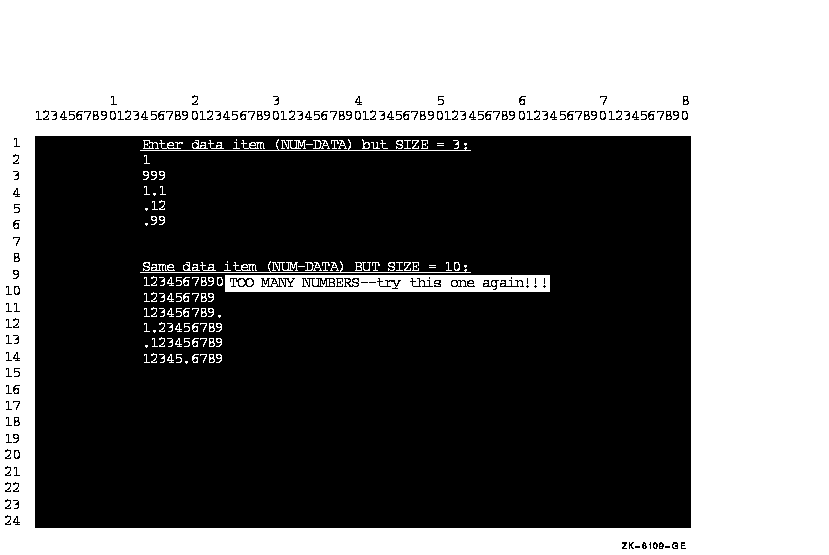
When you do not use the PROTECTED phrase, the amount of data
transferred is determined according to the ACCEPT statement rules.
(Refer to the HP COBOL Reference Manual.)
11.2.5.4 Using NO ECHO with ACCEPT Data
By default, the characters you type at the terminal are displayed on the screen. Example 11-8 shows how you can use the NO ECHO phrase to prevent the input field from being displayed; thus, the NO ECHO phrase allows you to keep passwords and other information confidential.
| Example 11-8 Using the NO ECHO Phrase | |||
|---|---|---|---|
IDENTIFICATION DIVISION.
PROGRAM-ID. NOSHOW.
ENVIRONMENT DIVISION.
DATA DIVISION.
WORKING-STORAGE SECTION.
01 PASSWORD PIC X(25).
PROCEDURE DIVISION.
A00-BEGIN.
DISPLAY "ENTER YOUR PASSWORD: " LINE 5 COLUMN 10
ERASE SCREEN.
ACCEPT PASSWORD WITH NO ECHO.
STOP RUN.
|
Use the DEFAULT phrase to assign a value to an ACCEPT data item whenever:
When you use the DEFAULT phrase, the program executes as if the default value had been typed in when you press Return. However, the value is not automatically displayed on the screen.
You can also use the CURRENT VALUE phrase with the DEFAULT phrase to specify that the default input value is the initial value of the ACCEPT destination item.
Example 11-9 and Figure 11-9 show how to use the DEFAULT phrase to specify default input values. (The value must be an alphanumeric data name, a nonnumeric literal, or figurative constant.) The example uses the "TO-BE-SUPPLIED" abbreviations "[TBS]" and " ***[TBS]****" and +00.00 as the default values for three data items in the program.
| Example 11-9 Using the DEFAULT Phrase | |||
|---|---|---|---|
IDENTIFICATION DIVISION.
PROGRAM-ID. TRYDEF.
ENVIRONMENT DIVISION.
DATA DIVISION.
WORKING-STORAGE SECTION.
01 DATA1A PIC 9(12).
01 NAME1A PIC XXXXX.
01 PRICEA PIC S99V99.
01 DATA123.
02 NAME1B PIC XXXXX.
02 PIC XX VALUE SPACES.
02 DATA1B PIC XXXXXXXXXXXX.
02 PIC XXX VALUE SPACES.
02 PRICEB PIC $99.99-.
01 NAME-DEFAULT PIC XXXXX VALUE "[TBS]".
01 COL-NUM PIC 99 VALUE 10.
PROCEDURE DIVISION.
A00-DEFAULT-TEST.
DISPLAY "*********PLEASE ENTER THE FOLLOWING INFORMATION*********"
LINE 5 COLUMN 15
REVERSED BLINKING
ERASE SCREEN.
DISPLAY "********************************************************"
LINE 7 COLUMN 15.
DISPLAY " Part Part Part ---------STORED AS-----------"
LINE 9 COLUMN 15.
DISPLAY " Name Number Price Name Number Price"
LINE 10 COLUMN 15.
DISPLAY "Defaults --->[TBS] ***[TBS]**** +00.00"
LINE 11 COLUMN 2.
DISPLAY "----- ------------ ------"
LINE 12 COLUMN 15.
DISPLAY "********************************************************"
LINE 20 COLUMN 15.
DISPLAY "5. " REVERSED BLINKING LINE 18 COLUMN COL-NUM.
DISPLAY "4. " REVERSED BLINKING LINE 17 COLUMN COL-NUM.
DISPLAY "3. " REVERSED BLINKING LINE 16 COLUMN COL-NUM.
DISPLAY "2. " REVERSED BLINKING LINE 15 COLUMN COL-NUM.
DISPLAY "1. " REVERSED BLINKING LINE 14 COLUMN COL-NUM.
DISPLAY " " LINE 13 COLUMN 15.
PERFORM A05-GET-DATA 5 TIMES.
DISPLAY " " LINE 22 COLUMN 1.
STOP RUN.
A05-GET-DATA.
ACCEPT NAME1A
PROTECTED
DEFAULT NAME-DEFAULT
LINE PLUS COLUMN 15 ERASE TO END OF LINE.
ACCEPT DATA1A
PROTECTED
DEFAULT "***[TBS]****"
COLUMN 21.
ACCEPT PRICEA
PROTECTED
WITH CONVERSION
DEFAULT ZERO
COLUMN 34.
MOVE NAME1A TO NAME1B.
MOVE DATA1A TO DATA1B.
MOVE PRICEA TO PRICEB.
DISPLAY DATA123 REVERSED COLUMN 44.
|
Figure 11-9 Accepting Data with the DEFAULT Phrase
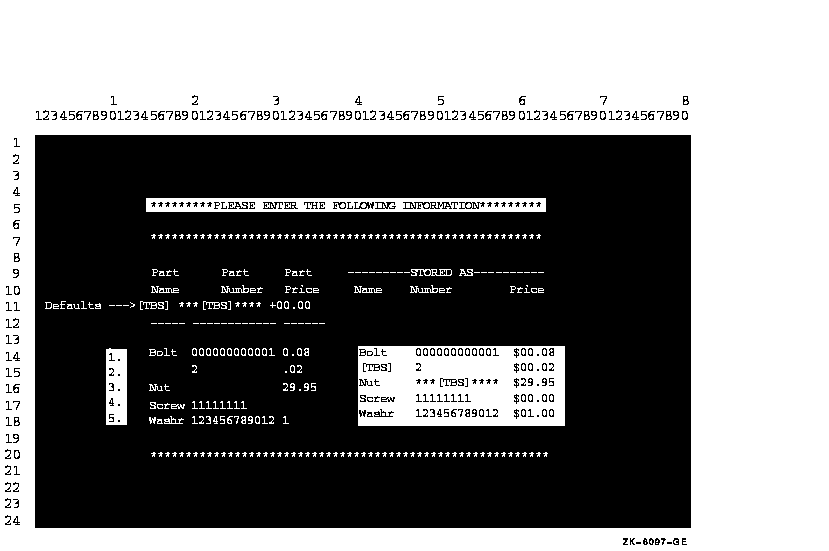
Use the CONTROL KEY IN phrase of the ACCEPT statement to tailor your screen-handling programs to give special meanings to any or all of these keys on your terminal:
You can use the CONTROL KEY IN phrase to accept data and to terminate it with a control key or to allow a user to press only a control key (for menu applications).
Table 11-2 lists the characters returned to the data name specified in the CONTROL KEY IN phrase.
Table 11-2 is for VT100 and later series terminals. Depending on your terminal type, certain keys listed in this table are not applicable to your terminal keyboard.
| Characters Returned in the Data Name Specified by CONTROL KEY IN | |||
|---|---|---|---|
| Key Name | Keypad or Keyboard Name | First1 | Remaining (Notes) |
| Cursor up | up arrow | CSI | A |
| Cursor down | down arrow | CSI | B |
| Cursor right | right arrow | CSI | C |
| Cursor left | left arrow | CSI | D |
| Program function | PF1 | SS3 | P |
| Program function | PF2 | SS3 | Q |
| Program function | PF3 | SS3 | R |
| Program function | PF4 | SS3 | S |
| Keypad | left blank | SS3 | P |
| Keypad | center blank | SS3 | Q |
| Keypad | right blank | SS3 | R |
| Keypad | 0 | SS3 | p |
| Keypad | 1 | SS3 | q |
| Keypad | 2 | SS3 | r |
| Keypad | 3 | SS3 | s |
| Keypad | 4 | SS3 | t |
| Keypad | 5 | SS3 | u |
| Keypad | 6 | SS3 | v |
| Keypad | 7 | SS3 | w |
| Keypad | 8 | SS3 | x |
| Keypad | 9 | SS3 | y |
| Keypad | - | SS3 | m |
| Keypad | , | SS3 | l |
| Keypad | . | SS3 | n |
| Keypad | ENTER | SS3 | M |
| Keypad | FIND | CSI | 1~ |
| Keypad | INSERT HERE | CSI | 2~ |
| Keypad | REMOVE | CSI | 3~ |
| Keypad | SELECT | CSI | 4~ |
| Keypad | PREV SCREEN | CSI | 5~ |
| Keypad | NEXT SCREEN | CSI | 6~ |
| Tab | Tab | 9 | |
| Return | Return | 13 | |
| Function key | HOLD SCREEN | Not Available | |
| Function key | PRINT SCREEN | Not Available | |
| Function key | SET-UP | Not Available | |
| Function key | DATA/TALK | Not Available | |
| Function key | BREAK | Not Available | |
| Function key | F6 2 | CSI | 17~ |
| Function key | F7 | CSI | 18~ |
| Function key | F8 | CSI | 19~ |
| Function key | F9 | CSI | 20~ |
| Function key | F10 | CSI | 21~ |
| Function key | F11 (ESC) | CSI | 23~ |
| Function key | F12 (BS) | CSI | 24~ |
| Function key | F13 (LF) | CSI | 25~ |
| Function key | F14 | CSI | 26~ |
| Function key | F15 (HELP) | CSI | 28~ |
| Function key | F16 (DO) | CSI | 29~ |
| Function key | F17 | CSI | 31~ |
| Function key | F18 | CSI | 32~ |
| Function key | F19 | CSI | 33~ |
| Function key | F20 | CSI | 34~ |
| Ctrl/A | 1 | ||
| Ctrl/B | 2 | ||
| Ctrl/C | Not Available | ||
| Ctrl/D | 4 | (on Alpha, I64) | |
| Ctrl/D | Results depend on presence or absence of the AT END phrase in the ACCEPT statement | (on Tru64 UNIX) | |
| Ctrl/E | 5 | ||
| Ctrl/F | 6 | ||
| Ctrl/G | 7 | ||
| Ctrl/H | 8 | ||
| Ctrl/I (Tab) | 9 | ||
| Ctrl/J | 10 | ||
| Ctrl/K | 11 | ||
| Ctrl/L | 12 | ||
| Ctrl/M (Return) | 13 | ||
| Ctrl/N | 14 | ||
| Ctrl/O | Not Available | (on Alpha, I64) | |
| Ctrl/O | 15 | (on Tru64 UNIX) | |
| Ctrl/P | 16 | ||
| Ctrl/Q | Not Available | ||
| Ctrl/R | 18 | ||
| Ctrl/S | Not Available | ||
| Ctrl/T | Depends on SET CONTROL Setting | (on Alpha, I64) | |
| Ctrl/T | 20 | (on Tru64 UNIX) | |
| Ctrl/U | 21 | ||
| Ctrl/V | 22 | ||
| Ctrl/W | 23 | ||
| Ctrl/X | 24 | ||
| Ctrl/Y | Not Available | (on Alpha, I64) | |
| Ctrl/Y | 25 | (on Tru64 UNIX) | |
| Ctrl/Z | Results depend on presence or absence of the AT END phrase in the ACCEPT statement | (on Alpha, I64) | |
| Ctrl/Z | Not Available | (on Tru64 UNIX) | |
| Previous | Next | Contents | Index |