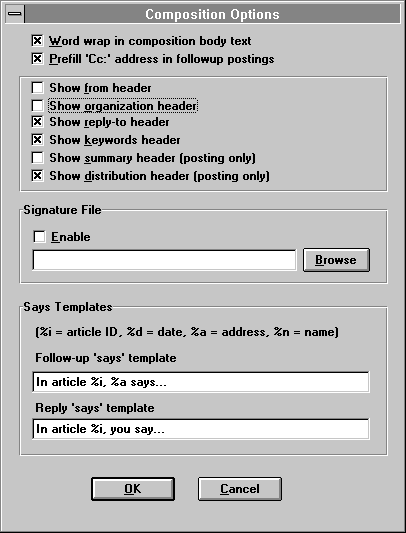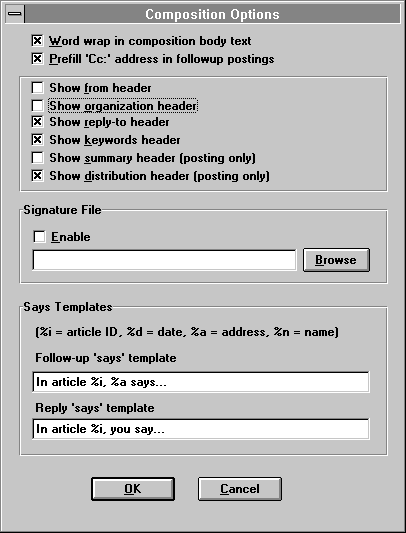3.1.1.9 Configure Compositions



From the Configure Compositions Options Menu, various options associated with the creation or displaying of messages can be controlled. A check mark in the Word wrap in composition body text box will allow WinVN to automatically wrap texual information in posts and E-Mail messages. A check mark in Prefill “Cc: address in followup postings box will preload the carbon copy field of a reply message with the proper information from the original message. From the Compositions Options Menu you can also control which headers are visible when viewing messages.
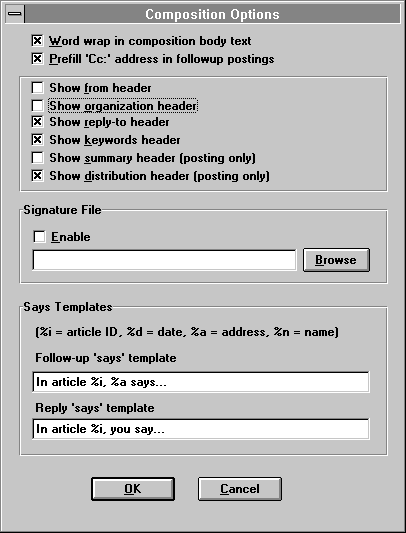
3.1.1.9.1 Signature Files
The Composition Options Menu allows you to establish a personal signature file is a file that is appended to the bottom of every article sent by a user. It usually identifies the full name, organization, and any disclaimers a user wishes to include in his posts. Remember proper network etiquette and do not get carried way creating complicated signature files. Most people find complex ASCII drawings, cute saying or signature files much larger than about 4 lines annoying to read.
Signature files can be created using any Windows Editor but remember to save a signature file as a plain ASCII text file. Vendor dependent binary files (such as the default output of Microsoft Word for Windows) are not portable across the entire USEnet community. Once created, signature files can be enabled for use by WinVN via the Configure Signature File option under the Configure Menu.
When using WinVN in a Local Area Network configuration, be sure to specify a network mounted drive location for the signature file. Only network mounted drives will be accessible from multiple workstations on a LAN. If WinVN cannot find a signature file upon startup, it disables the Signature File feature until it is manually re-enabled.
Note that WinVN will always prepend the standard " -- " delimiter on a line before your signature
3.1.1.9.2 Customizing the header fields
Since From, Reply-To and Organization are not items you will change often, it is recommended that you disable showing these header fields.
Show from header
If checked, the From header field will be shown in the header fields of the composition window, allowing you to modify it at send time. Note if this header field is not shown, but you do have a From set in you Personal options (See Configure Personal Info...), this header will still be sent.
Show organization header
If checked, the Organization header field will be shown in the header fields of the composition window, allowing you to modify it at send time. Note if this header field is not shown, but you do have an Organization set in you Personal options (See Configure Personal Info...), this header will still be sent.
Show reply-to header
If checked, the Reply-to header field will be shown in the header fields of the composition window, allowing you to modify it at send time. Note if this header field is not shown, but you do have a Reply-to set in you Personal options (See Configure Personal Info...), this header will still be sent.
Show keywords header
If checked, the Keywords header field will be shown in the header fields of the composition window. If would like to send a list of Keywords with your articles, check this option. If this header field is not shown, no Keywords header will be sent.
Show summary header
If checked, the Summary header field will be shown in the header fields of the composition window. If would like to send Summary information with your articles, check this option. If this header field is not shown, no Summary header will be sent.
Show distribution header
If checked, the Distribution header field will be shown in the header fields of the composition window. If would like to limit the distribution of your article, check this option. If this header field is not shown, no Distribution header will be sent.
3.1.1.9.3 Configuring ‘Says’ Templates
These allow you to customize the introductory text which WinVN adds to follow-up and reply messages. In the template, you may use the following “variables”:
%i in the template will be replaced by the original article ID
%d in the template will be replaced by the original article date
%n in the template will be replaced by the original author’s full name
%a in the template will be replaced by the original author’s E-mail address
use %% in the template if you need a literal percent sign
For example, a common Follow-up says template is:
In article %i, %a (%n) says...
and a common Reply template is:
In article %i on %d you say...
Using the above sample templates, and a sample article Id <123456@netcom.com> authored by jcooper@netcom.com (John S. Cooper) on November 10, 1994 would produce the following ‘says’ lines:
In article <123456@netcom.com>, jcooper@netcom.com (John S. Cooper) says...
In article <123456@netcom.com> on Nov 10, 1994, you say...



WinVN Documentation created by Jim Dumoulin / NASA - Kennedy Space Center.
HyperTexted by Michael Downs / NASA - Kennedy Space Center.