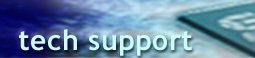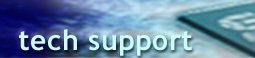|
FAQ for communications issues
Q: Do ESS modem devices support V.92?
A: Device Drivers for current ESS PCI host-based modem products have been
updated to support V.92. Please download latest driver update from this
website.
Q: How do I install the modem driver I download from ESS website?
A: If you need device driver, your best bet is the driver (disk/CD) that
came with your hardware purchase/source. It probably works better for your
hardware. If there is no separate Windows 98SE/Me driver for your device,
you can try its Windows 95/98 driver for Windows 98SE/Me.
After unzipping the driver package to a location in your hard disk, if
you can find the Install Shield bundled with it (Setup.exe or ESSetup.exe),
execute it and follow the instructions to install the driver.
You can choose to uninstall your existing driver first (by running uninst.exe
or remvess.exe from the driver, or by the "Remove ESS modem" in
Add/Remove Programs in Control Panel) and restart. When Plug and Play process
during restart asks for the driver, you can provide the drive/directory
you stored the unzipped driver package, and let the Plug and Play function
of Windows to do the rest. You may execute the modem driver Setup (if available)
to Install/Upgrade the driver if above inquiry for driver during Windows
Startup was canceled.
To upgrade existing modem driver, use Device Manager, which is in System
icon (Hardware tab) of Control Panel. Find the modem device you would like
to install/upgrade, double click on it or open its Properties, click on
"Update Driver..." button and direct the location prompt to the
drive/directory where you stored the unzipped driver package. Plug and Play
function of Windows will do the rest.
For Windows 2000/Me/XP users of ESS discontinued modem products, ignore
any warning about uncertified driver during installation process. Installation
process of Windows 98SE WDM driver may ask for the location of .CAT file
from the driver location, hit OK to bypass it.
If you never load any device driver for the modem device in your system,
it may appear as an unknown device or device with exclamation mark in Device
Manager. You can still use Reinstall driver or Update driver in its Properties
page and follow above steps to install your driver.
Q: Why does my 56k modem connect only at 36k or less when connecting to
my ISP?
A: You probably need to upgrade your modem's driver software. Please refer
to our instructions to identify
your modem device and upgrade your device drivers. Most ISPs have upgraded
their systems to handle 56k connections. If the problem still exists after
the modem driver has been upgraded, then check the condition of your telephone
line.
Q: What do I do if there is a conflict with my modem device?
A: At the Start button, go into the (Settings) Control Panel. Make sure
that the modem device shows itself installed in the Device Manager window
from the System icon. If the modem icon is missing, the modem driver must
be reinstalled.
If the modem icon is present, select the Modem icon, and click on Properties
to open the modem device properties window. Click on the Resources tab,
and deselect the check box labeled "Use automatic settings." Select
a different configuration if a conflict exists. (If no conflicts exist,
click OK.)
Once the new configuration has been selected, click Yes to create a forced
configuration, and restart the computer.
Q: What do I do if there is a conflict with my audio device?
A: Right-click on the My Computer icon on the computer desktop. This opens
a pop-up menu. Select Properties. This opens the System Properties dialog
box. Click Device Manager. This displays a list of installed hardware.
Double-click the Sound, Video, and Game Controllers icon (if present). This
displays the audio device installed. If there is no Sound, Video, and Game
controllers icon, try reinstalling the audio driver. Select the audio device
displayed. Click Properties.
This opens the audio device properties window. The device status box indicates
the source of the conflict. Click the Resources tab for more information
on the source of the conflict.
Q: Why don't I hear a dial tone, handshaking, a carrier signal, or a number
being dialed when I log on?
A: Make sure that your phone cables are plugged in correctly. You may
not hear a dial tone if the telephone cable isn't plugged into the modem.
If the telephone cable is plugged in, the modem speaker options may be set
to mute during different stages of connecting. Set the ATMx command to a
different value (in Hyper Terminal, your telecom software dial up script,
or Control Panel, Modem, Properties, Connection, Advanced, Extra Settings).
Q: Why isn't the modem responding to the escape code (+++) in Hyper Terminal?
A: You are already in command mode. You are not online. You may have also
made a mistake in entering the escape code. The escape character has either
been changed from the (+) or been disabled by being set to 0.
Q: I can't see what I am typing. How do I turn on command echo?
A: Use the ATE1 command to turn on the command echo function. At the command
mode prompt, type ATE1.
Q: Why don't I see an OK acknowledgment after I use an AT command in Hyper
Terminal?
A: One of five problems could be occurring, and you should take the corrective
action indicated here:
- The modem is not in a command mode. Use the +++ AT command to return
to the command mode from the online mode.
- Make sure that the proper COM port is selected.
- The computer is not using a standard data rate. Set the rate to one
of the following: 300, 1200, 2400, 9600, 19200, 38400, 57600, or 115200.
- The response is disabled. Use the ATQ0 command to enable the result
codes and to send them to the DTE.
- The modem hardware is not installed properly. Check the modem installation
according to the modem's user manual. If necessary, reinstall your modem
according to the instructions in this user manual.
Q: Why do I get a numeric response when I use an AT command in Hyper Terminal?
A: The modem is presenting the result codes in short form. Use the ATV1
command to see result codes in their long form.
Q: Why can't my modem detect a dial tone?
A: Make sure that your telephone cables are plugged in correctly. If so,
use the ATX3 command to bypass the detection of dial tone, or disable the
dial tone detection in the modem properties. Disable the dial tone detection
feature according to the modem's user manual.
Q: Why does my telephone line have interference?
A: Telephone line interference is caused by improper shielding from sources
of electromagnetic radiation, such as power sources, monitors, or printers.
Keep your modem and telephone line away from these power sources.
Interference can also be caused by thunderstorms or other external factors.
Sometimes, you may just get a bad connection. Try redialing. Although the
modem should already have the error correction mode enabled, re-enabling
the error correction mode may defeat the line noise.
Use AT\N3 to enable error correction. For faxes, try lowering the transmission
rate. If you use AT\N3, the modem at the other end of the link must also
be using error correction mode in order to establish an error-free link.
Q: What can I do if I can't establish a connection to a remote modem or
if the link is unreliable?
A: You have four options:
- Try again. The connection made by the telephone company may be bad.
- The remote modem may not support MNP or V.42.
- Type AT&F to restore the factory setting.
- Your telephone line may be too noisy. Call your local telephone company
to send someone to inspect your telephone line.
Q: When I make a connection, only the DTE speed is shown. How do I show the
DCE speed?
A: Use the W1 or the ATW2 command to report the DCE speed.
Q: After I make a connection, my computer freezes, or the screen is filled
with a meaningless stream of characters. What happened?
A: One of three things may have occurred:
- The modems are set to different data bits (word length), parity, or
number of stop bits. The most common settings are 8 data bits (8-bit word
length), no parity, and 1 stop bit (8, none, 1).
- Use your data communications software to change these settings. If that
doesn't work, your telephone line may be too noisy.
- Your hardware and software may both be trying to perform flow control.
You need to set them both to use either hardware flow control or software
flow control. In most cases, hardware flow control is preferable. To set
your hardware to perform flow control, use the AT&K3 command. To set
your hardware to allow for software flow control, use the AT&K4 command.
Your data communications software must match your hardware settings.
Q: While transferring a file, my computer freezes. What happened?
A: If you are using software flow control, some of the XON/XOFF characters
may have been confused with the data you are transferring. Set your hardware
and software to use hardware flow control. Use the AT&K3 command to
set your hardware to use hardware flow control. If your modem is already
set for hardware flow control, make sure that your software is also set
for hardware flow control.
Q: Why is my fax unreadable or missing some sections?
A: Although this is not usually a problem with fax calls, you may be having
telephone line noise problems. Try redialing. Some PC fax software may not
properly command the modem driver to handle error corrections for line noise.
Q: Why does my call connect, then suddenly disconnect?
A: You may be having line noise problems. Try redialing. The program you
are using to connect to a bulletin board service (BBS) or Internet service
provider (ISP) may be automatically entering login or password information.
If this information is incorrect, the BBS or ISP may disconnect you. Check
the login parameters of your connection program.
Q: Why does my modem download so slowly?
A: No matter what the specifications of your modem, several factors can
affect the rate at which a file is downloaded. For example, your computer
or software may not be able to keep up with your modem hardware. Slow disk
drives on either end of a connection can slow down the download process.
The amount of traffic over a server you are connecting to can affect the
download rate as well.
Q: Does ESS modem devices support Linux OS?
A: The DSP codes to handle modem communication on a Win Modem or host-based
modem (HSP) is ESS intellectual property and is not available for Linux
public code release.
ESS only has limited support for Linux modem driver, mainly because Linux
driver needs to be built differently based on its kernel version. For resource
reason we can only work with OEM customers to provide Linux support based
on requested build version. Please check with your hardware vendor for Linux
support policy.
Back to FAQ page
|