
Tips & Tricks
Creating groups in your Address Book
Do you find yourself sending e-mail to the
same group of people over and over again? Are you tired of adding
each name to the To: line in your messages? With the Outlook Express
Address Book, you can send a single e-mail to a "group" of
people. Simply
type the group name in the To: line, and your message is sent
to each person in the group.
Here's how to create a group:
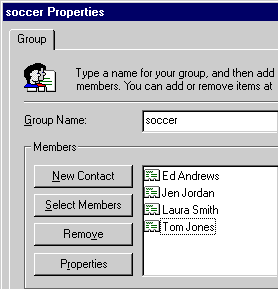 On the Tools menu in
Outlook Express, click Address Book. On the Tools menu in
Outlook Express, click Address Book.
- Click the New Group
button on the toolbar.
- In the Group Name
box, type a name for the group.
- To add names to the group, click Select Members, and then select names
from the Address Book list.
- If you want to add someone who is not in your Address Book, click
New Contact, and then complete
the form.
Back to the list | Next tip 
|
