|

Tips & Tricks
Using more than one e-mail account
Do you and your partner have separate e-mail
accounts, but share the same computer? Or do you have two different e-mail
accounts for yourself, such as one for home and one for work? With Outlook
Express, you can manage multiple e-mail accounts from the same place. You
can even have the e-mail from the different accounts delivered to
different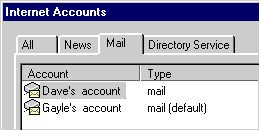 inboxes. inboxes.
Here's how:
To set up
different e-mail accounts
- On the Tools menu in Outlook Express, click Accounts.
- Click the Add button, and then click Mail.
- Follow the instructions in the wizard
to set up the new account.
To choose which account you want to use
- On the Tools menu, click Send and
Receive, and then click the account you want to use, or
click All Accounts to deliver e-mail
to and from all of the accounts you have set up.
To
deliver e-mail to separate inboxes
- If you need to create a new folder for
the new mail account, on the File
menu, click Folder, and then click
New Folder. For example, you could
create a folder named "Dave's Account."
- On the Tools menu, click Inbox
Assistant, and then click the Add button.
- Select Account , and then select the name of the
account whose mail you want to deliver to a different inbox.
- Select Move
To
, and then click the Folder
button to specify the
name of the folder where you want the mail delivered.
Back to the list | Next tip 
|
