|
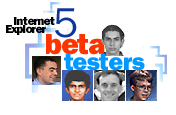 Eric Johnson is pocketing extra cash, Chandra Shekar Chivukula
is putting together a slide show, and Mauricio Cuenca
is enjoying a bigger view of the Web--all because of
Internet Explorer 5. They have each been using the new browser
for months as part of the world-wide beta testing
program Microsoft uses to test its products. These
unpaid but greatly appreciated computer users provide
vital feedback to Microsoft, and now we've asked them to
share some of their favorite new Internet Explorer
features and tips. Eric Johnson is pocketing extra cash, Chandra Shekar Chivukula
is putting together a slide show, and Mauricio Cuenca
is enjoying a bigger view of the Web--all because of
Internet Explorer 5. They have each been using the new browser
for months as part of the world-wide beta testing
program Microsoft uses to test its products. These
unpaid but greatly appreciated computer users provide
vital feedback to Microsoft, and now we've asked them to
share some of their favorite new Internet Explorer
features and tips.
Applause all around for
AutoComplete
By far the most popular response
we received was about the new AutoComplete feature. Our
testers loved everything about it: from the new
drop-down menu that appears when you start to type an
address, to the way it remembers information you type in
Web forms. And several testers, including the following
two, actually measured just how much time they save with
AutoComplete.
Eric Johnson is
chalking up some extra income thanks to Internet
Explorer 5. A computer reseller in Missouri, Johnson
finds the new AutoComplete feature boosts his
productivity so much that he can build an additional
computer each week. He explains, "On some sites, it
would take 20 or more keystrokes to access the
information I needed. Now, it is down to 4 mouse clicks.
No other browser even comes close."
Thomas Skinner, (age
13) from British Columbia, Canada, notes how much easier
it is to fill out forms on the Web with AutoComplete.
"If there is a form you use often, fill it out
once. Then the next time you go to it everything
is there. Pages that used to take up to a minute
to complete you can now finish within ten seconds. This
is a great feature."
Internet Explorer: A wiz at
getting work done
By using the new browser
everyday for months, our testers discovered which new
features most helped them to get their work done.
 Among
Chandra Shekar
Chivukula's favorite
new features is the ability to save an entire Web page
on your computer. When he started preparing for a recent
slide show presentation in India where he works as a
project manager in Web technologies, he found a Web site
that had information he wanted to refer to. He was about
to start right-clicking each picture to save on his hard
disk, when he remembered the Save As feature. He then
saved the entire site, including graphics, in a snap. Among
Chandra Shekar
Chivukula's favorite
new features is the ability to save an entire Web page
on your computer. When he started preparing for a recent
slide show presentation in India where he works as a
project manager in Web technologies, he found a Web site
that had information he wanted to refer to. He was about
to start right-clicking each picture to save on his hard
disk, when he remembered the Save As feature. He then
saved the entire site, including graphics, in a snap.
Michael Kroiss, a
student at the University of Scranton in Pennsylvania,
finds some of the smaller changes most helpful. "I
regularly switch between dial-up and network
connections, so I set Internet Explorer 5 to locate my
Internet connection automatically. It's not fancy, but
it sure does save a lot of time!"
 Peter
Cooper Jr., a student from Charlton,
Massachusetts, makes the most of working offline.
"I have Internet Explorer 5 set up to update my
subscriptions when I log in. As soon as I get on the
computer, I can see what important pages have been
updated." To customize your update schedules, click
the Tools menu,
click
Synchronize,
and then click the
Setup button. On the Logon tab, check the When I log on to my
computer box. Peter
Cooper Jr., a student from Charlton,
Massachusetts, makes the most of working offline.
"I have Internet Explorer 5 set up to update my
subscriptions when I log in. As soon as I get on the
computer, I can see what important pages have been
updated." To customize your update schedules, click
the Tools menu,
click
Synchronize,
and then click the
Setup button. On the Logon tab, check the When I log on to my
computer box.
Arizona computer consultant,
Brian Carpenter, pointed out that
now you can import and export favorites (also known as
bookmarks). This handy feature makes it easy for you to
share your Favorites list with others or to copy it to
another computer.
 In the U.K., freelance consultant Mark Cherry enjoys being able to use
his favorite text editor to open and edit a page from
Internet Explorer 5. To choose your favorite editor,
click Internet
Options on the Tools menu. On the Program tab, select the program you want
to use to edit HTML pages. In the U.K., freelance consultant Mark Cherry enjoys being able to use
his favorite text editor to open and edit a page from
Internet Explorer 5. To choose your favorite editor,
click Internet
Options on the Tools menu. On the Program tab, select the program you want
to use to edit HTML pages.
The best tips: Our testers tell
all
Customization is key when it
comes to having it your way. Our beta testers love the
new customization features that let them work the way
they want.
 Mauricio Cuenca
shares his tip for maximizing the viewing area while
surfing the Web. "I like to have plenty of space in
my 800x600 desktop when browsing the Web, so the feature
that I most love from Internet Explorer 5 is the Toolbar
Customization. I can have just what I want in it, saving
a lot of space in my browser window." To customize
your browser toolbar, click the View menu, point to
Toolbars, and then click
Customize.
Mauricio Cuenca
shares his tip for maximizing the viewing area while
surfing the Web. "I like to have plenty of space in
my 800x600 desktop when browsing the Web, so the feature
that I most love from Internet Explorer 5 is the Toolbar
Customization. I can have just what I want in it, saving
a lot of space in my browser window." To customize
your browser toolbar, click the View menu, point to
Toolbars, and then click
Customize.
John Donnelly, a
software developer in the U.K. created his own recipe
for cookie use. "Now you can choose which sites you
will send cookies to and which to avoid. Go to the
Tools menu, click Internet Options,
and then click the
Security tab. I set Internet Sites to
"Prompt", Local Intranet and Trusted Sites to
"Enable Cookies", and Restricted Sites to
"Disable Cookies".
 Renaming links is the coolest new
customization feature for
Daniel
Jahn, a professional software engineer in
Cary, North Carolina. He creates links by dragging a Web
page's document icon from the Address bar to the Links
bar. To rename a link, he right-clicks the newly created
link and then clicks
Rename. "This sure beats going
through the old Organize Favorites menu." Other
testers added that it's a good idea to use shorter names
for your links because then you'll be able to fit more
links on the toolbar. Renaming links is the coolest new
customization feature for
Daniel
Jahn, a professional software engineer in
Cary, North Carolina. He creates links by dragging a Web
page's document icon from the Address bar to the Links
bar. To rename a link, he right-clicks the newly created
link and then clicks
Rename. "This sure beats going
through the old Organize Favorites menu." Other
testers added that it's a good idea to use shorter names
for your links because then you'll be able to fit more
links on the toolbar.
Thanks to our beta testers for
sharing their tips and favorite features. And most of
all, thanks for helping create such a great browser.
Gayle
Picken doesn't need a stop-watch to know that she is
saving time with the new AutoComplete feature in
Internet Explorer 5.
|
