
Feel the need for
speed?
by Herb Payton
Microsoft Internet Explorer can
be customized in many ways to fit both your need for
optimum browsing speed and the space limitations of your
hard disk, making your time spent on the Web both
fruitful and efficient. One thing that makes this all
possible is the Temporary Internet Files folder. Let's
talk about the folder itself, and then about some of the
options you can use with this folder to add some zip to
your browsing.
What is the Temporary Internet Files
folder?
Also sometimes referred
to as the cache, this folder contains a kind of travel
record of the items you have seen, heard, or
downloaded from the Web: graphics, banners, sounds, Web
pages, even cookies. Typically these items are stored in
the \Windows\Temporary Internet Files folder.
The cache is instrumental in offline
reading--a fast way for you to view Web
pages by downloading them first and reading them later
when you're not connected to the Internet.
More speed or more room?
If you have ample disk space and tend to go
online a lot, you might want to increase the size of
your Temporary Internet Files folder. This is because
Internet Explorer will read already-viewed files from
the cache first rather than take the time to download
the same page from the Web, thus saving you time and
money. So the larger the cache, the better!
- On the View menu, click Internet Options.
- In the Temporary Internet Files area,
click Settings.
- Slide the bar to the right
to increase the amount of disk space you use.
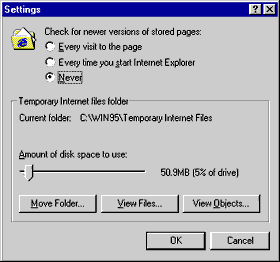
Adjusting how often to update
While it's true that the more files you
can load from your hard disk, the faster your browsing
speed, it's also true that those pages on the Web
might have changed since being stored on your computer.
You might not want to miss fresh content just to
save a little time. Fortunately, in addition to the size
of the cache, you can also customize how often Internet
Explorer checks the Web for updated content and
downloads it to your computer.
The Settings
dialog box offers
three ways to check for newer versions of pages that are
stored in the Temporary Internet Files folder:
- Every visit to the page
You're assured of the most current
content, but it's slower to browse previously viewed
pages.
- Every time you start Internet Explorer
Your first visit to a
page will be checked, but subsequent visits in the
same browsing session will not be checked.
- Never
This
option is fastest, but you could be viewing old
content from the cache. To refresh the page, press
F5 on your keyboard. You'll connect to the page on
the Web. (This downloads the information to the
Temporary Internet files folder.)
(Note: If
a site has expiring content, such as news or sports,
Internet Explorer checks for new content regardless of
the setting.)
Try several combinations of
these options and cache size to find the best fit for
your needs. You may need to use the settings for a few
days to fully gauge how they are working.
|

If you don't have enough room on your hard
disk drive, you may need to clear out your Temporary
Internet Files folder from time to time:
- On the
View menu, click Internet
Options
.
- Under Temporary
Internet Files, click Delete
Files
.
- Click
OK .
|
