
Get a jump-start on
spring cleaning
by Gayle
Picken
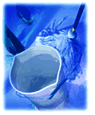 If you've been putting off cleaning
up your Favorites list, it's time to enlist the help of
Internet Explorer 5 for extra scrubbing power. In no
time at all, you can dust off the cobwebs and clear up
the clutter by removing shortcuts you no longer use and
filing others away in folders. If you've been putting off cleaning
up your Favorites list, it's time to enlist the help of
Internet Explorer 5 for extra scrubbing power. In no
time at all, you can dust off the cobwebs and clear up
the clutter by removing shortcuts you no longer use and
filing others away in folders.
Pull
out the mop and broom
The new and improved Organize Favorites dialog box has
everything you need to get started, and you won't even
need rubber gloves. Click
Organize Favorites on the
Favorites menu to gather
your tools. Or, if you are using the Favorites bar,
click the
Organize
button. Then get ready to sift through the list.
Sort
through the mess
The
first step is to get rid of the clutter that you don't
need. Use the Delete
button to dump old shortcuts into the trash.
This will free up some room in the list for new
Favorites and will also free up valuable disk space.
Next take a look at what's left.
A long list of shortcuts with unintelligible names is
just about as useful as a rack of spices without labels.
If you see an item that you don't recognize, check it
out and then use the Rename button to give it a name that will
be more helpful.
Even if each item is clear, you
can waste a lot of time searching through a list that's
too long. Try grouping your shortcuts and putting them
in folders. Use the Create
Folder button to add a folder to the list. Then
select items you want to move and click the Move to Folder button. Or,
save a step and use your mouse to drag the item to the
folder you want to put it in.
Start
fresh
After you've done
a thorough cleaning, you can enjoy finding your
Favorites with ease. For a quick touch-up, you can skip
the Organize Favorites
dialog box and polish the Favorites list
directly. Just right-click a shortcut that you want to
remove or rename. And drag any item to a new place in
the list or into a folder.
A clean browser is a happy
browser. With the help of Internet Explorer 5, you may
find yourself spring-cleaning more than once a year.
Gayle Picken can use all the help
she can get when it comes to staying
organized.
|
