
Put the "personal" back into your PC
by Gayle Picken
 Some things are
meant to be shared: sunsets, red wine, and
diaper duty, to name a few. Sharing a computer,
however, can leave you longing for privacy. Like
the time you were greeted by the sickly-sweet
grin of your son's latest girlfriend tiled
across your desktop, or when your husband
"accidentally" deleted all of your
Favorites and replaced them with links to
professional wrestling sites. Some things are
meant to be shared: sunsets, red wine, and
diaper duty, to name a few. Sharing a computer,
however, can leave you longing for privacy. Like
the time you were greeted by the sickly-sweet
grin of your son's latest girlfriend tiled
across your desktop, or when your husband
"accidentally" deleted all of your
Favorites and replaced them with links to
professional wrestling sites.
Windows 98 lets you share
and be selfish at the same time. You can
set up your computer for multiple users, but
also create your own custom desktop, Favorites
list, and e-mail folders-- regardless of who
else uses your computer.
Claim your personal space
When you set up
Windows for multiple users, each person gets
a personal profile that stores his/her
individual settings. You prefer to use the Desert color
scheme and keep your desktop clean, while your
spouse likes stormy colors and clutters up the
screen with shortcuts. Whatever your
style, your preferred desktop settings are saved
and show up only when you are using the computer.
In addition, you can be
assured that documents in the My Documents folder
are yours and not your daughter's. You
can also keep your personal Favorites list
private; no more wading through someone else's
long list of links you've never seen
before.
Keep your privacy
Follow these steps to set up
Windows for multiple users and then enjoy your
privacy and personal space.
- Click the Start button, point
to Settings, and then click Control Panel.
- Then double-click the
Users
icon.
A wizard
helps you add your name and password, and choose
which settings you want saved for your profile.
To add another user,
double-click the Users icon again, and then click
the New
User button.
Now each time you start
your computer, log on with your name and a
password and Windows 98 brings up your desktop
the way you like it. Other family members or
coworkers get their own settings too -- without
changing yours.
Tip: If you want to change your
settings, double-click the Users icon in Control Panel, and
then click Change
Settings. The more settings you save,
the more disk space is used.
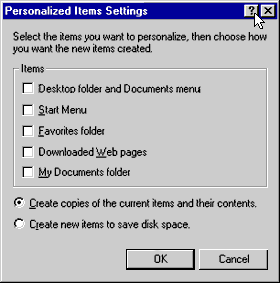
Receive your own mail
If you each have your own e-mail
account, Outlook Express can create separate
accounts for each person who logs on to Windows.
This way you get your own e-mail when you log on
and other people can't access it.
If you do share an e-mail
account with another person, you can't have
completely separate mailboxes, but you can sort
the mail so other people don't accidentally read
messages that were intended for you. Use the
Inbox Assistant to have incoming messages
automatically sorted into separate mail folders,
depending on the criteria you specify.
- On the Tools menu in
Outlook Express, click Inbox Assistant.
- Click Add.
- Specify how you want to
messages sorted. If you want all messages from a
certain person to be sorted, type that person's
address in the From box. If you want to sort
messages with a particular suject line, specify
that subject in the Subject box.
- Indicate what should
happen to these messages. If you want to move
them to a particular folder, click Move To, and then
specify the folder you want to use.
Tip: You can set up multiple rules
for sorting incoming messages. To set your
priorities, use the Move Up and Move Down buttons in the Inbox Assistant
dialog box.
Share and share alike
Don't let your desktop become the
object of a game of tug-of-war. Windows 98 lets
each person who uses your computer have his/her
own customized environment. If only it could
automatically adjust the height of your
chair...
Gayle Picken won't share her computer with
her 2 1/2 year-old son until Windows can protect
her keyboard from those sticky
fingers. |
