|
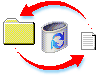 Like preserving a healthy planet Earth, your
computer needs some care to keep
running smoothly and efficiently. You can do your part by getting to know your
Recycle Bin. Here are a few tips to help you get to know,
use, and maintain your Recycle Bin. Like preserving a healthy planet Earth, your
computer needs some care to keep
running smoothly and efficiently. You can do your part by getting to know your
Recycle Bin. Here are a few tips to help you get to know,
use, and maintain your Recycle Bin.
The Recycle Bin stores files you want to remove from
your computer. Any time you delete a file or folder, the
item is sent to the Recycle Bin, and remains on your hard disk
until you empty the bin. Until then, you can restore items from the
Recycle Bin to their original location.
Reduce: Empty your Recycle Bin.
Since unneeded files
take up space on your hard disk until they are permanently deleted,
you should empty the Recycle Bin periodically to avoid affecting the
performance of your computer. To free up extra space, right-click
the Recycle Bin icon on your desktop or in Windows Explorer, then
click Empty Recycle Bin. All of the files
contained in the Recycle Bin will be permanently deleted,
so remember to restore any files you want to keep
beforehand.
To delete a file without sending it to the
Recycle Bin, select the item, then press SHIFT + DELETE on your keyboard. A dialog box will appear asking you
to confirm the deletion, which is your only chance to change your
mind.
Reuse: Retrieve files from the Recycle
Bin.
To review
the stored contents of your Recycle Bin, right-click the Recycle Bin
icon on your desktop, then click Explore. This will
bring up an Explorer window showing all the files in your Recycle Bin. By
selecting an item, you can view the name, original location,
date deleted, type, and size for each file contained in the Recycle
Bin.
To retrieve or view the contents of a file, simply drag the item
to a new location in the Explorer window, or click
Restore to return the item to its
original location. To restore several files at once, hold down the
Shift key, select the
files, then click Restore.
Recycle: Customize your Recycle Bin.
To
change the operation of your Recycle Bin, right-click the Recycle
Bin icon on your desktop, then select Properties.
In the Recycle Bin Properties dialog box, you can
specify the percentage of hard disk space you want to set aside for
Recycle Bin storage. If you have more than one local drive, you can
choose between configuring the drives independently, or using one
setting for all drives.
You can also specify whether or not to
display the Confirm File Delete dialog box when you
send items to the Recycle Bin, or select to have files deleted
immediately, rather than being sent to the Recycle Bin.
Keep these tips in mind, and you are on your way to
cleaner, healthier computing. Unfortunately, we can't do anything to
help remind you to put your soda cans in the proper recycling bin.


Mark Reed hates to take
out the trash, but whole-heartedly embraces the concept of
recycling. |
Recycle Bin: Stores deleted
items until you permanently remove them from your computer. The
items remain on your hard disk until you empty the bin, and until
then you can retrieve the items.
Note: The Recycle Bin does not store files
deleted from floppy disks or mapped network drives. There is no way
to recover a deleted file in Windows 98 other than to restore it
from a backup, so be careful when deleting files from these
sources.
|
