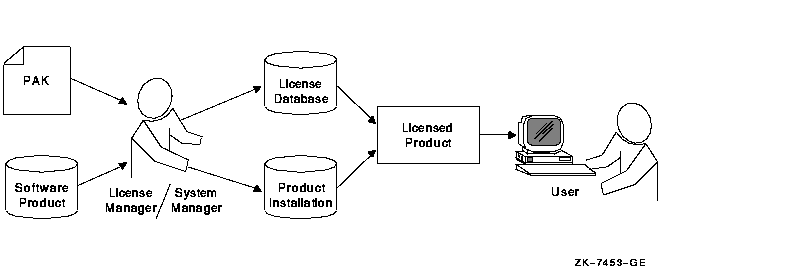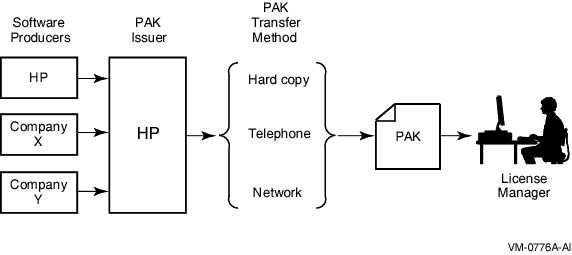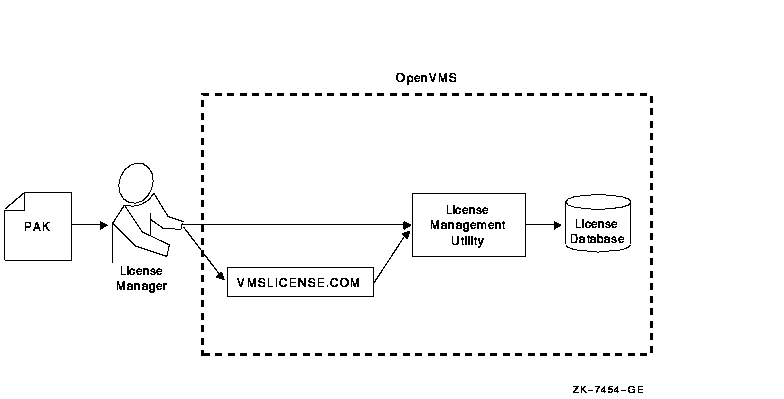HP OpenVMS License Management Utility Manual
Chapter 4
Licensing OpenVMS Guests on Integrity VM
This chapter describes the licensing of OpenVMS guests on Integrity VM,
which differs from licensing physical OpenVMS Integrity server systems
in a few ways. Key differences are described in the following sections:
- License Distribution
- Standalone System Licensing Requirements
- Cluster Licensing Requirements
- Compliance Checking and Reporting
4.1 License Distribution
OpenVMS PCL licenses for the Integrity VM environment are distributed
based on the number of host machine cores that can be used for any
OpenVMS guest instance. Any OpenVMS guest number may use virtual CPUs
up to the number of host machine cores that are licensed.
4.2 Standalone System Licensing Requirements
If the OpenVMS guest system that you are running is not a member of a
cluster, there is no special licensing operation that you need to
perform. You can run as many standalone OpenVMS guests on a host system
that are physically possible. Each guest loads its own copy of the
license database.
If you plan to add your OpenVMS guest system to a cluster in the
future, HP recommends that you modify the PCL licenses with the
/VIRTUAL qualifier option described in Appendix A.
4.3 Cluster Licensing Requirements
Licensing on OpenVMS guests allows the running guests to consume more
units than are available on the OpenVMS PCL licenses issued for the
host system. As long as the OpenVMS guest system is running with a
number of virtual CPUs less than or equal to the number of physical
cores licensed on the host system, the guest is licensed. LMF allows as
many OpenVMS Guests that can be physically created on the host system
to run. To support the new unlimited usage virtual licensing, a new
license option; VIRTUAL is required for all PCL licenses that you want
to use on OpenVMS guests in an OpenVMS Cluster. The VIRTUAL option is
not required for Activity licenses.
4.3.1 New License Modify Qualifier /[NO]VIRTUAL Required for OpenVMS Guest Systems
Prior to adding your OpenVMS guest system to a cluster, you must modify
all PCL licenses you want to load on OpenVMS guests with the LICENSE
MODIFY /VIRTUAL command. If you are using a common LMF$LICENSE
database, load your HOST system licenses into the database and modify
them with the /VIRTUAL qualifier. OpenVMS guests in clusters only load
licenses that are tagged with the VIRTUAL option. If you use private
LMF databases for each guest, you must modify the licenses with the
virtual flag prior to adding the OpenVMS guest to a cluster. You can do
this from the "Execute DCL Command" option of the OpenVMS Installation
Menu or by booting the system standalone prior to adding it to an
OpenVMS Cluster.
As previously required by LMF, if you use multiple LMF$LICENSE.LDB
databases, ensure that you register all licenses in every
LMF$LICENSE.LDB database used in the cluster. Additionally, modify all
licenses intended to run on OpenVMS guests with the /VIRTUAL qualifier
in all the databases.
4.3.2 Virtual License Loading
Loading the licenses with the Virtual option in a cluster is restricted
as follows:
- OpenVMS guest cluster members can only load licenses with the
VIRTUAL option. Use the /LOG qualifier with the LICENSE LOAD command to
log the licenses that are ignored when loading on an OpenVMS guest.
- Non-guest OpenVMS Version 8.4 systems cannot load licenses with the
VIRTUAL option. Use the /LOG qualifier with the LICENSE LOAD command to
log the virtual licenses that are ignored when loading on a physical
OpenVMS system.
4.3.3 Virtual License Recommendations
To facilitate the ease of use and migration to OpenVMS guests, the
initial implementation of guest licensing is not restrictive.
Compatible OpenVMS PCL licenses can be shared among OpenVMS guests from
different host systems. After the OpenVMS Version 8.4 release, LMF may
be changed to restrict the usage of issued licenses to the host system,
which loads the license first.
To ensure that your licenses load on the OpenVMS guest cluster members
you intend to load in the future, it is recommended you use /INCLUDE or
/EXCLUDE lists to define which OpenVMS node must load the license. This
is similar to modifying licenses with the /HARDWARE_ID=SOCKETS=n with
include or exclude lists to ensure that the licenses load on the
intended systems.
4.4 Compliance Checking and Reporting
Licenses for OpenVMS guests must have sufficient units to license all
of the virtual CPUs running on the guest system. Unlike physical
machines, you are not allowed to run in a non-compliant mode, where the
number of units on the license is less than the number of active cores.
The compliance check is performed during the license load.
Issuing the SHOW LICENSE/USAGE command from an OpenVMS guest cluster
member displays
Virtual Machine guest, no usage information
for PCL licenses loaded on the system. There is essentially no usage
charge against the license units for OpenVMS guest nodes since multiple
guests can run on the same host using the same license units.
For example:
$ SHOW LICENSE/USAGE
View of loaded licenses from node HOVMS2 20-DEC-2009 08:38:17.13
------- Product ID -------- ---- Unit usage information ----------------
Product Producer Loaded Allocated Available Compliance
OPENVMS-I64-HAOE HP Virtual Machine guest, no usage information
|
Chapter 5
Using LMF
This chapter provides details about the tasks involved in managing
software licenses. Topics covered include:
In addition, this chapter contains a clarification about using logical
name LMF$DISPLAY_OPCOM_MESSAGE (see Section 5.7).
5.1 Preparing for License Registration
To license and use many software products on the OpenVMS operating
system, follow at least these four steps:
-
Obtain a PAK for your product.
This is usually a hardcopy or
electronic document containing information similar to that shown in
Example 5-1. Order it from the software license issuer or software
product producer.
-
Register information from the PAK into the License Database.
Use
command procedure VMSLICENSE.COM to prompt for license registration
information or
enter the LICENSE REGISTER command directly. Example 5-3, produced
with a LICENSE LIST command, shows a license registered in the License
Database. In this manual the PAK information registered in the License
Database is called a license.
-
Ensure that the system loads the registered license.
LMF requires
that a registered license be loaded before you can use the product.
When you register a license with VMSLICENSE.COM, you can confirm an
option to load the license automatically. If you register a license
with the LICENSE REGISTER command, you must also load it with a LICENSE
LOAD command in order to use the product. At system startup, LMF
automatically loads registered licenses.
-
Install the product that corresponds to the license.
Although the
terms and conditions of license contracts vary, generally a license
correlates with a particular release of a product. Because there are
multiple factors that can affect the use of a license, such as the
product release date, a version check, or a termination date, and
because LMF allows products to check the License Database for properly
registered licenses, you must match the license to the product.
After performing these steps, you can modify the license for a system
or involve multiple systems in a licensing scheme (if your license
agreement allows it).
For example, you want to restrict a license used in an OpenVMS Cluster
environment to a specific node. If you register a license that uses the
NO_SHARE option (an OpenVMS operating system license, for instance),
assign the license to a specific node. Either enter a LICENSE
MODIFY/INCLUDE=node-name command or respond to the prompt for
a System Communications Services (SCS) node name in VMSLICENSE.COM (see
Section 5.6.2 for details).
5.2 Managing the License Database
LMF stores all information about licenses in the License Database. By
default, LICENSE commands refer to the default license database, and
you usually do not need to know the name and location of the database.
However, for system management reasons, you may need to move the
database. This section describes techniques for accessing license
information and moving the license database.
Most of the data fields in the License Database correspond to either
the LICENSE qualifiers or to responses to command procedure prompts.
For example, the authorization field contains the data entered with the
following command:
$ LICENSE REGISTER /AUTHORIZATION=string product-name
|
If you enter USA1234 for the string, USA1234 becomes the data in that
field.
When you first register a license, you create the first record with
data matching your PAK. When you enter other LICENSE commands, LMF
creates new records to include any changes you make. For example, when
you enter a LICENSE MODIFY command, LMF creates a new record marked
with the new information, including a notation that the license was
modified.
For performance reasons, License Database information is duplicated in
memory while your system is running. LICENSE commands impact the
database stored on disk. To update the License Database information in
memory, use the LICENSE LOAD or LICENSE UNLOAD commands.
5.2.1 Database Location
If you move the database to another directory or disk, or rename the
database file, you must either define the logical name LMF$LICENSE at
the system level to point to the new database, or you must use the
/DATABASE=filespec qualifier with all LICENSE commands. Place
permanent systemwide logical name definitions in the file
SYS$COMMON:[SYSMGR]SYSLOGICALS.COM.
If you have multiple system disks in an OpenVMS Cluster environment
where all the systems can access one of the system disks, put your
common License Database on the readable disk. For any systems that boot
from a separate system disk, you must redirect LMF to the License
Database. Define the logical name LMF$LICENSE to be the disk where the
database exists.
If you have multiple system disks in an OpenVMS Cluster environment
where some systems cannot access one of the system disks, you must keep
separate identical License Databases. Whenever one database is
modified, you must copy it to update the other databases.
HP recommends you back up the License Databases after every
modification.
5.2.2 History Records
Your system maintains history records. Each history record contains an
exact copy of the license record before modification, the LICENSE
command used to modify the record, the issuing username, and the date
and time of modification.
History records accumulate over time and provide a comprehensive audit
trail of all modifications you make to the License Database. Most
software issuers, including HP, require that you retain this
information to demonstrate that you are complying with license terms
and conditions.
To display history information, enter the following command:
To create a hard copy, enter the following command:
$ LICENSE LIST /HISTORY /OUTPUT=LICENSE.LIS
$ PRINT LICENSE.LIS
|
Over time, LICENSE commands, including the LICENSE START command issued
automatically during system startup, might take longer than usual to
execute. This could be due to an accumulation of license history
records in the License Database.
If you notice delays, HP recommends that you purge the history records
in your active License Databases, but only after first preserving this
information in one or more backup locations. Use the DCL command COPY
or the Backup utility to make a copy of the License Database, thereby
preserving the current version of the License Database, including
history records.
To purge history records, enter the following command:
$ LICENSE DELETE /STATUS=EXTINCT *
|
Caution
Ensure that you do not omit the /STATUS=EXTINCT qualifier in the above
command. If you do, all license records are deleted, leaving your
License Database empty.
|
LICENSE DELETE deletes all history records, making them invisible to
subsequent LICENSE commands.
Creating a new, compressed version of the License Database reclaims the
disk space formerly occupied by the now deleted history records. To
create a compressed License Database, use the DCL Convert utility
(CONVERT).
5.3 Getting a Product Authorization Key (PAK)
Generally, you obtain both a PAK and the product from a representative
of a company that distributes software. You order a PAK just as you
order another product from HP or another company. HP provides PAKs on
paper certificates, traditional media, compact disc read-only memory
(CD-ROM), or by telephone or network so that you can
register product data in the License Database. LMF needs specific
values from a PAK to identify the source of the PAK and the source of a
product.
A PAK comes from a PAK issuer---the LMF name for the
entity that supplies the PAK.
Currently, licenses for Alpha and VAX systems specify DEC for the PAK
issuer, and currently DEC is the default character string when you
register a PAK with VMSLICENSE.COM. A PAK issuer string can also be
DEC-USA or DEC-EUROPE to differentiate regions or departments within
HP. For Integrity server systems, licenses specify HP for the PAK
issuer. Other software vendors provide their own PAK issuer strings
with their licenses. LMF uses the string to differentiate between
different sources of licenses.
HP may distribute and issue a PAK for a product that it does not
produce. Thus, LMF also uses a string that identifies a
software producer. A producer is the company that
supplies the software product. Generally, a producer and a PAK issuer
are the same. The current default producer name when you register a PAK
with VMSLICENSE.COM is DEC.
The OpenVMS operating system and LMF use PAKs to authorize most
products for use. For example, after you install OpenVMS, you may have
all the software required to use the System Integrated Products (SIPs)
such as networking, RMS Journaling, and Volume Shadowing. To enable a
SIP, register its PAK and load the license (there is no separate
installation media). Even when you receive multiple software products
on one HP CD-ROM, register a PAK for each product to
enable the software.
Some products follow the older product distribution and license
approach, providing installation kits that include distribution media
and documentation. If a kit does not include the PAK, order it
separately.
Figure 5-1 illustrates the PAK transfer process.
Figure 5-1 PAK Transfer Methods
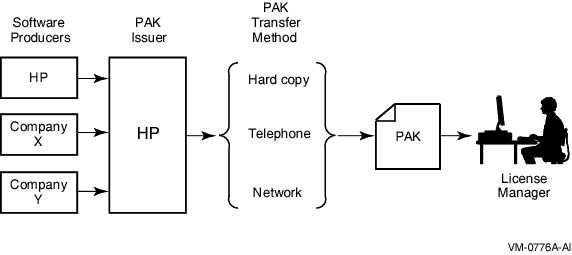
5.4 Registering Licenses
To run most HP software products, including the OpenVMS operating
system, you must first register the product license in the License
Database and then load the registered license. In addition, many
third-party vendors of OpenVMS layered software also require you to use
LMF to complete the same licensing tasks for their products.
Section 5.1 describes the registration options and presents examples
of registration. Figure 5-2 illustrates the routes from a PAK to the
License Database.
Figure 5-2 From a PAK to the License Database
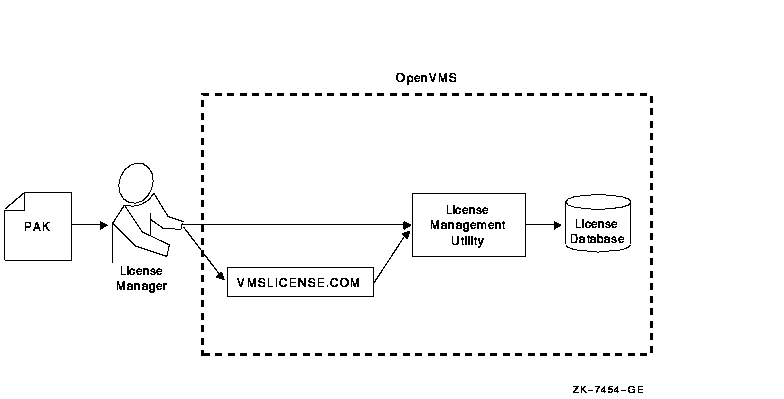
5.4.1 When To Perform Registration
Most HP software that runs on OpenVMS systems and many third-party
software layered products use LMF. To check a product's licensing
requirements, see its installation manual or release notes. These
documents explain which products use LMF registration.
If a product uses LMF, you must obtain a PAK, which includes the
appropriate data for you to enter. Example 5-1 show a typical PAK for
an Alpha system.
| Example 5-1 Typical PAK Information |
ISSUER: DEC
AUTHORIZATION NUMBER: USA126087
PRODUCT NAME: CRYPTICALMENT
PRODUCER: DEC
NUMBER OF UNITS: 460
VERSION: 8.2
PRODUCT RELEASE DATE:
KEY TERMINATION DATE: 31-DEC-2004
AVAILABILITY TABLE CODE: E
ACTIVITY TABLE CODE:
KEY OPTIONS: MOD_UNITS
PRODUCT TOKEN:
HARDWARE I.D.:
CHECKSUM: 1-BGON-IAMA-GNOL-AIKO
|
5.4.2 Registration and Installation
Follow the licensing and installation procedure provided with each
product. You can save time if you consider the following variations and
consequences for product installation and license registration:
- If you register a license before you install a product, the
product installation can be somewhat faster. You should register the
license first, even though some products may allow installation first.
- If you start to install a product and realize you need to register
a license for it first, you can register the product from another
session while the installation session waits at the "Is there a
license PAK registered for this product?" After you register and
load the license, you can use the product. Be sure to reply correctly
to any licensing questions during the product installation. Check your
product installation guide for specific restrictions.
- To add a new node to an OpenVMS Cluster, you can register the new
OpenVMS license before you add the node. You do not usually have to
install the product again, unless the new node uses a new system disk.
- If you are upgrading an OpenVMS Cluster environment, you may want
to register all the OpenVMS licenses at one time after one node is
operating. This eliminates some messages when the other nodes start up
and keeps your nodes more available for interactive use. Typically, on
Alpha and VAX systems you assign licenses by processor type. For
example, you should not assign a license intended for an Alphaserver
8400 system to a VAX 6000 system.
Figure 5-3 illustrates the license registration and product
installation route both for processors running the OpenVMS operating
system and for layered products.
Figure 5-3 The PAK and Software Routes to a License
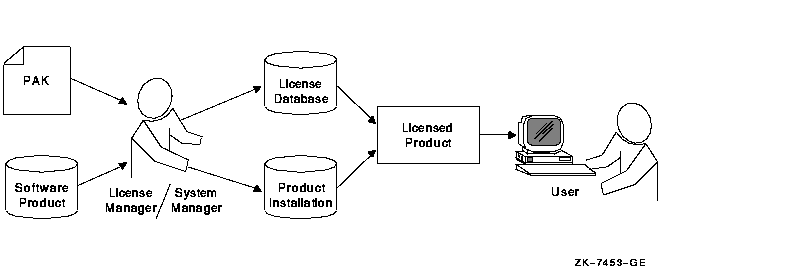
5.4.3 Registration Methods
Before you install a product,1 register licenses in the
License Database by entering PAK information in one of the following
ways:
- In response to prompts from SYS$UPDATE:VMSLICENSE.COM. This
command procedure provides some default data and a menu-driven
interface to help register the license.
- With a LICENSE REGISTER command. The qualifier descriptions for
the LICENSE REGISTER command describe the meaning of the PAK
information. Each piece of PAK data correlates to a LICENSE REGISTER
command qualifier.
Some products register their licenses during their own installation
procedure. Unless you have a special circumstance, choose the
registration method you prefer or the one recommended by your
installation guide.
After a license is registered, it must be loaded to make it known on
the current system. Section 5.1 describes the primary methods for
registering and loading your licenses.
5.4.4 Using VMSLICENSE.COM
The following steps show how to use the VMSLICENSE.COM procedure to
register a license for a product called CRYPTICALMENT. The PAK
information is shown in Example 5-1.
- Log in to the system manager's account, SYSTEM.
- Enter the following command and press Return:
The procedure displays the following menu:
VMS License Management Utility Options:
1. REGISTER a Product Authorization Key
2. AMEND an existing Product Authorization Key
3. CANCEL an existing Product Authorization Key
4. LIST the Product Authorization Keys
5. MODIFY an existing Product Authorization Key
6. DISABLE an existing Product Authorization Key
7. DELETE an existing Product Authorization Key
8. COPY an existing Product Authorization Key
9. MOVE an existing Product Authorization Key
10. ENABLE an existing Product Authorization Key
11. SHOW the licenses loaded on this node
12. SHOW the unit requirements for this node
99. EXIT this procedure
Type '?' at any prompt for a description of the information
requested. Press Ctrl/Z at any prompt to return to this menu.
Enter one of the above choices [1]
|
- Enter 1. The procedure displays the following message:
* Do you have your Product Authorization Key? [YES]:
|
- Enter Y. The procedure displays the following information and
prompts:
Use the REGISTER option to add a new license to a license
database. A Product Authorization Key (PAK) provides the product
name and information you need to register the license. You must
enter all the information provided by your PAK exactly as it
appears.
|
Issuer [DEC]:
Authorization Number []:
|
- Press Return to specify DEC1
Enter USA126087 for
the authorization number that appears on the PAK. The procedure prompts
for the product name:
- Enter CRYPTICALMENT for the product name string that appears on
the PAK. The procedure prompts for the producer:
- Press Return to specify DEC as the producer. If the product you
are registering is for OpenVMS Integrity servers, your PAK will list HP
as the producer. Type HP, then Return. The procedure prompts for the
number of units:
- Enter 460 for the number of units. Note that you need to enter the
number of units specified on your PAK. On Integrity server systems, the
number of units will be much smaller as units are counted differently
(as described in Chapter 3. The procedure prompts for the version:
- Enter 8.2 for the version number from the PAK. The procedure
prompts for the key termination date:
- Enter 31-DEC-2004 for the key termination date. The procedure
prompts for the following information:
Availability Table Code []:
Activity Table Code []:
|
- Enter E for the Availability Table Code. Press Return after the
Activity Table Code prompt. The procedure prompts for the following
information:
Key Options []:
Product Token []:
Hardware-Id []:
|
- Enter MOD_UNITS for the option after the Key Options prompt. Press
Return after the Product Token Prompt and the Hardware-ID prompt. The
procedure prompts for the checksum:
- Enter 1-BGON-IAMA-GNOL-AIKO for the checksum.
Note
The checksum string always begins with a number. The other 16
characters are always alphabetic characters from A through P.
|
The procedure displays the information you entered. For example:
Here is a list of the license information just entered:
Issuer: DEC
Authorization: USA126087
Producer: DEC
Product Name: CRYPTICALMENT
Units: 460
Release Date:
Version: 8.2
Termination Date: 31-DEC-2004
Availability: E
Activity:
Options: MOD_UNITS
Token:
Hardware ID:
Checksum: 1-BGON-IAMA-GNOL-AIKO
Is that correct? [YES]:
|
- Compare the information on the screen with the information on the
PAK. If the information is correct, enter Y.
Note
1 With the OpenVMS operating system,
you start the installation first. Although HP does not recommend it,
you can install some software products first and license them later.
See your software product's documentation for details.
1 Although the License Management
Facility software is now produced by HP, DEC is still listed as the
default issuer of the license on Alpha and VAX systems. On Integrity
server systems, HP is listed as the default issuer.
|