 |
OpenVMS System Manager's Manual
15.1.1 Default, Current, and Active Values
A system has several different sets of values for system parameters.
The following table describes these values:
| Value |
Description |
|
Default values
|
Values provided with the system to allow you to boot any supported
configuration.
|
|
Current values
|
Values stored in the default parameter file on disk and used to boot
the system.
On VAX systems, the default parameter file is VAXVMSSYS.PAR.
On Alpha systems, the default parameter file is ALPHAVMSSYS.PAR.
|
|
Active values
|
Values that are stored in memory and are used while the system is
running. You can change the active value on a running system only for
system parameters categorized as dynamic system parameters.
|
|
Values stored in other parameter files
|
For special purposes, you can create a parameter file other than the
default parameter file that is used to store current values.
|
When the system boots, it reads the current values into memory,
creating active values. An active value remains equal to the current
value until you change either the active value or the current value.
When you execute the AUTOGEN command procedure through the SETPARAMS
phase, it changes current values.
The System Management utility (SYSMAN) and the System Generation
utility (SYSGEN) allow you to show and modify both current and
active values. Use the USE and WRITE commands to specify which
values you want to show or modify.
For more information about managing parameters with SYSMAN, see
Section 15.7. For more information about managing parameters with
SYSGEN, see Section 15.8.
15.1.2 Pages and Pagelets
On VAX systems, the operating system allocates and deallocates memory
for processes in units called pages. A page on a VAX
system is 512 bytes. Some system parameter values are allocated in
units of pages.
On Alpha systems, some system parameter values are allocated in units
of pages, while others are allocated in units of
pagelets.
A page on an Alpha system can be 8 kilobytes (KB) (8192 bytes), 16KB,
32KB, or 64KB. A pagelet is a 512-byte unit of memory. One Alpha
pagelet is the same size as one VAX page. On an Alpha computer with a
page size of 8KB, 16 Alpha pagelets equal one Alpha page.
When reviewing parameter values, especially those parameters related to
memory management, be sure to note the units required for each
parameter. Section 15.7.2 and Section 15.8.2 explain how to show
parameter values and their units of allocation.
15.2 Recommended Method for Changing Parameter Values
Many system parameters can affect other parameters and the performance
of the system. For this reason, Compaq recommends that you use the
command procedure SYS$UPDATE:AUTOGEN.COM (AUTOGEN) to manage system
parameters. For information about AUTOGEN, see Section 15.4.
The System Management utility (SYSMAN) and the System Generation
utility (SYSGEN) also allow you to manage system parameters. Although
these utilities are not generally recommended for changing
parameter values, you can use one of these utilities for the following
reasons:
- To display system parameters and their values on a VAX or Alpha
system
- To display system parameters and their values for systems in an
OpenVMS Cluster environment
- To temporarily modify a single parameter that has little effect on
other parameters
Caution
If you change a parameter value with SYSMAN or SYSGEN, the value you
set will be overridden or reset to the default value when you run
AUTOGEN. To retain the changes when you run AUTOGEN, you must add the
parameter value to the AUTOGEN parameter file MODPARAMS.DAT. For more
information, see Section 15.5.1.
If you currently use SYSMAN or SYSGEN to change parameters, and you
have not added your customized parameter settings to MODPARAMS.DAT,
follow the instructions in Section 15.3 before running AUTOGEN.
|
15.3 Converting Your Customized Parameter Settings for Use with AUTOGEN
Compaq recommends that you use the AUTOGEN command procedure to tune
your system. If you use the System Management utility (SYSMAN) or the
System Generation utility (SYSGEN) to modify system parameter values,
and you do not include these changes in the AUTOGEN parameter file
MODPARAMS.DAT, these changes will be overridden the next time you run
AUTOGEN.
If you used SYSMAN or SYSGEN to change parameter values in the past,
use the following procedure to convert your parameter settings to work
with AUTOGEN. This procedure explains how to add your customized
parameter settings to MODPARAMS.DAT so they will be retained when you
run AUTOGEN.
Before performing this task, you should understand AUTOGEN, feedback,
and the AUTOGEN parameter file MODPARAMS.DAT, as explained in
Section 15.4.
- Save the parameter values that the system is now using as follows:
$ RUN SYS$SYSTEM:SYSMAN
SYSMAN> PARAMETERS USE ACTIVE
SYSMAN> PARAMETERS WRITE SYS$SYSTEM:nodename_PARAMS_CURRENT.PAR
|
- Write a listing of the active parameter values to an ASCII file
named nodename_PARAMS.OLD as follows:
SYSMAN> PARAMETERS SHOW/ALL/OUTPUT=nodename_PARAMS.OLD
SYSMAN> PARAMETERS SHOW/SPECIAL/OUTPUT=nodename_PARAMS_SPECIAL.OLD
SYSMAN> EXIT
$ APPEND nodename_PARAMS_SPECIAL.OLD nodename_PARAMS.OLD
|
You will use this file in step 6.
- Edit AUTOGEN's parameter file SYS$SYSTEM:MODPARAMS.DAT to define
symbols to specify values for the following parameters:
- Parameter values that are not calculated by AUTOGEN, such as
SCSNODE and SCSSYSTEMID. Refer to the AUTOGEN description in the
OpenVMS System Management Utilities Reference Manual for a table of the parameters calculated by AUTOGEN.
- Any parameter values that must be adjusted to suit your system work
load, for example, GBLPAGES and GBLSECTIONS.
To specify a value, define symbols using the format MIN_parameter,
MAX_parameter, or ADD_parameter rather than specifying an explicit
value. For example:
$ EDIT SYS$SYSTEM:MODPARAMS.DAT
|
SCSNODE = "MYNODE" ! Not calculated by AUTOGEN
SCSSYSTEMID = 10001 ! Not calculated by AUTOGEN
MIN_GBLPAGES = 10000 ! Needed for MCS, BLISS32, and ADA
MIN_GBLSECTIONS = 600 ! Needed for MCS, BLISS32, and ADA
|
To help you track the changes you make in MODPARAMS.DAT, add
comments to each line, preceded by an exclamation point (!). For
information about defining symbols in MODPARAMS.DAT, see Section 15.5.1.
- Run AUTOGEN, but do not reboot. Use one of the following
commands, depending on your system:
- If the system has run a typical work load for more than 24 hours
since last booting:
$ @SYS$UPDATE:AUTOGEN SAVPARAMS SETPARAMS FEEDBACK
|
The SAVPARAMS phase collects feedback information about resource
use on the running system; this information is used by AUTOGEN. This
command creates a feedback report named SYS$SYSTEM:AGEN$PARAMS.REPORT,
which tells you about peak resource use.
- If you want to use a previously collected feedback file:
$ @SYS$UPDATE:AUTOGEN GETDATA SETPARAMS FEEDBACK
|
If you start from the GETDATA phase, AUTOGEN does not collect
current feedback.
- If this is a new system (that is, it has no feedback) or the system
has had little activity since last boot (for example, over the weekend)
so there is no valid feedback file:
$@SYS$UPDATE:AUTOGEN GETDATA SETPARAMS CHECK_FEEDBACK
|
Use the CHECK_FEEDBACK parameter to let AUTOGEN determine whether
the feedback is valid.
- Write a listing of the new parameter values to an ASCII file as
follows:
$ RUN SYS$SYSTEM:SYSMAN
SYSMAN> PARAMETERS USE CURRENT
SYSMAN> PARAMETERS SHOW /ALL /OUTPUT=nodename_PARAMS.NEW
SYSMAN> PARAMETERS SHOW /SPECIAL /OUTPUT=nodename_PARAMS_SPECIAL.NEW
SYSMAN> EXIT
$ APPEND nodename_PARAMS_SPECIAL.NEW nodename_PARAMS.NEW
|
- Compare the old and new parameter values as follows:
$ DIFFERENCES/PARALLEL/OUTPUT=nodename_PARAMS.DIF/MATCH=5 -
_$ nodename_PARAMS.OLD nodename_PARAMS.NEW
|
- Print the differences file you created in step 6 (named in the
format nodename_PARAMS.DIF). Print the file on a 132-column
line printer to make the output easier to read.
- Compare the numbers in the two columns following each parameter
name column. The left column shows the old value; the right column
shows the new value. Figure 15-1 illustrates sample output.
Figure 15-1 Old and New Parameter Values
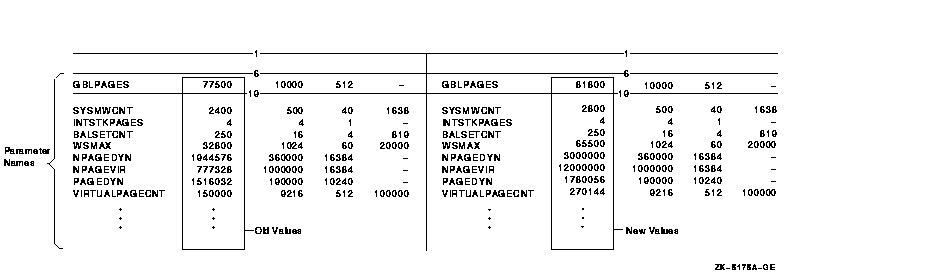
- Make any adjustments in MODPARAMS.DAT using symbols prefixed by
MIN_, MAX_, or ADD_. For example, if AUTOGEN calculated a smaller value
for GBLPAGES, you might specify a minimum value for this parameter as
follows:
If you originally specified a parameter value in MODPARAMS.DAT (in
step 3) but the parameter has not been changed, verify the following
data:
- The parameter name is spelled correctly and completely (not
abbreviated). In MODPARAMS.DAT, AUTOGEN sees parameter names as symbol
assignments. AUTOGEN cannot equate a symbol to the corresponding system
parameter unless it is spelled correctly. Look in AGEN$FEEDBACK.REPORT
for any error messages AUTOGEN might have written.
- The value is correct: count the digits and make sure no commas are
present.
- The parameter occurs only once in MODPARAMS.DAT.
- The parameter is not commented out.
For most parameters, if the new value is greater than the old
value, you can accept AUTOGEN's setting. If the new value is less than
the old value, Compaq recommends that you retain the old value because
the system may not have been using that resource when running AUTOGEN.
For example, you might have used SYSMAN to increase GBLPAGES to
10,000 to accommodate layered products, but have not specified that
change in MODPARAMS.DAT. AUTOGEN might calculate that the system needs
only 5000 global pages. When you reboot after running AUTOGEN, not all
of your layered products may be installed, and you might receive the
system message GPTFULL, "global page table full," indicating that the
system needs more GBLPAGES.
- Repeat from step 3 until you are satisfied with the new parameter
values.
If necessary, make further changes in MODPARAMS.DAT, run
AUTOGEN again, and verify the changes as before. Usually after this
second pass of AUTOGEN, the parameter values will be stable and you can
then reboot.
- Reboot. When you reboot, the system will use the new parameter
values. Using AUTOGEN to reboot or rebooting right away is not
necessary. However you must reboot before the system uses the new
parameter values.
If the system does not boot, perform a
conversational boot and use the backup parameter file you created in
step 1:
SYSBOOT> USE SYS$SYSTEM:nodename_PARAMS_CURRENT.PAR
SYSBOOT> CONTINUE
|
When you enter the CONTINUE command, the system boots with the
parameter values you saved before running AUTOGEN.
After the system
has booted, if you want to use the old parameter values you can enter
the following commands:
$ RUN SYS$SYSTEM:SYSMAN
SYSMAN> PARAMETERS USE SYS$SYSTEM:nodename_PARAMS_CURRENT.PAR
SYSMAN> PARAMETERS WRITE CURRENT
SYSMAN> EXIT
|
- Run AUTOGEN using feedback regularly to ensure that the resources
of your system match your system work load. For information about
running AUTOGEN using feedback, see Section 15.5.
15.4 Understanding the AUTOGEN Command Procedure
The AUTOGEN command procedure, SYS$UPDATE:AUTOGEN.COM, is provided on
your distribution kit, and runs automatically when your system is
installed or upgraded to set appropriate values for system parameters.
In addition, Compaq recommends that you run AUTOGEN when you want to
reset values for system parameters or to resize page, swap, and dump
files. The new values and file sizes take effect the next time the
system boots.
AUTOGEN only calculates certain significant system parameters. Refer to
the AUTOGEN section of the OpenVMS System Management Utilities Reference Manual for a table of system
parameters affected by AUTOGEN calculation.
When to Run AUTOGEN
Compaq recommends running AUTOGEN in the following circumstances:
- During a new installation or upgrade. (This happens automatically
as part of the installation or upgrade procedure.)
- Whenever your work load changes significantly.
- When you add an optional (layered) software product. See the
specific product documentation for installation requirements. Certain
layered products might require you to execute AUTOGEN to adjust
parameter values and page and swap file sizes. (For information about
using AUTOGEN to modify page and swap files, see Section 16.16.1.)
- When you install images with the /SHARED attribute; the GBLSECTIONS
and GBLPAGES parameters might need to be increased to accommodate the
additional global pages and global sections consumed.
- On a regular basis to monitor changes in your system's work load.
You can automate AUTOGEN to regularly check feedback and recommend
system parameter changes. Section 15.6 describes a batch-oriented
command procedure that runs AUTOGEN in feedback mode on a regular basis
and automatically sends the feedback report to an appropriate Mail
account.
- Periodically to provide adequate swapping file space. Use the
FEEDBACK option and make sure the system has been up long enough (at
least 24 hours) and that the load is typical. Also, make sure the
SYS$SYSTEM:MODPARAMS.DAT file does not contain a hardcoded SWAPFILE
value, which prevents AUTOGEN from correctly sizing the swapping files.
AUTOGEN Operations
AUTOGEN executes in phases. Depending on which phases you direct it to
execute, AUTOGEN performs some or all of the following operations:
- Collects the following types of data:
- Feedback (from the running system)
- The hardware configuration (from the system)
- Parameter requirements supplied by you (from MODPARAMS.DAT)
- Parameter requirements supplied by Compaq
- Calculates appropriate new values for significant system parameters
(listed in the AUTOGEN section of the OpenVMS System Management Utilities Reference Manual)
- Creates a new installed image list
- Calculates the sizes of system page, swap, and dump files
- Adjusts the sizes of system page, swap, and dump files values of
system parameter values, if necessary
- Optionally shuts down and reboots the system
Invoking AUTOGEN
To invoke AUTOGEN, enter a command in the following format at the DCL
prompt:
@SYS$UPDATE:AUTOGEN [start-phase] [end-phase] [execution-mode]
|
where:
|
start-phase
|
Is the phase where AUTOGEN is to begin executing. Section 15.4.3 lists
the AUTOGEN phases.
|
|
end-phase
|
Is the phase where AUTOGEN is to complete executing. Section 15.4.3
lists the AUTOGEN phases.
|
|
execution-mode
|
Is one of the following modes:
- FEEDBACK---Use feedback.
- NOFEEDBACK---Do not use feedback.
- CHECK_FEEDBACK---Use feedback if it is valid. If feedback is
invalid, ignore it, but continue executing through the end phase.
- Blank (no execution mode specified)---Use feedback if it is valid.
If it is not valid, quit before making any modifications.
|
For detailed information about invoking AUTOGEN, and the command line
parameters you can specify, refer to the AUTOGEN section of the
OpenVMS System Management Utilities Reference Manual.
Controlling AUTOGEN Operations
Table 15-1 summarizes the methods for controlling AUTOGEN behavior.
Table 15-1 Controlling AUTOGEN
| To Control... |
Use This Method... |
|
Which operations AUTOGEN is to perform
|
Specify a start phase and an end phase when you invoke AUTOGEN.
|
|
Parameter values set by AUTOGEN
|
Specify values in the AUTOGEN parameter file MODPARAMS.DAT.
Periodically examine the results of calculations that AUTOGEN makes
to determine whether AUTOGEN has drawn the correct conclusions about
your hardware configuration and to be sure the system parameter values
are appropriate for your workload requirements. If the values are not
appropriate, adjust them by specifying desired values in MODPARAMS.DAT.
For more information on MODPARAMS.DAT, see Section 15.4.4.
|
|
AUTOGEN's use of feedback information
|
Specify an execution mode when you invoke AUTOGEN.
AUTOGEN can often improve system performance by using dynamic
feedback gathered from the running system. However, feedback
information is not always valid or appropriate. For more information,
see Section 15.4.1.
|
15.4.1 AUTOGEN Feedback
AUTOGEN feedback minimizes the need for you to modify parameter values
or system file sizes. Instead, feedback allows AUTOGEN to automatically
size the operating system based on your actual work load.
Sizing is the process of matching the allocation of
system resources (memory and disk space) with the workload requirements
of your site.
Feedback is information, continuously collected by the
operating system executive, about the amount of various resources the
system uses to process its work load. The information is collected when
exception events occur, so the collection does not affect system
performance. When run in feedback mode, AUTOGEN analyzes this
information and adjusts any related parameter values.
Note
When running AUTOGEN after making a major configuration change, specify
nofeedback to assure the use of initial AUTOGEN
settings. See Section 15.4.
|
AUTOGEN feedback affects the following resources (for a complete list
of the affected system parameters, refer to the AUTOGEN section of the
OpenVMS System Management Utilities Reference Manual):
- Nonpaged pool
- Paged pool
- Lock resources
- Number of processes
- Global pages
- Global sections
- File system caches
- System logical name table sizes
- Page files
- Swap files
Feedback is gathered during AUTOGEN's SAVPARAMS phase and is written to
the file SYS$SYSTEM:AGEN$FEEDBACK.DAT. This file is then read during
the GETDATA phase. (See Section 15.4.3 for more information about
AUTOGEN phases.)
Feedback is useful only if it accurately reflects the system's normal
work load. For this reason, AUTOGEN performs some basic checks on the
feedback and issues a warning message for either of the following
conditions:
- The system has been up for less than 24 hours.
- The feedback is over 30 days old.
Whenever you modify the system (for example, a hardware upgrade, a
change in the number of users, an optional product installation), you
should operate in the new system environment for a period of time, and
then execute AUTOGEN again starting from the SAVPARAMS phase.
On VAX systems, you can define the logical name AGEN$FEEDBACK_REQ_TIME
to specify, in hours, a minimum age required for feedback. For more
information, see Section 15.5.2.
When AUTOGEN runs, it displays whether feedback is used, as follows:
Feedback information was collected on 21-JAN-2000 14:00:08.53
Old values below are the parameter values at the time of collection.
The feedback data is based on 21 hours of up time.
Feedback information will be used in the subsequent calculations
|
|