 |
    
Common Desktop Environment: Advanced User's and System Administrator's Guide
5 Configuring the Desktop
in a Network
Contents of Chapter:
- Overview of Desktop Networking
-
- Types of Networked Desktop Services
-
- Typical Network Situations
-
- Other Networking Situations
-
- Summary--Types of Servers
-
- General Steps for Configuring Desktop Networking
-
- Configuring Base Operating System Networking for the Desktop
-
- Providing Login Accounts to Users
-
- Configuring Distributed File System Access
-
- Configuring Access to Remote Printers
-
- Configuring Electronic Mail
-
- Configuring X Authorization
-
- Configuring Desktop Clients and Servers
-
- Configuring Login and Session Services
-
- Configuring Other Application-Related Services
-
 To Configure Desktop Clients and Servers To Configure Desktop Clients and Servers-
- Administering Application Services
-
- Search Path Environment Variables
-
- Configuring an Application Server and Its Clients
-
 To Configure an Application Server To Configure an Application Server-
 To Configure the Client of an Application Server To Configure the Client of an Application Server-
- Configuring Database, Icon, and Help Services
-
 To Create a Database, Help, or Icon Server To Create a Database, Help, or Icon Server-
 To Configure the Session Server to Find a Database, Icon, or Help Server To Configure the Session Server to Find a Database, Icon, or Help Server-
- Special Networked Application Configurations
-
The desktop is designed to work well in a highly networked environment. The architecture of the desktop lets system administrators distribute computing resources throughout the network, including:
- Applications.
- Data files for applications.
- Desktop session services (desktop applications such as Login Manager and File Manager).
- Help services. Help data files can be put on a central help server.
The operating system provides a variety of networking services, including distributed file systems and remote execution. X servers provide additional networking capabilities, including access to remote displays and security services.
The desktop layers a user interface on top of these networking features. The goals of this interface and its underlying architecture are to make networked systems:
- Easier to use. Users can run applications and access data files without worrying about where in the network the applications and data are located.
- Easier to administer. The desktop provides application integration tools and networked search paths that make it easier for systems to locate remote data and applications. In addition the desktop's file-name mapping process makes it easier to administer complex networks containing numerous servers.
- Flexible. While the administration features of the desktop have been designed for certain common network situations, the desktop can accommodate many other customized network configurations.
Types of Networked Desktop Services
Networking lets a user sitting at a particular display access various computing services distributed among other systems, such as:
- The desktop session and its applications--for example, Workspace Manager and File Manager
- Other applications
- Data files
Networking terminology uses the term server to describe a system that provides computing services to one or more other systems. When a system receives services from a server, it is called a client of that server.
In a complex network, a system may use services located on a number of systems throughout the network. Furthermore, a system may act as a particular type of server (for example, a session server) and may also be a client (for example, of an application server).
Typical Network Situations
From a desktop perspective, a typical network configuration may contain some combination of these major components:
- Displays
- Where the X server is running
- Login/Session servers
- Where the desktop applications (Login Manager, Workspace Manager, etc.) run
- Application servers
- Where other applications run
- File servers
- Where data used by applications is located
One of the most common network configurations involves systems accessing an application server. Figure 5-1 illustrates a workstation that uses an application server. The X server and desktop session are running on the workstation.
Figure 5-1 Application servers provide services to the desktop session
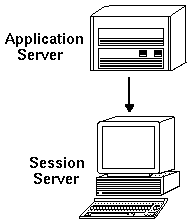
Networks also frequently use file servers to store large amounts of data. This data may be used by applications running on an application server, or by the desktop applications (for example, File Manager needs access to data files to display them in the File Manager window).
Figure 5-2 Files servers provide data to application servers and session servers
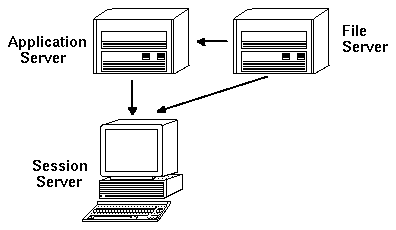
X terminals run the X server and obtain desktop session services from another system.
Figure 5-3 X terminals get session services from a session server
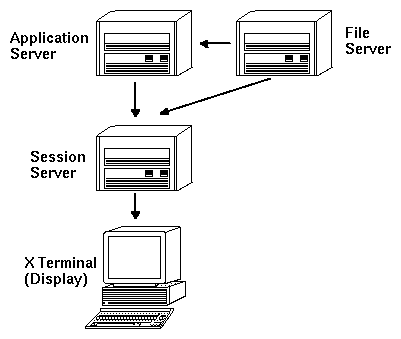
Other Networking Situations
The desktop is flexible and can support more complex network configurations. This usually involves making various services, in addition to file servers, available to application servers.
Figure 5-4 Services required by a desktop application server can be distributed
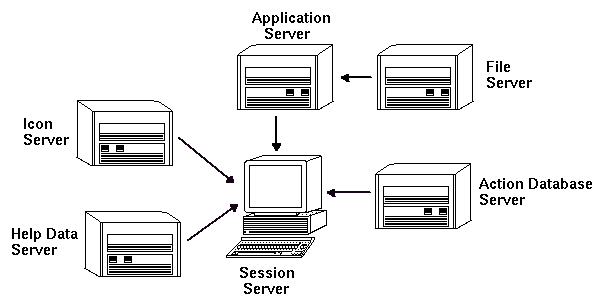
- Display
- The system running the X server.
- Login and session server
- The system running the desktop session (Login Manager, Session Manager, Window Manager, File Manager, etc.)
- Application server
- A system on which an application runs. Also called the execution host.
- File server
- A system on which data files for applications are stored
- Help server
- A system on which help data files are stored
- (Action) database server
- A system where files containing action and data type definitions are stored
- Icon server
- A system on which icon files are stored
The network may include additional servers, such as a password server, mail server, video server, etc.
There are three general steps for configuring desktop networking:
- Configure base operating system network services.
These are the networking services provided by your operating system upon which the desktop depends. See "Configuring Base Operating System Networking for the Desktop".
- Install and configure desktop networking software and services.
These are the services required by the desktop, regardless of the type of client or server system being set up. See "Configuring Desktop Clients and Servers".
- Configure the particular type of server or client.
For example, configuring an application server requires different steps than configuring a file server. See "Administering Application Services".
The desktop requires the following base networking configuration:
- Users must have a login account on the session server and on each system providing desktop services to the session server. The user must have the same user ID and group ID on all client and server systems.
- Systems must have access to remote file systems containing data used by the session and other applications.
- The lp print spooler must be configured to access remote printers.
- sendmail must be configured for email services.
- X authorization must be set up.
Providing Login Accounts to Users
This section describes the login account requirements for desktop networking.
Providing Login Accounts
Users must have a login account on:
- All systems providing services to the desktop, including application servers, file servers, and systems providing networked printers.
- All session servers the user may access. Usually, session servers are used with X terminals.
Providing Consistent User and Group IDs
UNIX users are identified by a login name and a numeric user ID (UID). In a desktop network, the user should have the same login name and UID on all client and server systems.
UNIX users are also assigned to one or more login groups. Each group has a group name and a numeric group ID (GID). In a desktop network, all systems should use consistent group names and group IDs.
For more information, see the id(1) or id(1M) man page.
The desktop uses NFS,, for sharing files between systems. You must identify all the file systems in your network that contain shared files and ensure that they are correctly mounted on all appropriate systems.
Typically, you must provide the following remote file access:
A desktop network works most effectively when users have a single home directory that is shared among all client and server systems on the network.
A networked home directory lets users use different systems in the network without losing personal customizations and configurations. This is because personal customizations and the information required to restore the previous session are saved in subdirectories of the home directory.
A common home directory is also required by:
- The default X authorization mechanism. See "Configuring X Authorization".
- The desktop subprocess control daemon, which is involved in launching remote applications, must be able to write to the user's home directory.
You should configure the network so that users can access their data files from all systems using the same name. This is known as providing file-name consistency, and is usually accomplished by creating appropriate symbolic links. For example you can configure every system so that each user's home directory is available as /users/login_name by creating a symbolic link to the actual mount location of the directory.
Configuring Access to Remote Printers
The desktop uses the lp print spooler for accessing local or remote printers. See the lpadmin(1M) man page for information on configuring the lp spooler.
Before attempting to print using the desktop graphical interface, you should test that you can correctly print to all printers using the lp command.
It is highly recommended that you use consistent printer device names. For example, if a particular printer is known as Postscript1 on the system to which it is directly connected, all other systems accessing the printer remotely should also use the name Postscript1.
The desktop mailer uses sendmail for delivering mail between systems. See the sendmail(1M) man page for more information on how to configure email connectivity.
Before attempting to send or receive mail from the desktop, you should test that you can correctly send and receive mail using the mailx command.
The desktop uses the default X mechanism for authorizing remote applications (X clients) to access a local display. The easiest way to configure this is to provide a networked home directory for each user. This ensures that the following requirements are met:
- The user must have read and write permission to the file HomeDirectory/.Xauthority.
- The .Xauthority file on an application server must contain the "magic cookie" for the display on which the application will run.
For more information, see the X(1) or xauth(1) man pages.
This section covers network configuration requirements that are specific to the desktop--that is, these capabilities are provided by the desktop rather than by the base operating system.
The section is divided into two parts:
- Configuring login and session services.
- Configuring services required by applications and their data. This includes application, database, icon, file, and help servers and their clients.
A login/session server is a system that supplies desktop services (Login Manager, Session Manager, File Manager, Window Manager, etc.) to a display and X server.
Typically, a session server supplies services to X terminals. However, a network configuration can be set up that concentrates session services on one or more servers that are accessed by both X terminals and workstations.
The Login Manager is the desktop component responsible for supplying login services to other displays. Once the user has logged in, the Session Manager is started for the user.
For information about configuring login/session servers and X terminals, see "Displaying a Login Screen on a Network Display".
Configuring Other Application-Related Services
This section covers networking requirements common to the desktop:
- Provide the operating system network configurations required by the desktop.
See "Configuring Base Operating System Networking for the Desktop".
- Install the desktop or the minimum set of files:
You must install:
- The entire Common Desktop Environment runtime file sets
- Or, these sets of files: CDE-MIN and CDE-TT
Note: Installation and file sets may differ among vendors.
- Configure the system for the ToolTalk fileame database server daemon rpc.ttdbserver.
This should happen automatically when the desktop is installed. For more information, see "Configuring the ToolTalk Database Server".
- Install and configure the subprocess control daemon (dtspcd).
This should happen automatically when the desktop is installed. For more information, see "Configuring the Subprocess Control Daemon".
- Mount all required remote data.
Data is considered "remote" when it is located on a system other than the system on which the application using the data is running.
For example:
- If an application uses data located on a file server, it must mount those files.
- If File Manager icons are located on an icon server, the session server must mount those files.
- If the network uses a help server for desktop help files, the session server and all application servers must mount the help data.
For more information about mount points, see the next section, "Configuring the Mount Point for Remote File Systems".
When the desktop passes file names from one system to another, it must transform, or map, those file names to names that make sense to the destinition system. This mapping is necessary because a file may be mounted in different locations on the different systems, and therefore must be accessed using different names. For example the file /projects/big on sysA may be accessed as /net/sysA/projects/big on sysB.
Requirements for File-Name Mapping
To correctly perform this file-name mapping, one of the following must be true:
- The mount command is used to statically mount file systems. These types of static mounts are typically configured in a file such as /etc/checklist, /etc/mnttab, or /etc/filesystems.
For file-name mapping to work correctly between systems, file system mounts must use consistent host names. If a host is known by several names (for example, aliases, or if the host has more than one LAN address that are known by different names), you must use the same name and form of the name for all mounts.
- Or, the automounter is used to mount file systems at the default /net mount point.
- Or, the automounter is used to mount file systems at a location other than /net and the DTMOUNTPOINT environment variable is set to indicate the mount point. See the next section, "Setting a Value for DTMOUNTPOINT".
For information about the automounter, see the automount(1M) man page.
You must set the DTMOUNTPOINT environment variable if both of the following conditions are true:
- The automounter is used to mount file systems.
- And, remote file systems are mounted at a location other than /net.
DTMOUNTPOINT must be set for processes, including:
- The user's desktop processes that are automatically started when the user logs in, such as the Workspace Manager (dtwm) and File Manager (dtfile)
- System processes such as rpc.ttdbserver and dtspcd that are started by mechanisms such as inetd
- Applications that are started by the desktop on local or remote systems
- Applications that are started by the user from a shell command line
To set DTMOUNTPOINT for all of these processes"
- Edit the file /etc/inetd.conf:
a. Find the dtspcd entry and add:
-mount_point mount_point
b. Find the rpc.ttdbserver entry and add:
-m mount_point
For example if the automounter is being used with a mount point of /nfs, the entries in /etc/inetd.conf are:
dtspc stream tcp nowait root /usr/dt/bin/dtspcd /usr/dt/bin/dtspcd -mount_point /nfs
rpc stream tcp wait root /usr/dt/bin/rpc.ttdbserver 100083 1 rpc.ttdbserver -m /nfs
- Perform the procedure on your system that rereads /etc/inetd.conf. For more information, see the inetd(1M) man page.
- Set DTMOUNTPOINT such that its value is inherited by user logins.
This can be done by setting the variable in /etc/dt/config/Xsession.d. For more information on setting environment variables, see "To Set Environment Variables".
The desktop subprocess control (SPC) service provides client/server command execution.
The desktop subprocess control daemon (dtspcd) is used by the desktop to launch remote applications. It is an inet daemon that accepts requests from remote clients to execute commands. For more information on how to configure inet daemons, see the inetd.conf(1M) man page.
The desktop action invocation library uses the SPC service to invoke remote actions.
To Configure dtspcd
- Confirm that dtspc is properly registered in both /etc/services and /etc/inetd.conf. See the dtspcd(1M) man page.
- HP-UX only: Ensure that /usr/adm/inetd.sec is properly configured. See the inetd.sec(4) man page.
Authentication for the subprocess control service is based on file system authentication. The dtspcd must have access to an authentication directory that is also mounted by all SPC client systems.
By default the dtspcd authentication directory is the user's home directory. However, you can configure the dtspcd to use a different location by setting the -auth_dir option in the /etc/inetd.conf directory. See the dtspcd(1M) man page for more information.
Because SPC authentication is based on file system authentication, the SPC service is only as secure as your distributed file system. If you are using the desktop in a network where you do not trust the distributed file system, you may wish to disable the dtspcd. To disable the dtspcd, comment out the dtspc entry in /etc/services.
When the desktop uses an action to start an application on a remote system, the user's environment variables are copied to the remote system and placed in the environment of the application.
By default, some of the environment variables are altered before they are copied to the remote system. You can configure both the action invocation component and the subprocess control service of the desktop to perform additional environment variable processing before the variables are placed into the application's environment.
For more information on the default configuration and how to modify it, see the dtactionfile(4) and dtspcdenv(4) man pages.
One component of ToolTalk is the ToolTalk database server, /usr/dt/bin/rpc.ttdbserver.
The ToolTalk database server is used by the ToolTalk messaging service and for file-name mapping. It is usually registered in /etc/inetd.conf when the desktop is installed and needs no additional configuration.
For more information on the ToolTalk database server and its configuration options, see the rpc.ttdbserver(1M) man page.
The ToolTalk message server is ttsession. By default, it does not require any configuration; it is started by the Xession script during login.
See the ttsession man page for more information on the ToolTalk message server and its configuration options.
One component of the Calendar application is the Calendar daemon rpc.cmsd. It is usually registered in /etc/inetd.conf when the desktop is installed and needs no additional configuration.
For more information on the Calendar daemon and its configuration options, see the rpc.cmsd(1) man page.
This section covers specific configuration requirements for:
- Application servers and their clients
- Desktop servers that provide special services--database servers, icon servers, and help servers
It also covers networking requirements for two special configurations for networked applications:
- Remote execution hosts
- Applications running across file system mounts
Search Path Environment Variables
The desktop uses a set of environment variables to specify the search path used to find application desktop configuration files such as the actions and data types database, help files, and icon files.
For information on how to use the search path environment variables, see Chapter 7, "Desktop Search Paths", or the dtenvvar(5) man page.
Configuring an Application Server and Its Clients
In the standard application server configuration, the application server contains all the binary and configuration files associated with the application, including:
- The application executable(s)
- Standard application configuration files such as app-defaults, message catalogs, and shared libraries for that application.
- Desktop configuration files:
- Action and data type definition files
- Icon image files
- Desktop help data files
Figure 5-5 Standard application server configuration
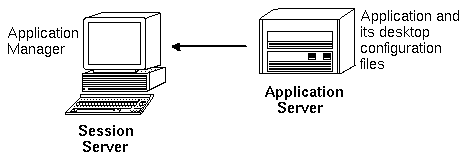
 To Configure an Application Server To Configure an Application Server
- Provide the operating system network configurations required by the desktop.
See "Configuring Base Operating System Networking for the Desktop".
- Provide the general desktop configuration required for servers.
See "To Configure Desktop Clients and Servers".
- Install the application(s).
- If an application does not automatically register itself, you must perform the registration procedure.
See Chapter 4, "Registering an Application".
 To Configure the Client of an Application Server To Configure the Client of an Application Server
- Provide the operating system network configurations required by the desktop.
See "Configuring Base Operating System Networking for the Desktop".
- Provide the general desktop configuration required for clients.
See "To Configure Desktop Clients and Servers".
- Add the application server to the application search path on a system-wide or personal basis:
- System-wide
- Set the DTSPSYSAPPHOSTS variable in /etc/dt/config/Xsession.d/0010.dtpaths
- Personal
- Set the DTSPUSERAPPHOSTS variable in HomeDirectory/.dtprofile
For example, the following line in /etc/dt/config/Xsession.d/0010.dtpaths adds a system with hostname SysAAA and SysBBB to the application search path:
DTSPSYSAPPHOSTS=SysAAA:,SysBBB:
For more information about setting the application search path, see:
Usually, the action and data type definitions, icons, and help data files associated with an application are installed onto the same system as the application.
For example, consider the typical configuration of help data files:
- The help files for File Manager are usually located on the session server. The desktop finds them because the help search path automatically searches the proper locations on the session server.
- The help files for other applications are usually located on the same application server as the application. The session server finds them because modifying the application search path automatically modifies the help search path.
There may be situations in which you want to place database (actions and data types), help, or icon data elsewhere on the network. For example, if your network uses multiple session servers, you might want to create a help server on which all the help data files for desktop applications (File Manager, Style Manager, etc.) are stored. This conserves disk space because the help files do not need to be duplicated on each session server.
- Provide the operating system network configurations required by the desktop.
See "Configuring Base Operating System Networking for the Desktop".
- Provide the general desktop configuration required for clients.
See "To Configure Desktop Clients and Servers".
- Install the database, help, or icon files.
The files can be located anywhere on the system. However, it may be easier to use the following locations, since these are the directories automatically searched when a system has been designated an application server.
- Database files: /etc/dt/appconfig/types/language
- Help files: /etc/dt/appconfig/help/language
- Icon files: /etc/dt/appconfig/icons/language
If you are setting up a database server, the actions must be written to specify where their commands (EXEC_STRINGs) will run. See "Specifying a Remote Execution Host".
 To Configure the Session Server to Find a Database, Icon, or Help Server To Configure the Session Server to Find a Database, Icon, or Help Server
- Provide the operating system network configurations required by the desktop.
See "Configuring Base Operating System Networking for the Desktop".
- Provide the general desktop configuration required for clients.
See "To Configure Desktop Clients and Servers".
- Add the database, icon, or help server to the appropriate search path.
- If you placed the data files in the locations specified in Step 3 of "To Create a Database, Help, or Icon Server"," you can modify the application search path.
- If you placed the data files in other locations, you must modify the specific search path.
For example, if you placed the help files in directory /etc/dt/help on system SysCCC, you would add the following line to /etc/dt/config/Xsession.d/0010.dtpaths:
DTSPSYSHELP=/net/SysCCC/etc/dt/help
For more information about setting search paths, see:
Special Networked Application Configurations
This section describes how to configure systems to run applications:
- Elsewhere than on the system containing the action--on a remote execution host
- Locally across file system mounts
In the typical application server configuration, the action definition is located on the same system as the application executable. However, actions can be written to execute commands on other systems. In this configuration, the system containing the application is called the execution host.
The action definition may be located on the session server or on a system that provides action and data type services to the session server--called a database server or database host.
Action definitions use the EXEC_HOST field to specify where their commands (EXEC_STRINGs) should be run. For example, the following action definition specifies that an xload client be run on a system with host name SysDDD:
ACTION XloadSysDDD
{ TYPE COMMAND
EXEC_HOST SysDDD
EXEC_STRING /usr/bin/X11/xload -label SysDDD
}
If the EXEC_HOST field specifies more than one host name, then the desktop tries to execute the EXEC_STRING on each host in order until it finds one that can run the action. For example, the following EXEC_HOST field specifies that the action should first attempt to run the EXEC_STRING on SysDDD, and, failing this, try SysEEE.
EXEC_HOST SysDDD,SYSEEE
If the EXEC_HOST field is not set for an action, it defaults to the value %DatabaseHost%. The value of %DatabaseHost% is obtained from the database search path.
For example, suppose the database search path has been modified by adding the following line to /etc/dt/config/Xsession.d/0010.dtpaths:
DTSPSYSDATABASEHOSTS=SysAAA:,/net/SysBBB/etc/dt/appconfig/types/C
SysAAA is specified using the host-qualified syntax--SysAAA:. An action definition found using this element of the search path sets the database host to SysAAA. However, an action found using the /net/SysBBB... portion of the search path sets the database host to the local system because the syntax does not include the host qualifier.
- Provide the operating system network configurations required by the desktop.
See "Configuring Base Operating System Networking for the Desktop".
- Provide the general desktop configuration required for servers.
See "To Configure Desktop Clients and Servers".
- Ensure that the applications are properly installed and configured for local execution.
To Configure the System Containing the Action Definition
- Provide the operating system network configurations required by the desktop.
See "Configuring Base Operating System Networking for the Desktop".
- Provide the general desktop configuration required for servers.
See "To Configure Desktop Clients and Servers".
- Create and install the action definitions and application groups.
See "Creating Actions that Run Applications on Remote Systems" and "Creating and Administering General Application Groups".
To Configure the Session Server
- Provide the operating system network configurations required by the desktop.
See "Configuring Base Operating System Networking for the Desktop".
- Provide the general desktop configuration required for clients.
See "To Configure Desktop Clients and Servers".
- Modify the actions search path to include the database host.
See "Database (Action/Data Types) Search Path".
- Modify the application search path to include the execution host.
See "Application Search Path".
The standard application server configuration runs applications on the application server. Sometimes it is desirable to have the application installed on a remote system but executed locally on the session server.
Figure 5-6 Execution across mount points
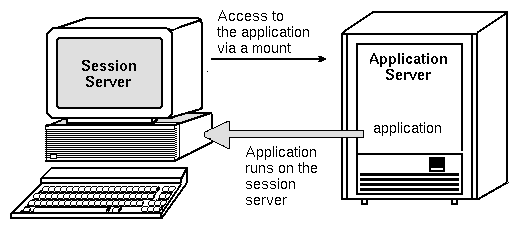
To Configure the Application Server
No special configuration is required.
To Configure the Session Server
 Modify the application search path. Use the local absolute path to the application. Modify the application search path. Use the local absolute path to the application.
For example, you might use the following variable definition to find an application registered on sysAAA:
DTSPSYSAPPHOSTS=/net/SysAAA/etc/dt/appconfig/appmanager/C
The session server must be able to access the application's configuration files, such as app-defaults, message catalogs, and shared libraries.
    
|




