HP OpenVMS Systems Documentation |
HP OpenVMS Version 8.2 New Features and Documentation Overview
Chapter 2
|
| DCL Command | Documentation Update |
|---|---|
| ANALYZE/IMAGE | New qualifiers: /FLAG_VALUES, /SECTIONS, /SEGMENTS, /SELECT |
| ANALYZE/OBJECT | New qualifiers: /FLAG_VALUES, /SECTIONS, /SELECT |
| ANALYZE/SSLOG | New command. Refer to the HP OpenVMS System Analysis Tools Manual for details. |
| APPEND | New /BLOCK_SIZE qualifier. |
| ASSIGN | New /CLUSTER_SYSTEM qualifier. |
| CHECKSUM | New command. |
| COPY | New /BLOCK_SIZE qualifier. |
| CREATE/MAILBOX | New command. |
| DEASSIGN | New /CLUSTER_SYSTEM qualifier. |
| DEFINE | New /CLUSTER_SYSTEM qualifier. |
| DELETE 'file' | New /GRAND_TOTAL qualifier. |
| DELETE/BITMAP | New command. |
| DELETE/MAILBOX | New command. |
| DIRECTORY | New keyword VERSION for /SELECT. |
| INITIALIZE | New /GPT qualifier, new keywords for /ERASE, changes to /LIMIT, and /CLUSTER_SIZE default raised to 16. |
| OPEN | New /NOSHARE qualifier. |
| PATCH | Former VAX-only command now runs on all three platforms. |
| PURGE | New /GRAND_TOTAL qualifier. |
| SEARCH | New qualifiers: /LIMIT, /SKIP, /WILDCARD_MATCHING |
| SET BOOTBLOCK | New command (for I64 only). |
| SET DISPLAY | Additional values for /TRANSPORT and /PMTRANSPORT to support Internet Protocol version 6 (IPv6). |
| SET IMAGE | New command. |
| SET PROCESS | New /TOKEN and /SSLOG qualifiers and updated /RESOURCE_WAIT qualifier. |
| SET SERVER | Revised /CONFIGURE description. SET SERVER is now documented as three unique commands, which makes online help more user friendly. |
| SET SHADOW | Several additions to support Host-Based Minimerge. |
| SET TERMINAL | New /BACKSPACE qualifier. |
| SHOW DEVICES | Support added to display data in bytes when /FULL is specified. |
| SHOW FASTPATH | New command. |
| SHOW IMAGE | New command. |
| SHOW LICENSE | New /HIERARCHY and /OE qualifiers. |
| SHOW LOGICAL | New /CLUSTER qualifier; expanded display for /FULL. |
| SHOW PROCESS | New /CASE_LOOKUP and /TOKEN qualifiers; revised example for Red Sox fans. |
| SHOW SERVER | SHOW SERVER is now documented as two unique commands, which makes online help more user friendly. |
| SHOW SHADOW | Several additions to support host-based minimerge. |
| SHOW SYSTEM | New /IMAGE qualifier. |
| SHOW TERMINAL | New field at end of display. |
| SHOW WORKING_SETS | New capability to display in bytes. |
| WRITE | New /WAIT[/NOWAIT] qualifier. |
| DCL Lexical | Documentation Update |
|---|---|
| F$FID_TO_NAME | New lexical function. |
| F$GETDVI | New pathname argument and many new item codes. |
| F$GETJPI | New TOKEN item code. |
| F$GETSYI | List of item codes updated. |
| F$LICENSE | New lexical function. |
| F$MULTIPATH | New lexical function. |
| F$UNIQUE | New lexical function. |
The License Management Facility has been updated to support two new business practices for OpenVMS on I64 systems: operating environments (OEs) and per-processor licensing (PPL).
Operating environments include the operating system and bundled applications in an integrated package. Currently, three different operating environments are available for OpenVMS I64 systems:
New qualifiers to LMF commands allow you to manage your operating environment licenses. One license now turns on FOE, EOE, or MCOE depending on which one you have purchased. This change reduces complexity of LMF management and improves flexibility of operations.
A new license type---per-processor or PPL---is required to run the operating environments. You need a license for each active processor in your I64 system.
Refer to the HP OpenVMS License Management Utility Manual manual for more information about licensing.
2.3 Monitor Utility Enhancements
The Monitor utility has been ported as a native utility for both OpenVMS Alpha and OpenVMS I64 systems. Several enhancements were made to the utility during the port:
$ mc system$examples:monitor_convert input-file output-file |
OpenVMS Version 8.2 introduces a new way of providing the OpenVMS operating system and its layered products with the OpenVMS I64 system. Unlike OpenVMS Alpha, the OpenVMS I64 operating system provides three different packages available on Integrity servers:
All three operating environments are included on one DVD. Your license agreement determines to which operating environment you have access.
These OpenVMS I64 operating environments are licensed on a per-processor basis (PPL) and not on system capacity. Alpha licensing remains unchanged. |
For a comprehensive list of technical specifications, go to the Software Products Description Web site:
http://www.hp.com/info/spd
For more information about HP OpenVMS Operating Environments, contact your HP Sales Representative.
This chapter provides information about new features, changes, and
enhancements for system managers.
3.1 OpenVMS I64 Boot Manager (BOOT_OPTIONS.COM) Utility
The OpenVMS I64 Boot Manager (BOOT_OPTIONS.COM) utility is a menu-based utility that allows you to easily manage EFI boot options on an Integrity server running OpenVMS I64. The utility allows you to:
After installing OpenVMS I64, HP recommends using the the utility to
add your system disk as the first boot option in the EFI Boot Manager
list. This utility is required for configuring booting on Fibre Channel
storage devices; it is optional for all other devices. Because it is so
easy to use, HP recommends using this utility rather than the EFI Boot
Manager wherever possible. For information on configuring Fibre Channel
devices, refer to the Guidelines for OpenVMS Cluster Configurations manual. For more information on the
OpenVMS Boot Manager utility, refer to the HP OpenVMS System Manager's Manual.
3.2 Clustering on OpenVMS I64 Systems
With few exceptions, OpenVMS Cluster software provides the same features on OpenVMS I64 systems as it currently offers on OpenVMS Alpha and VAX systems.
Key OpenVMS Cluster features include:
Satellite booting is not supported in this release. It is planned for a
future release.
3.2.1 OpenVMS I64 Cluster Interconnect Support
Ethernet, Fast Ethernet, and Gb Ethernet can be used for cluster communications (SCS traffic) on OpenVMS I64 systems. However, FDDI and ATM, which are supported for cluster communications on OpenVMS Alpha systems, are not supported on OpenVMS I64 systems.
While FDDI and ATM adapters are not supported as cluster interconnects on OpenVMS I64 systems, they are supported as inter-site interconnects in a multiple-site cluster. You can use bridges or switches to connect the OpenVMS I64 node's FastEthernet/GigabitEthernet NIC(s) to any inter-site interconnect the WAN supplier provides, such as T3, E3, SONET, ATM, FDDI, DWDM, or others.
OpenVMS Cluster software supports the following three proprietary cluster interconnects on Alpha systems, but they are not supported on OpenVMS I64 systems: DSSI (DIGITAL Systems Storage Interconnect), CI (Cluster Interconnect), and MEMORY CHANNEL.
Although DSSI and CI are not supported on OpenVMS I64 systems, data stored on DSSI and CI disks connected to Alpha systems can be served to OpenVMS I64 systems in the same cluster.
Fibre Channel is supported as a shared-storage cluster interconnect on OpenVMS I64 systems but SCSI is not. (SCSI as a shared-storage cluster interconnect is also not supported for OpenVMS Alpha systems for the recent SCSI adapters.)
However, data stored on SCSI disks directly attached to either OpenVMS
I64 systems or to OpenVMS Alpha systems can be served to any other
members of the cluster. This is also true for any locally attached
storage in an OpenVMS Cluster system.
3.2.2 Mixed-Architecture Clusters
OpenVMS supports both OpenVMS Alpha and OpenVMS I64 systems in a mixed-architecture cluster. The OpenVMS Alpha version supported in this configuration is OpenVMS Alpha Version 7.3--2. Mixed-version support for all these versions requires the installation of one or more remedial kits, as described in the HP OpenVMS Version 8.2 Release Notes. See the following web site for the HP OpenVMS Version 8.2 documentation set:
http://www.hp.com/go/openvms/doc |
Figure 3-1 shows an OpenVMS Cluster system to which OpenVMS I64 systems have been added.
Figure 3-1 OpenVMS Cluster Systems with Alpha and I64 Systems
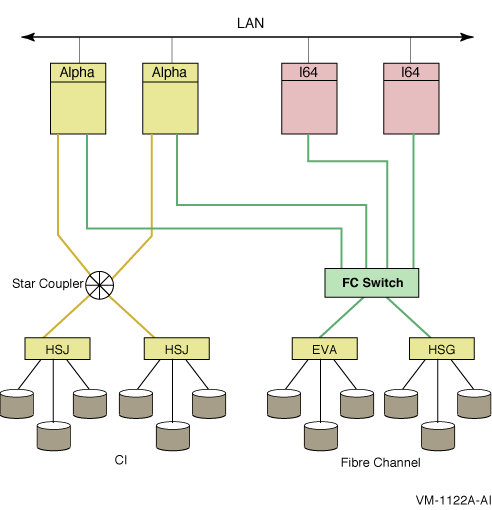
A LAN interconnect is used for cluster communications for all systems
in the cluster. In this configuration, the same Fibre Channel storage
can be accessed by both OpenVMS Alpha and OpenVMS I64 systems at the
same time. Note that I64 systems directly connected to the Fibre
Channel disks can be served data from the CI disks. In an OpenVMS
mixed-architecture cluster, each architecture requires a minimum of one
system disk. For this release, up to eight I64 systems are supported in
a cluster. In a mixed-architecture cluster, this means you can include
up to eight I64 systems with Alpha systems so that the total number of
systems does not exceed sixteen.
3.2.2.1 Storage in a Mixed-Architecture Cluster
This section describes the rules pertaining to storage, including system disks, in a mixed-architecture cluster consisting of OpenVMS I64 and OpenVMS Alpha systems.
Figure 3-2 is a simplified version of a mixed-architecture cluster of OpenVMS I64 and OpenVMS Alpha systems with locally attached storage and a shared Storage Area Network (SAN).
Figure 3-2 Storage in Mixed-Architecture OpenVMS Cluster
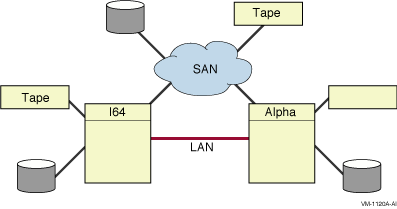
I64 systems in a mixed-architecture OpenVMS Cluster system:
Alpha systems in a mixed-architecture OpenVMS Cluster system:
EFI Utilities provide device management capabilities for Integrity servers with OpenVMS I64 systems. These utilities interact with the EFI Shell. The commands that invoke them must be issued from \efi\vms at the EFI Shell> prompt, after shutting down the OpenVMS operating system:
For more information, refer to the EFI utilities chapter in the
HP OpenVMS System Management Utilities Reference Manual.
3.4 HP Performance Data Collector (TDC)
HP Performance Data Collector for OpenVMS (TDC V2.1) is available for use with OpenVMS Version 8.2. The Performance Data Collector (TDC) can be used to collect approximately 1100 system performance metrics from Alpha and I64 systems for analysis by other application software.
Metrics that are provided include the following:
A run-time-only variant of the Performance Data Collector (TDC_RT V2.1) is installed with OpenVMS Version 8.2. The run-time variant provides a data collector application and support files. The collector application does not run automatically; however, a suitably privileged user can start and stop it manually.
A downloadable kit provides a Software Developer Kit (SDK) as well as run-time environments for all supported system configurations:
| Platform | OpenVMS Version |
|---|---|
| Alpha systems | Version 7.3-2 or Version 8.2 |
| I64 systems | Version 8.2 |
The SDK provides both a programmer manual that documents the TDC Application Programming Interface (API) and C header files and sample code. The API can be used to develop software to integrate TDC with other applications in various ways, including:
Software built using the SDK will work with any runtime environment provided either by the TDC_RT kit, which is distributed and installed with OpenVMS, or by the full TDC kit.
The downloadable full kit and additional documentation are available at the following web site:
http://h71000.www.7hp.com/openvms/products/tdc/
|
Ethernet LAN drivers can operate in full-duplex or half-duplex mode under one of the following conditions:
For any of these conditions, if the duplex mode is set incorrectly, a duplex mode mismatch condition occurs.
An example of a duplex mode mismatch condition is the following:
A LAN device is set to operate in full-duplex mode at 100 megabits per
second. However, the switch port is set to autonegotiate. The switch
port determines the speed correctly, but selects half-duplex mode.
3.5.1 Result of Duplex Mode Mismatch
When a duplex mode mismatch condition occurs, the end of the link in full-duplex mode transmits whenever transmit data is available. It transmits without checking whether an incoming receive packet already occupies the link. This situation results in transmit and receive errors.
Any error represents a lost packet, which requires the application to do one of the following:
Depending on the application, you might observe a significant
degradation in performance. Therefore, it is important to detect and
correct this condition.
3.5.2 Detection and Correction of Duplex Mode Mismatch
Ethernet LAN drivers for all full-duplex-capable LAN devices have been modified to detect and report this condition so that a system manager can correct it. Each driver checks error counters periodically. If it appears that a duplex mismatch condition exists, the driver displays the following console message:
%EWAO, Possible duplex mode mismatch condition detected
|
In addition, the LAN driver makes an error log entry that you can identify by the type OxDD (if the error log viewer does not decode the entry into English). The LAN drivers make other error log entries for link-up and link-down transitions.
You can decipher error log entries by searching LAN driver error logs for the following error types:
| Error Type | Description |
|---|---|
| OxCA | Connection available (link up) |
| OxCD | Connection down (link down) |
| OxDD | Dubious duplex (possible duplex mismatch) |
Note that each error log entry has the same format, and the type code is in the same location.
The error log entry and console message are repeated every hour until the condition is resolved.
You can use LANCP or ANALYZE/SYSTEM to gather more information from device counters.
| Previous | Next | Contents | Index |