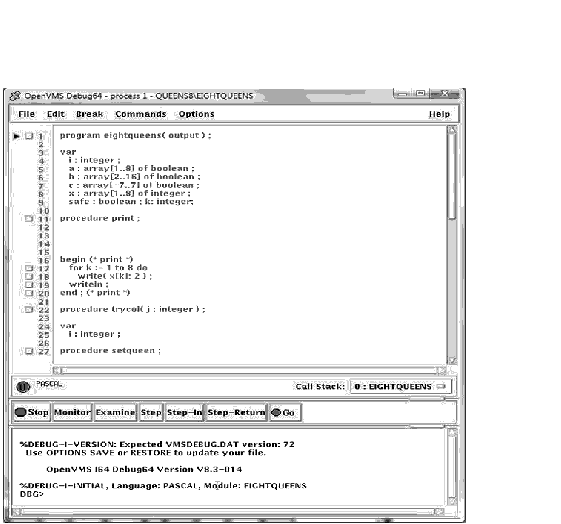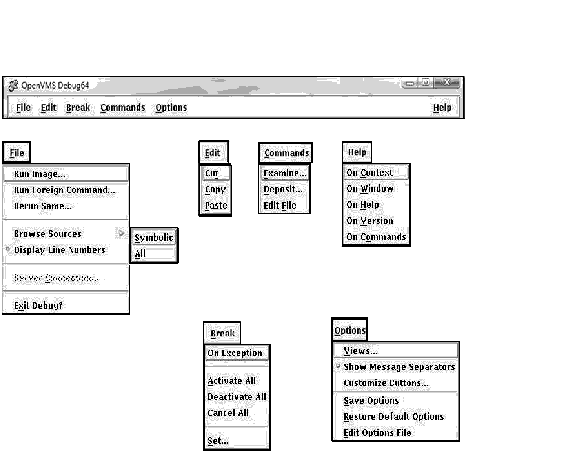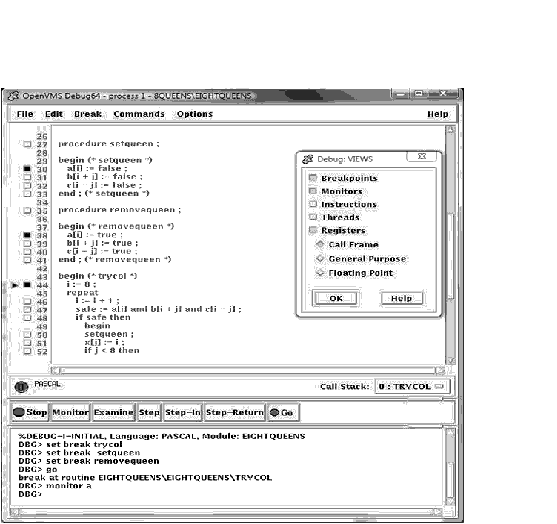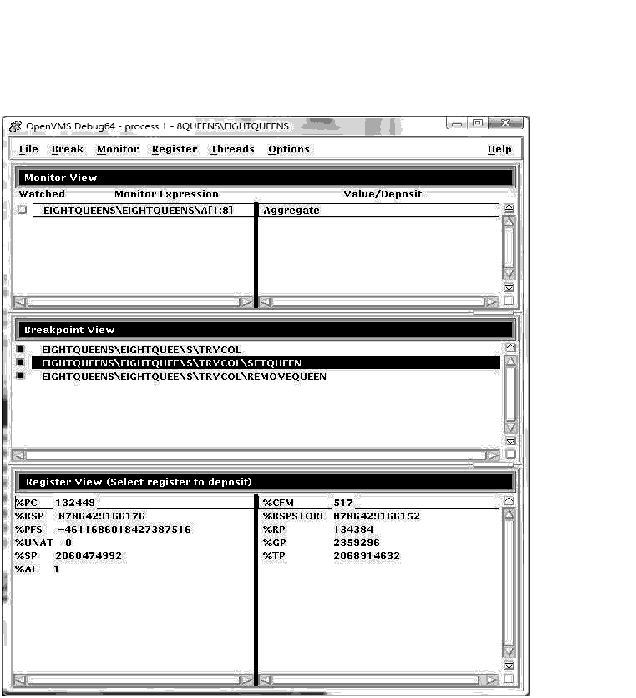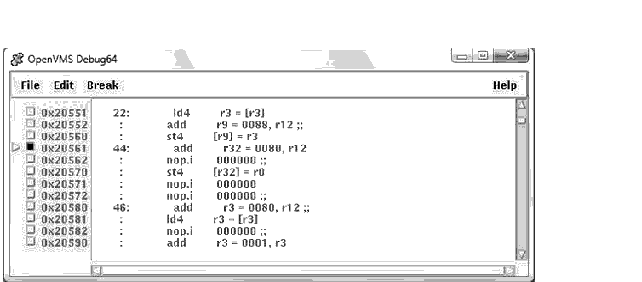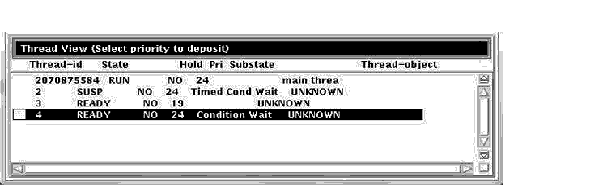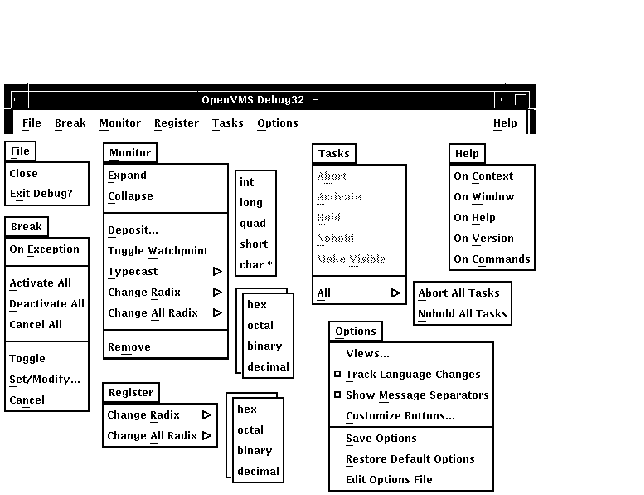|
OpenVMS Debugger Manual
8.2 Debugger Windows and Menus
The following sections describe the debugger windows, menus, views, and
other features of the OpenVMS Debugger HP DECwindows Motif for OpenVMS interface.
8.2.1 Default Window Configuration
By default, the debugger starts up in the main window,
as shown in Figure 8-1.
When you start the debugger as explained in Section 9.1, the source
view is initially empty. Figure 8-1 shows the source view after a
program has been brought under debugger control (by directing the
debugger to run a specific image, in this example, EIGHTQUEENS).
You can customize the startup configuration to your preference as
described in Section 10.10.1.
Figure 8-1 Debugger Main Window
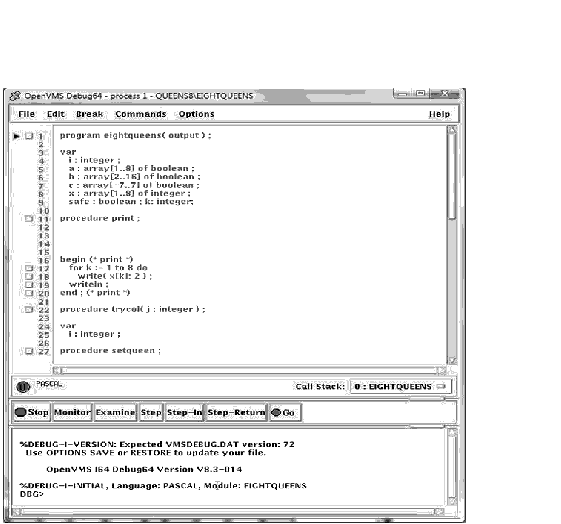
8.2.2 Main Window
The main window (see Figure 8-1) includes:
If the debugger is running on an Alpha or Integrity server processor,
the name of the debugger is "OpenVMS Debug64."
8.2.2.1 Title Bar
The title bar, at the top of the main window, displays (by default) the
name of the debugger, the name of the program being debugged, and the
name of the source code module that is currently displayed in the
source view.
8.2.2.2 Source View
The source view shows the following:
- Source code of the program you are debugging and, by default, the
compiler-generated line numbers (to the left of the source code). To
choose not to display line numbers, see Section 10.1.
- Breakpoint toggle push buttons.
- Current-location pointer (a triangle to the left of breakpoint push
buttons), which points to the line of source code that will be executed
when program execution resumes.
For more information about displaying source code, see Section 8.2.2.3
and Section 10.1.
8.2.2.3 Menus on Main Window
Figure 8-2 and Table 8-1 describe the menus on the main window.
Figure 8-2 Menus on Main Window
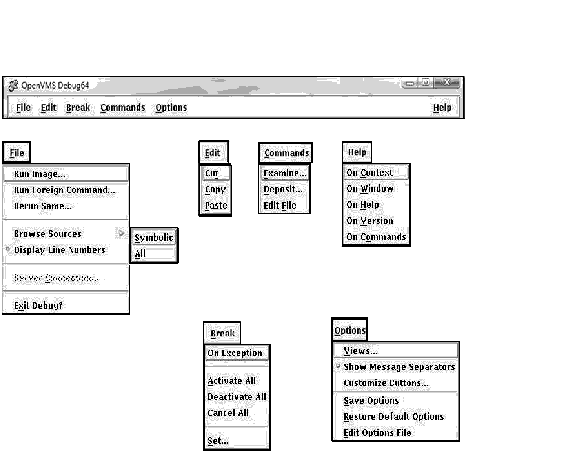
Table 8-1 Menus on Main Window
| Menu |
Item |
Description |
|
File
|
Run Image...
|
Bring a program under debugger control by specifying an executable
image.
|
|
|
Run Foreign Command...
|
Bring a program under debugger control by specifying a symbol for a
foreign command.
|
|
|
Rerun Same...
|
Rerun the same program under debugger control.
|
|
|
Browse Sources
|
Display the source code in any module of your program. Set breakpoints
on routines.
- Symbolic---List only those modules for which the debugger has
symbolic information.
- All---List all modules.
|
|
|
Display Line Numbers
|
Display or hide line numbers in the source view.
|
|
|
Server Connection...
|
(Client/Server mode) Specify the network binding string of the server
for connection.
|
|
|
Exit Debug?
|
End the debugging session, terminating the debugger.
|
|
Edit
|
Cut
|
Cut selected text and copy it to the clipboard. You can cut text only
from fields or regions that accept input (although, in most cases, Cut
copies the selected text to the clipboard).
|
|
|
Copy
|
Copy selected text from the window to the clipboard without deleting
the text.
|
|
|
Paste
|
Paste text from the clipboard to a text-entry field or region.
|
|
Break
|
On Exception
|
Break on any exception signaled during program execution.
|
|
|
Activate All
|
Activate any previously set breakpoints.
|
|
|
Deactivate All
|
Deactivate any previously set breakpoints.
|
|
|
Cancel All
|
Remove all breakpoints from the debugger's breakpoint list and from the
breakpoint view.
|
|
|
Set...
|
Set a new breakpoint, optionally associated with a particular condition
or action, at a specified location.
|
|
Commands
|
Examine...
|
Examine the current value of a variable or expression. The output value
may be typecast or changed in radix.
|
|
|
Deposit...
|
Deposit a value to a variable. The input value may be changed in radix.
|
|
|
Edit File
|
Edit the source code of your file in the debugger's editor.
|
|
Options
|
Views...
|
Display one or more of the following:
Breakpoint view
Monitor view
Instruction view
Tasking view
Register view (see Table 8-2)
|
|
|
Track Language Changes
|
Notify you if the debugger enters a module that is written in a
language different from the previously executed module.
|
|
|
Show Message Separators
|
Display a dotted line between each command and message displayed by the
debugger.
|
|
|
Customize Buttons...
|
Modify, add, remove, or resequence a push button in the push button
view and the associated debugger command.
|
|
|
Save Options
|
Save the current settings of all HP DECwindows Motif for OpenVMS features of the debugger
that you can customize interactively, such as the configuration of
windows and views, and push button definitions. This preserves the
current debugger configuration for the next time you run the debugger.
|
|
|
Restore Default Options
|
Copy the system default debugger resource file
DECW$SYSTEM_DEFAULTS:VMSDEBUG.DAT to the user-specific resource file
DECW$USER_DEFAULTS:VMSDEBUG.DAT. The default options take effect when
you next start the debugger.
|
|
|
Edit Options File
|
Load and display the user-specific resource file
DECW$USER_DEFAULTS:VMSDEBUG.DAT in the debug editor for review and
modification.
|
|
Help
|
On Context
|
Enable the display of context-sensitive online help.
|
|
|
On Window
|
Display information about the debugger.
|
|
|
On Help
|
Display information about the online help system.
|
|
|
On Version
|
Display information about this version of the debugger.
|
|
|
On Commands
|
Display information about debugger commands.
|
Table 8-2 Displays in Register View
| Register Type |
Alpha Displays |
Integrity Server Displays |
|
Call Frame
|
R0, R25, R26, R27, FP, SP, F0, F1, PC, PS, FPCR, SFPCR
|
PC, CFM, BSP, BSPSTORE, PFS, RP, UNAT, GP, SP, TP, AI
|
|
General Purpose
|
R0-R28, FP, SP, R31
|
PC, GP, R2-R11, SP, TP, R14-R24, AI, R26-R127
|
|
Floating Point
|
F0-F31
|
F2 - F127
|
8.2.2.4 Call Stack Menu
The Call Stack menu, between the source view and the push button view,
shows the name of the routine whose source code is displayed in the
source view. This menu lists the sequence of routine calls currently on
the stack and lets you set the scope of source code display and symbol
searches to any routine on the stack (see Section 10.6.2).
8.2.2.5 Push Button View
Figure 8-3 and Table 8-3 describe the default push buttons in
the main window. You can modify, add, remove, and resequence buttons
and their associated commands as explained in Section 10.10.3.
Figure 8-3 Default Buttons in the Push Button View

Table 8-3 Default Buttons in the Push Button View
| Button |
Description |
|
Stop
|
Interrupt program execution or a debugger operation without ending the
debugging session.
|
|
Go
|
Start or resume execution from the current program location.
|
|
STEP
|
Execute the program one step unit of execution. By default, this is one
executable line of source code.
|
|
S/in
|
When execution is suspended at a routine call statement, move execution
into the called routine just past the start of the routine. This is the
same behavior as STEP if not at a routine call statement.
|
|
S/ret
|
Execute the program directly to the end of the current routine.
|
|
S/call
|
Execute the program directly to the next Call or Return instruction.
|
|
EX
|
Display, in the command view, the current value of a variable whose
name you have selected in a window.
|
|
E/az
|
Display, in the command view, the current value of a variable whose
name you have selected in a window. The variable is interpreted as a
zero-terminated ASCII string.
|
|
E/ac
|
Display, in the command view, the current value of a variable whose
name you have selected in a window. The variable is interpreted as a
counted ASCII string preceded by a one-byte count field that contains
the length of the string.
|
|
EVAL
|
Display, in the command view, the value of a language expression in the
current language (by default, the language of the module containing the
main program).
|
|
MON
|
Display, in the monitor view, a variable name that you have selected in
a window and the current value of that variable. Whenever the debugger
regains control from your program, it automatically checks the value
and updates the displayed value accordingly.
|
8.2.2.6 Command View
The command view, located directly under the push button view in the
main window, accepts typed command input on the command line (see
Section 8.3), and displays debugger output other than that displayed
in the optional views. Examples of such output are:
- The result of an Examine operation.
- Diagnostic messages. For online help on debugger diagnostic
messages, see Section 8.4.4.
- Command echo. The debugger translates your HP DECwindows Motif for OpenVMS menu and
push button input into debugger commands and displays those commands on
the command line in the command view, providing a record of your most
recent commands. This enables you to correlate your input with debugger
actions.
You can clear the entire command view, leaving only the current
command-line prompt, by choosing Clear Command Window from the pop-up
menu.
You can clear the current command line by choosing Clear Command Line
from the pop-up menu.
8.2.3 Optional Views Window
Table 8-4 lists the optional views. They are accessible by choosing
Views... from the Options menu on the main window.
Table 8-4 Optional Views
| View |
Description |
|
Breakpoint view
|
List all breakpoints that are currently set and identify those which
are activated, deactivated, or qualified as conditional breakpoints.
The breakpoint view also allows you to modify the state of each
breakpoint.
|
|
Monitor view
|
List variables whose values you want to monitor as your program
executes. The debugger updates the values whenever it regains control
from your program (for example, after a step or at a breakpoint).
Alternatively, you can set a watchpoint, causing execution to stop
whenever a particular variable has been modified. You can also change
the values of variables.
|
|
Instruction view
|
Display the decoded instruction stream of your program and allow you to
set breakpoints on instructions. By default, the debugger displays the
corresponding memory addresses and source-code line numbers to the left
of the instructions. You can choose to suppress these.
|
|
Register view
|
Display the current contents of all machine registers. The debugger
updates the values whenever it regains control from your program. The
register view also lets you change the values in registers.
|
|
Tasking view
|
List all the existing (nonterminated) tasks of a tasking program.
Provides information about each task and allows you to modify the state
of each task.
|
Figure 8-5 shows a possible configuration of the breakpoint view,
monitor view, and register view, as a result of the selections in the
View menu in Figure 8-4.
Figure 8-6 shows the instruction view, which is a separate window so
that you can position it where most convenient. Figure 8-7 shows the
tasking view.
Note that the registers and instructions displayed are system-specific.
Figure 8-5 and Figure 8-6 show Integrity server-specific
registers and instructions.
You can move and resize all windows. You can also save a particular
configuration of the windows and views so that it is set up
automatically when you restart the debugger (see Section 10.10.1).
Note
If you are debugging a UI application and you have many debugger
windows overlapping the user program's windows, the X server will
occasionally abruptly terminate the user program.
To avoid this problem, refrain from overlapping or covering windows
belonging to the user program.
|
Figure 8-4 Debugger Main Window and the Optional Views
Window
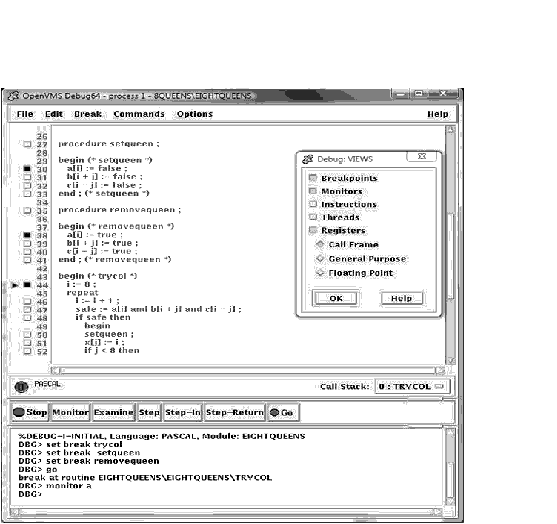
Figure 8-5 Monitor, Breakpoint, and Register Views
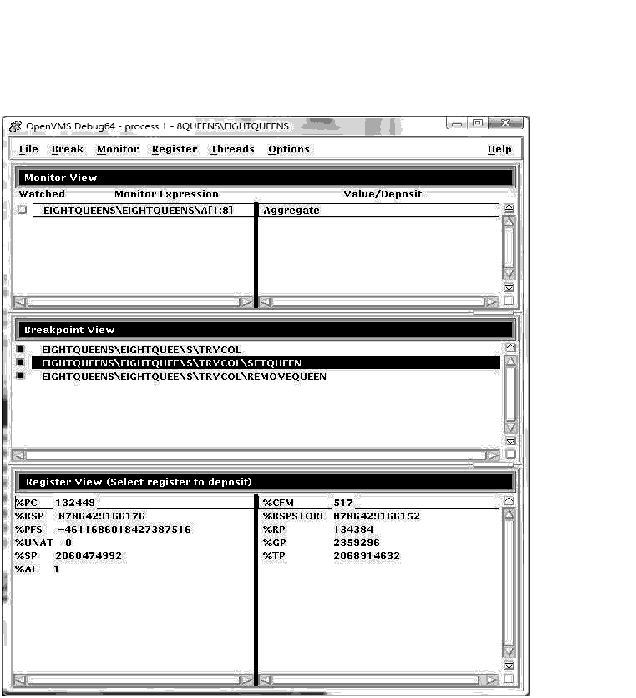
Figure 8-6 Instruction View
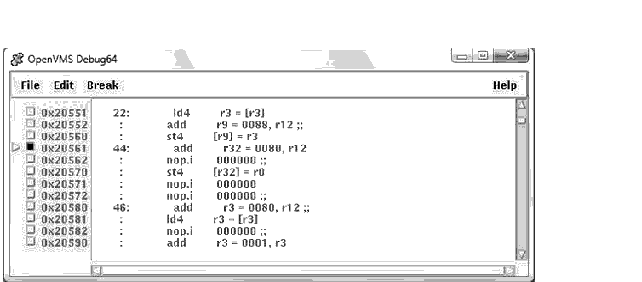
Figure 8-7 Thread View
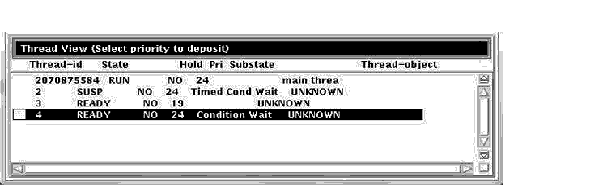
8.2.3.1 Menus on Optional Views Window
Figure 8-8 and Table 8-5 describe the menus on the optional
views window.
Figure 8-8 Menus on Optional Views Window
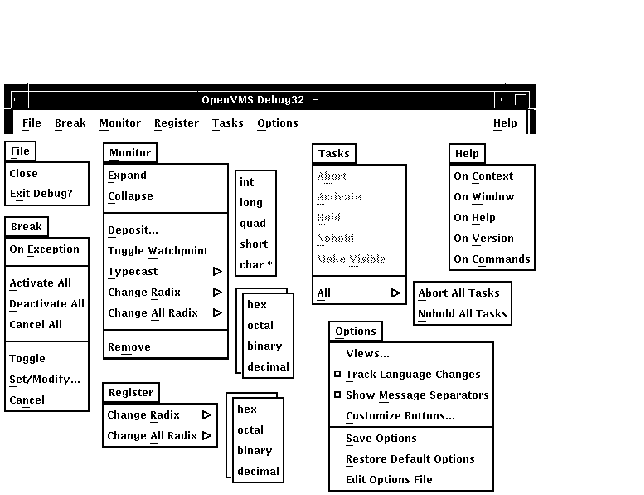
Table 8-5 Menus on Optional Views Window
| Menu |
Item |
Description |
|
File
|
Close
|
Close the optional views window.
|
|
|
Exit Debug?
|
End the debugging session, terminating the debugger.
|
|
Break
|
On Exception
|
Break on any exception signaled during program execution.
|
|
|
Activate All
|
Activate any previously set breakpoints.
|
|
|
Deactivate All
|
Deactivate any previously set breakpoints.
|
|
|
Cancel All
|
Remove all breakpoints from the debugger's breakpoint list and from the
breakpoint view.
|
|
|
Toggle
|
Toggle a breakpoint.
|
|
|
Set/Modify...
|
Set a new breakpoint, optionally associated with a particular condition
or action, at a specified location.
|
|
|
Cancel
|
Cancel (delete) an individual breakpoint.
|
|
Monitor
|
Expand
|
Expand monitor view output to include the values of component parts of
a selected item as well as the aggregate value.
|
|
|
Collapse
|
Collapse the monitor view output to show only the aggregate value of a
selected item, instead of the values of each component part.
|
|
|
Deposit...
|
Change the value of a monitored element.
|
|
|
Toggle Watchpoint
|
Toggle a selected watchpoint.
|
|
|
Typecast
|
Use the submenu to typecast output for a selected variable to int,
long, quad, short, or char*.
|
|
|
Change Radix
|
Use the submenu to change the output radix for a selected variable to
hex, octal, binary, or decimal.
|
|
|
Change All Radix
|
Use the submenu to change the output radix for all subsequent monitored
elements to hex, octal, binary, or decimal.
|
|
|
Remove
|
Remove an element from the monitor view.
|
|
Register
|
Change Radix
|
Use the submenu to change radix for selected register to hex, octal,
binary, or decimal.
|
|
|
Change All Radix
|
Use the submenu to change radix for all registers to hex, octal,
binary, or decimal.
|
|
Tasks
|
Abort
|
Request that the selected task be terminated at the next allowed
opportunity.
|
|
|
Activate
|
Make the selected task the active task.
|
|
|
Hold
|
Place the selected task on hold.
|
|
|
Nohold
|
Release the selected task from hold.
|
|
|
Make Visible
|
Make the selected task the visible task.
|
|
|
All
|
Use the submenu to abort all tasks or release all tasks from hold.
|
|
Options
|
Views...
|
Display one or more of the following:
Breakpoint view
Monitor view
Instruction view
Tasking view
Register view
|
|
|
Customize Buttons...
|
Modify, add, remove, or resequence a push button in the push button
view and the associated debugger command.
|
|
|
Save Options
|
Save the current settings of all HP DECwindows Motif for OpenVMS features of the debugger
that you can customize interactively, such as the configuration of
windows and views, and push button definitions. This preserves your
current debugger configuration for the next time you run the debugger.
|
|
|
Restore Default Options
|
Copy the system default debugger resource file
DECW$SYSTEM_DEFAULTS:VMSDEBUG.DAT to the user-specific resource file
DECW$USER_DEFAULTS:VMSDEBUG.DAT. The default options take effect when
you next start the debugger.
|
|
|
Edit Options File
|
Load and display the user-specific resource file
DECW$USER_DEFAULTS:VMSDEBUG.DAT in the debug editor for review and
modification.
|
|
Help
|
On Context
|
Enable the display of context-sensitive online help.
|
|
|
On Window
|
Display information about the debugger.
|
|
|
On Help
|
Display information about the online help system.
|
|
|
On Version
|
Display information about this version of the debugger.
|
|
|
On Commands
|
Display information about debugger commands.
|
|