Turn on your computer, reconnect power to the Zip®
drive, and turn on your printer (or use a power strip to turn on all three at once).
If this is the first time connecting your printer
to your computer, you should now install any software
that shipped with your printer.
|
top of page
|
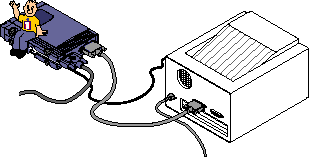
NOTE: The Zip®
drive must be connected to a working power outlet
in order for the printer pass-through feature to work.
Windows®
95/98 Users—If you experience problems with
your scanner or printer, refer to Printer Troubleshooting.
