CAUTION! This
model of the Zip®
drive cannot be used on Macintosh®
computers. To connect to a Macintosh®
(including the PowerBook®),
use the SCSI or USB model of the Zip drive. For the
iMac™, use
the Zip USB drive.
-
If you have not already installed IomegaWare™
software, install it now. See Installing
IomegaWare Software.
-
Turn off power to your computer and all devices
connected to it.
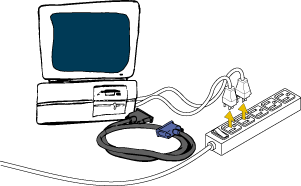
CAUTION! Always
turn off power to the computer and all devices connected
to it (such as printers or drives) before beginning
any computer hardware change.
-
Connect the end of the data cable marked "zip"
to the Zip®
connector on the back of your drive.
(If the connector doesn't seem to fit, try turning
it over. Tighten all connector screws.)
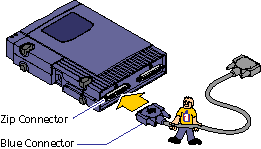
| top
of page |
-
Connect the other end of the data cable to your
computer's parallel port (printer port).
If a printer is connected to the only parallel port,
disconnect it for now. You can reconnect your printer
through your Zip®
drive after the drive is installed. See Connecting
a Printer to Your Zip Drive.
The parallel port may be marked with a printer icon.
A parallel port may also be labeled "Printer" or not
marked at all. Check your computer user's manual if
you are unable to locate your computer's parallel
port.
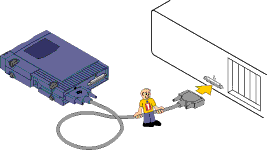
| top
of page |
-
Turn your computer ON, and connect the Zip®
drive's power supply. (The power cord fits in the
groove on the side of the drive.)
Always turn on power to your computer before or at
the same time as you supply power to your parallel
port Zip® drive.
(Some computers have problems if a device connected
to the parallel port receives power before the computer
is turned on.) Iomega recommends using a power strip
to turn on all your devices at the same time. Power
must be applied to the Zip drive before your operating
system begins to load.
The universal power supply included with your Zip®
drive works with voltages from 100 to 240 volts.
CAUTION! Use
only an approved Iomega Zip®
power supply. Other power supplies may damage your
Zip drive.
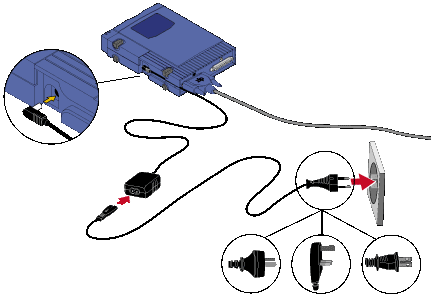
To make it easier to move
your Zip® drive
between home and work, you may want to purchase
an extra power supply, cable, and carrying case. Call
1-800-MY-STUFF (U.S. and Canada only) or contact Iomega's
web site at http://www.iomega.com/direct/main/home.jsp
to order Zip accessories.
-
Check that the power light is ON. (Indicates that
the power supply is connected properly.)
If the power light does not come on, refer to Troubleshooting.
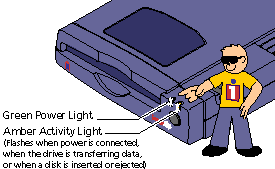
Congratulations! Your Zip®
drive is ready to use.
| top
| home
| previous
| next
|
