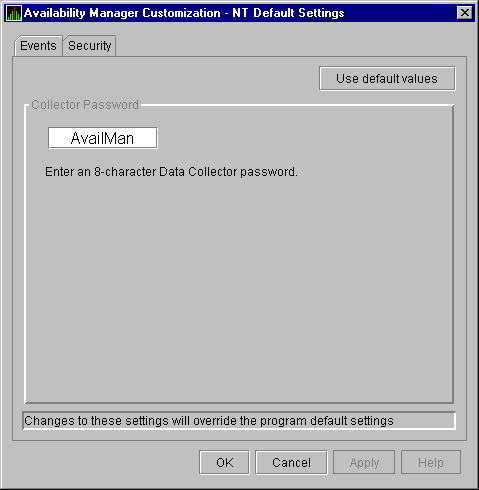|
Compaq Availability Manager User's Guide
7.6.1.2 Changing a Data Analyzer Password for a Windows Data Collector Node
When you click Customize Windows NT... on the
Customize menu of the Application window, the
Availability Manager displays a Security page (Figure 7-14).
Figure 7-14 Windows Security Customization Page
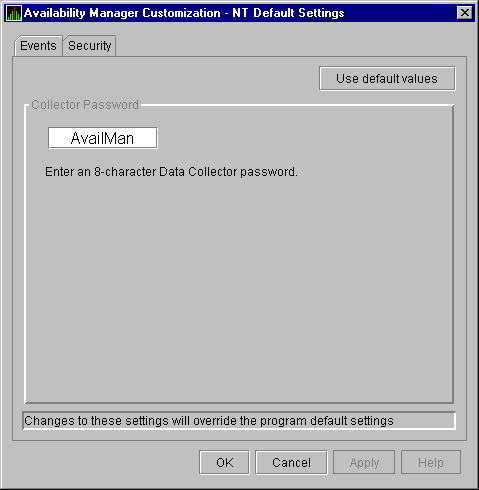
To change the default password for the Data Analyzer to use to access
Windows Data Collector nodes, enter a password of exactly 8
alphanumeric characters. Note that this password is case sensitive; any
time you type it, you must use the original capitalization.
This password must also match the password for the Windows Data
Collector node that you want to access. (See Section 7.6.3 for
instructions for changing that password.)
When you are satisfied with your password, click OK.
Exit and restart the Availability Manager for the password to take effect.
7.6.2 Changing Security Triplets on OpenVMS Data Collector Nodes
To change security triplets on an OpenVMS Data Collector node, you must
edit the AMDS$DRIVER_ACCESS.DAT file, which is installed on all Data
Collector nodes. The following sections explain what a security triplet
is, how the Availability Manager uses it, and how to change it.
7.6.2.1 Understanding OpenVMS Security Triplets
A security triplet determines which nodes can access system data from
an OpenVMS Data Collector node. The AMDS$DRIVER_ACCESS.DAT file on
OpenVMS Data Collector nodes lists security triplets.
On OpenVMS Data Collector nodes, the AMDS$AM_CONFIG logical translates
to the location of the
default security file, AMDS$DRIVER_ACCESS.DAT.
This file is installed on all OpenVMS Data Collector nodes.
A security triplet is a three-part record whose fields are separated by
backslashes (\). A triplet consists of the following fields:
- A network address (hardware address or wildcard character)
- An 8-character alphanumeric password
The password is not case
sensitive (so the passwords "testtest" and
"TESTTEST" are considered to be the same).
- A read, write, or control (R, W, or C) access verification code
The exclamation point (!) is a comment delimiter; any characters to the
right of the comment delimiter are ignored.
Example
All Data Collector nodes in group FINANCE have the following
AMDS$DRIVER_ACCESS.DAT file:
*\FINGROUP\R ! Let anyone with FINGROUP password read
!
2.1\DEVGROUP\W ! Let only DECnet node 2.1 with
! DEVGROUP password perform fixes (writes)
|
7.6.2.2 How to Change a Security Triplet
Note
The configuration files for DECamds and the Availability Manager are
separate; only one set is used, depending on which startup command
procedure you use to start the driver.
See Installing the Availability Manager on OpenVMS Alpha Systems
and Running DECamds and the Availability Manager Concurrently for
a further explanation of the configuration file setup for both DECamds
and the Availability Manager.
|
On each Data Collector node on which you want to change security, you
must edit the AMDS$DRIVER_ACCESS.DAT file. The data in the
AMDS$DRIVER_ACCESS.DAT file is set up as follows:
Network address\password\access
|
Use a backslash character (\) to separate the three fields.
To edit the AMDS$DRIVER_ACCESS.DAT file, follow these steps:
- Edit the network address.
The network address can be either of
the following:
- Hardware address
The hardware address field is the physical
hardware address in the LAN adapter chip. It is used if you have
multiple LAN adapters or are running the Compaq DECnet-Plus for OpenVMS
networking software on the system (not the Compaq DECnet Phase IV for
OpenVMS networking software).
For adapters provided by Compaq, the
hardware address is in the form 08-00-2B-xx-xx-xx, where the
08-00-2B portion is Compaq's valid range of LAN addresses as defined by
the IEEE 802 standards, and the xx-xx-xx portion is chip
specific.
To determine the value of the hardware address on a node,
use the OpenVMS System Dump Analyzer (SDA) as follows:
$ ANALYZE/SYSTEM
SDA> SHOW LAN
|
These commands display a list of available devices. Choose the
template device of the LAN adapter you will be using, and then enter
the following command:
SDA> SHOW LAN/DEVICE=xxA0
|
- Wildcard address
The wildcard character (*) allows any incoming
triplet with a matching password field to access the Data Collector
node. Use the wildcard character to allow read access and to run the
console application from any node in your network.
Because the Data
Analyzer does not use this field, you should use the wildcard character
in this field in the AMDS$CONSOLE_ACCESS.DAT file.
Caution: Use of the wildcard character for
write-access security triplets enables any person using that node to
perform system-altering fixes.
- Edit the password field.
The password field must
be an 8-byte alphanumeric field. The Availability Manager forces
upper-case on the password, so "aaaaaaaa" and "AAAAAAAA" are
essentially the same password to the Data Collector.
The password
field gives you a second level of protection when you want to use the
wildcard address denotation to allow multiple modes of access to your
monitored system.
- Enter R, W, or C as an access code:
- R means READONLY allowance for the Data Analyzer.
- W means READ/WRITE allowance for the Data Analyzer. (WRITE implies
READ.)
- C means CONTROL allowance for the Data Analyzer. CONTROL allows you
to manipulate objects from which data are derived. (CONTROL implies
both WRITE and READ.)
The following security triplets are all valid; an explanation follows
the exclamation point (!).
*\1decamds\r ! Anyone with password "1decamds" can monitor
*\1decamds\w ! Anyone with password "1decamds" can monitor or write
2.1\1decamds\r ! Only node 2.1 with password "1decamds" can monitor
2.1\1decamds\w ! Only node 2.1 with password "1decamds" can monitor and write
08-00-2b-03-23-cd\1decamds\w ! Allows a particular hardware address to write
08-00-2b-03-23-cd\1decamds\r ! Allows a particular hardware address to read node
|
OpenVMS Data Collector nodes accept more than one password. Therefore,
you might have several security triplets in an AMDS$DRIVER_ACCESS.DAT
file for one Data Collector node. For example:
*\1DECAMDS\R
*\KOINECLS\R
*\KOINEFIX\W
*\AVAILMAN\C
|
In this example, Data Analyzer nodes with the passwords 1DECAMDS and
KOINECLS would be able to see the Data Collector data, but only the
Data Analyzer node with the KOINEFIX password would be able to write or
change information, including performing fixes, on the Data Collector
node. The Data Analyzer node with the AVAILMAN password would be able
to perform switched LAN fixes.
If you want, you can set up your AMDS$DRIVER_ACCESS.DAT file to allow
anyone in the world to read from your system but allow only certain
nodes to write or change process or device characteristics on your
system.
Note
After editing the AMDS$DRIVER_ACCESS.DAT file, you must stop and then
restart the Data Collector. This action loads the new data into the
driver.
|
7.6.2.3 How the Availability Manager Ensures Security
The Availability Manager performs these steps when using security triplets to
ensure security among Data Analyzer and Data Collector nodes:
- A message is broadcast at regular intervals to all nodes within the
LAN indicating the availability of a Data Collector node to communicate
with a Data Analyzer node.
- The node running the Data Analyzer receives the availability message
and returns a security triplet that identifies it to the Data
Collector, and requests system data from the Data Collector.
- The Data Collector examines the security triplet to determine
whether the Data Analyzer is listed in the AMDS$DRIVER_ACCESS.DAT file
to permit access to the system.
- If the AMDS$DRIVER_ACCESS.DAT file lists Data Analyzer access
information, then the Data Provider and the Data Analyzer can exchange
information.
- If the Data Analyzer is not listed in the AMDS$DRIVER_ACCESS.DAT
file or does not have appropriate access information, then access is
denied and a message is logged to OPCOM. The Data Analyzer receives a
message stating that access to that node is not permitted.
Table 7-3 describes how the Data Collector node interprets a
security triplet match.
Table 7-3 Security Triplet Verification
| Security Triplet |
Interpretation |
|
08-00-2B-12-34-56\HOMETOWN\W
|
The Data Analyzer has write access to the node only when the Data
Analyzer is run from a node with this hardware address (multiadapter or
DECnet-Plus system) and with the password HOMETOWN.
|
|
2.1\HOMETOWN\R
|
The Data Analyzer has read access to the node when run from a node with
DECnet for OpenVMS Phase IV address 2.1 and the password HOMETOWN.
|
|
*\HOMETOWN\R
|
Any Data Analyzer with the password HOMETOWN has read access to the
node.
|
7.6.3 Changing a Password on a Windows Data Collector
To change the Data Collector password in the Registry, follow these
steps:
- Click the Windows Start button. First click
Programs and then Command Prompt.
- Type
regedit
after the angle prompt (>).
The system displays a screen for the
Registry Editor, with a list of entries under My Computer.
- On the list displayed, click HKEY_LOCAL_MACHINE .
- Click SYSTEM.
- Click CurrentControlSet.
- Click Services.
- Click damdrvr.
- Click Parameters.
- Double-click Read Password. Then type a new
8-character alphanumeric password, and click OK to
make the change.
- To store the new password, click Exit under File
on the main menu bar.
- On the Control Panel, click Services and then
Stop for "PerfServ."
- Again on the Control Panel, click Devices and then
Stop for "damdrvr."
- First restart damdrvr under "Devices"
and then restart PerfServ under "Services."
This step completes the change of your Data Collector password.
Appendix A
CPU Process States
The CPU process states shown in the following table are displayed in
the OpenVMS CPU Process States page (see Figure 3-7) and in the
OpenVMS Process Information page (see Figure 3-19).
Table A-1 CPU Process States
| Process State |
Description |
|
CEF
|
Common Event Flag, waiting for a common event flag
|
|
COLPG
|
Collided Page Wait, involuntary wait state; likely to indicate a memory
shortage, waiting for hard page faults
|
|
COM
|
Computable; ready to execute
|
|
COMO
|
Computable Outswapped, COM, but swapped out
|
|
CUR
|
Current, currently executing in a CPU
|
|
FPW
|
Free Page Wait, involuntary wait state; most likely indicates a memory
shortage
|
|
LEF
|
Local Event Flag, waiting for a Local Event Flag
|
|
LEFO
|
Local Event Flag Outswapped; LEF, but outswapped
|
|
HIB
|
Hibernate, voluntary wait state requested by the process; it is inactive
|
|
HIBO
|
Hibernate Outswapped, hibernating but swapped out
|
|
MWAIT
|
Miscellaneous Resource Wait, involuntary wait state, possibly caused by
a shortage of a systemwide resource, such as no page or swap file
capacity or no synchronizations for single-threaded code.
Types of MWAIT states are shown in the following table:
| MWAIT State |
Definition |
|
BYTLM Wait
|
Process waiting for buffered I/O byte count quota.
|
|
JIB Wait
|
Process in either BYTLM Wait or TQELM Wait state.
|
|
TQELM Wait
|
Process waiting for timer queue entry quota.
|
|
EXH
|
Kernel thread in exit handler (not currently used).
|
|
INNER_MODE
|
Kernel thread waiting to acquire inner-mode semaphore.
|
|
PSXFR
|
Process waiting during a POSIX fork operation.
|
|
RWAST
|
Process waiting for system or special kernel mode AST.
|
|
RWMBX
|
Process waiting because mailbox is full.
|
|
RWNBX
|
Process waiting for nonpaged dynamic memory.
|
|
RWPFF
|
Process waiting because page file is full.
|
|
RWPAG
|
Process waiting for paged dynamic memory.
|
|
RWMPE
|
Process waiting because modified page list is empty.
|
|
RWMPB
|
Process waiting because modified page writer is busy.
|
|
RWSCS
|
Process waiting for distributed lock manager.
|
|
RWCLU
|
Process waiting because OpenVMS Cluster is in transition.
|
|
RWCAP
|
Process waiting for CPU that has its capability set.
|
|
RWCSV
|
Kernel thread waiting for request completion by OpenVMS Cluster server
process.
|
|
|
PFW
|
Page Fault Wait, involuntary wait state; possibly indicates a memory
shortage, waiting for hard page faults.
|
|
RWAST
|
Resource Wait State, waiting for delivery of an asynchronous system
trap (AST) that signals a resource availability; usually an I/O is
outstanding or a process quota is exhausted.
|
|
RWBRK
|
Resource Wait for BROADCAST to finish
|
|
RWCAP
|
Resource Wait for CPU Capability
|
|
RWCLU
|
Resource Wait for Cluster Transition
|
|
RWCSV
|
Resource Wait for Cluster Server Process
|
|
RWIMG
|
Resource Wait for Image Activation Lock
|
|
RWLCK
|
Resource Wait for Lock ID data base
|
|
RWMBX
|
Resource Wait on MailBox, either waiting for data in mailbox (to read)
or waiting to place data (write) into a full mailbox (some other
process has not read from it; mailbox is full so this process cannot
write).
|
|
RWMPB
|
Resource Wait for Modified Page writer Busy
|
|
RWMPE
|
Resource Wait for Modified Page list Empty
|
|
RWNPG
|
Resource Wait for Non Paged Pool
|
|
RWPAG
|
Resource Wait for Paged Pool
|
|
RWPFF
|
Resource Wait for Page File Full
|
|
RWQUO
|
Resource Wait for Pooled Quota
|
|
RWSCS
|
Resource Wait for System Communications Services
|
|
RWSWP
|
Resource Wait for Swap File space
|
|
SUSP
|
Suspended, wait state process placed into suspension; it can be resumed
at the request of an external process
|
|
SUSPO
|
Suspended Outswapped, suspended but swapped out
|
|